How to manually reset the password of my instance
en:How to manually reset the password of my instance <span data-link_translate_fr_title="Comment reset manuellement le mot de passe de mon instance"
Introduction
Sometimes the password reset function may not work when the router vm zone's is overloaded.
It is possible to reset your root password manually via a LiveCD.
Here we will use SystemrescueCD.
Procedure
The first step is to have your instance turned on.
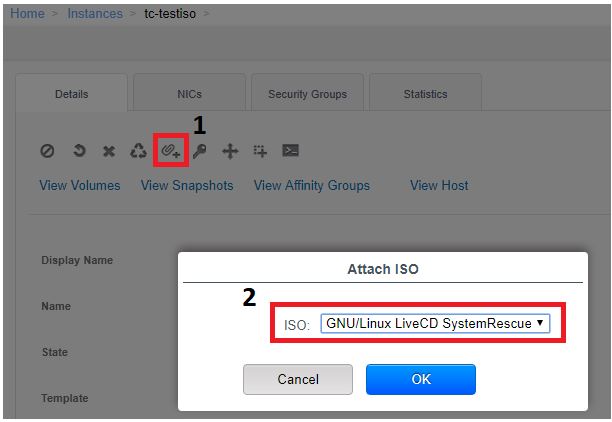
1) Click in "Attach ISO"
2) Pick the ISO "GNU/Linux LiveCD SystemRescue"
Then click in "OK"
Ensuite nous allons redémarrer l'instance pour démarrer sur le liveCD.
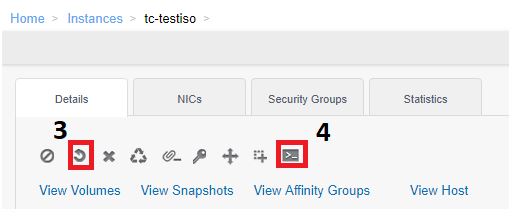
3) Click the "Restart" button.
4) Open the Cloudstack console to monitor the startup.
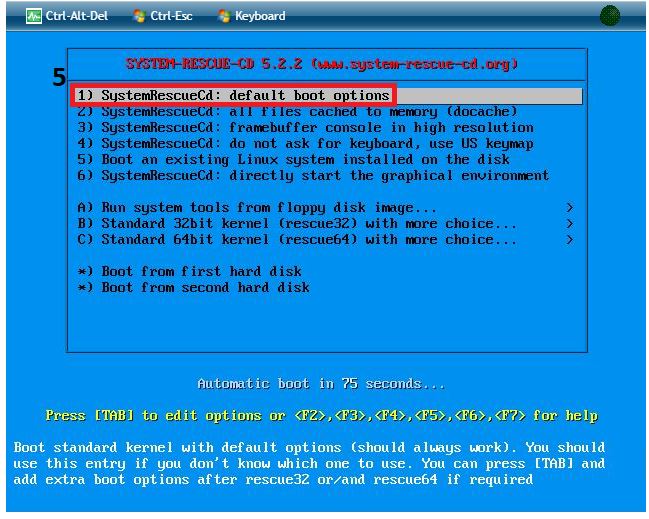
The LiveCD will then boot, make the live CD boot via the default boot options:
5) Choose the first option by pressing enter.
Once the OS has loaded all the components, you will then have a :

Here we will have to mount the partition containing the system of your instance in a folder.
You need to identify the volume group and mount the logical volume.
You can identify it in the /dev/ folder, here our volume group is "debian9x64" and the logical volume we are interested in is "root".
We will mount this one in /mnt/ :
mount /dev/debian9x64/root /mnt
Then we will put ourselves in the same "environment as our instance" via the command:
chroot /mnt /bin/bash
Then you just need to change the root password:
passwd root
You can now shut down your instance,detach the ISO and restart this one.