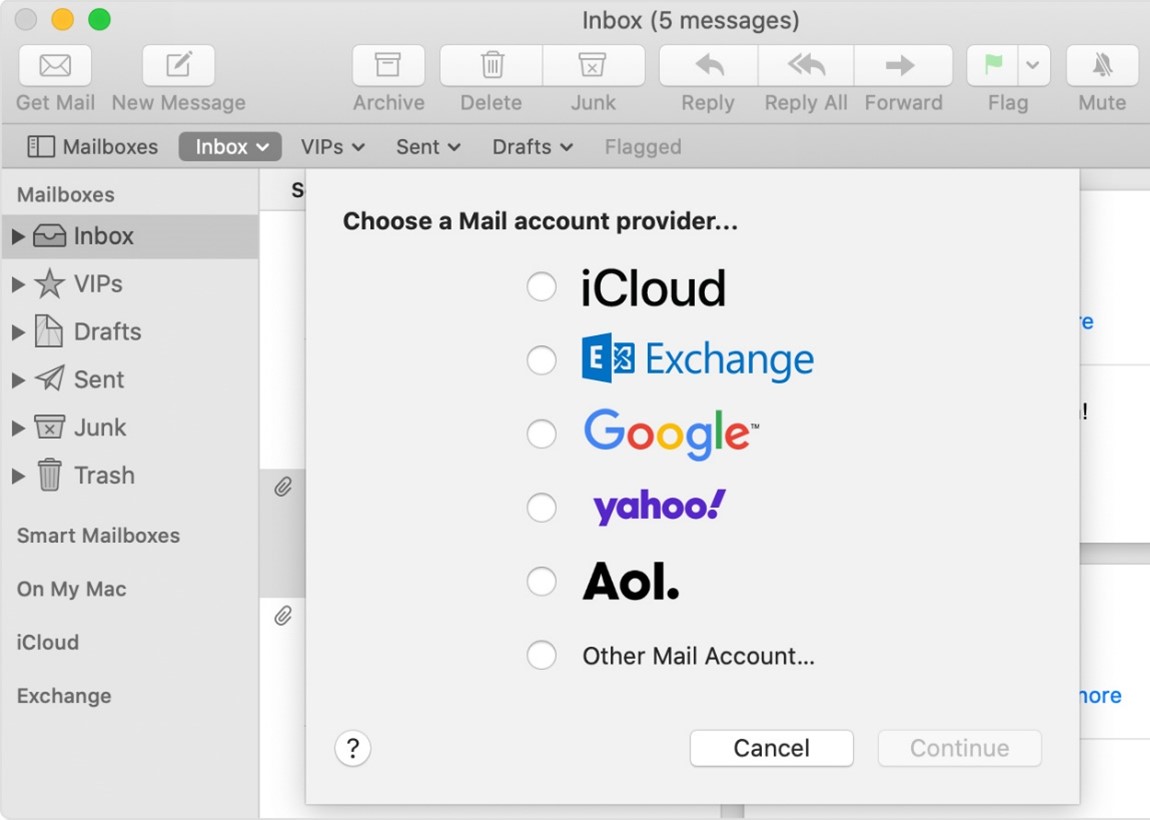Difference between revisions of "Add an email account on your mac manually"
Tmendes2ffe9 (talk | contribs) |
Tmendes2ffe9 (talk | contribs) |
||
| Line 10: | Line 10: | ||
==Add an email account == <!--T:1--> | ==Add an email account == <!--T:1--> | ||
| − | If you haven't already set up an email account in Mail, you might be prompted to add one when you open the app. If you're not prompted, or you just want to add another account, follow these steps: | + | If you haven't already set up an email account in Mail, you might be prompted to add one when you open the app. If you're not prompted, or you just want to add another account, follow these steps: <br> |
| − | 1. From the menu bar in Mail, choose Mail > Add Account. | + | 1. From the menu bar in Mail, choose Mail > Add Account.<br> |
| − | 2. Select your email provider from the list, then click Continue. | + | 2. Select your email provider from the list, then click Continue.<br> |
| − | [[File:Mac1. | + | [[File:Mac1.jpg]] |
| − | 3. Some accounts, such as Google, might ask that you click Open Browser to complete authentication in your web browser. | + | 3. Some accounts, such as Google, might ask that you click Open Browser to complete authentication in your web browser. <br> |
| − | 4. Follow the onscreen instructions to enter account details, such as your name, email address, and password. | + | 4. Follow the onscreen instructions to enter account details, such as your name, email address, and password.<br> |
==II. Set up your Mail== <!--T:2--> | ==II. Set up your Mail== <!--T:2--> | ||
| − | Your configuration suppose to look like this : | + | Your configuration suppose to look like this :<br> |
| − | + | ||
| − | |||
| − | |||
| − | |||
| − | |||
| − | + | <p>1. You're going to click on "Mail" --> ""Add an email account"<br> | |
| − | + | Once you've choose this option, you are going to put the email that is saved on your DirectAdmin or Plesk.<br> | |
| − | + | Username : youremail@yourdomain <br> | |
| − | + | Email Account : youremail@yourdomain<br> | |
| − | Password: | + | Password : The password that corresponds to your email account<br> |
| − | + | </p> | |
| − | |||
| − | |||
| − | |||
| − | You're going to click on "Connect" and you'll receive an error message. | + | <p> 2. Once you add your email, another tab will appear that asks for more information.<br> |
| − | It is completely normal due to the fact that the ports haven’t been assigned you’ll get and error message. | + | You will put :<br> |
| − | You'll have to click on "Connect" once again and they'll ask you if you would like to use the applications that are included in "Mail" which are Mail and Notes. You can keep the selected applications. | + | Email address: Already assigned (youremail@yourdomain).<br> |
| + | Username: youremail@yourdomain <br> | ||
| + | Password: Already assigned (password that corresponds to your email)<br> | ||
| + | Type of account: You can choose between IMAP or POP <br> | ||
| + | Receiving server (IMAP ou POP) <br> | ||
| + | Receiving server : server.ikoula.com<br> | ||
| + | Sending server : server.ikoula.com<br> | ||
| + | </p> | ||
| + | |||
| + | |||
| + | You're going to click on "Connect" and you'll receive an error message. <br> | ||
| + | It is completely normal due to the fact that the ports haven’t been assigned you’ll get and error message.<br> | ||
| + | You'll have to click on "Connect" once again and they'll ask you if you would like to use the applications that are included in "Mail" which are Mail and Notes. You can keep the selected applications.<br> | ||
| − | 3. Once that is done your email will be added your "Mailbox". | + | 3. Once that is done your email will be added your "Mailbox".<br> |
| − | You will right click on the email you just added and select "Edit youremail@yourdomain " | + | You will right click on the email you just added and select "Edit youremail@yourdomain "<br> |
| − | Once you have selected the email modification in question, you will uncheck the box "Automatically manage connection settings" and you will put the ports. | + | Once you have selected the email modification in question, you will uncheck the box "Automatically manage connection settings" and you will put the ports.<br> |
| + | |||
| + | It should look something like this:<br> | ||
| + | |||
| + | <p> Receiving server (IMAP or POP) :<br> | ||
| + | -->Username: youremail@yourdomain<br> | ||
| + | -->Password : Already assigned (password that corresponds to your email)<br> | ||
| + | -->Hostname: server.ikoula.com <br> | ||
| + | -->Port 143 (IMAP) 110 (POP)<br> | ||
| + | -->Authentification : Password<br> | ||
| + | </p> | ||
| − | |||
| − | |||
| − | |||
| − | |||
| − | |||
| − | |||
| − | |||
| − | Sending server (SMTP) | + | <p> Sending server (SMTP)<br> |
| − | -->Account : youremail@yourdomain | + | -->Account : youremail@yourdomain<br> |
| − | -->Username : youremail@yourdomain | + | -->Username : youremail@yourdomain<br> |
| − | -->Password : Already assigned (password that corresponds to your email) | + | -->Password : Already assigned (password that corresponds to your email)<br> |
| − | -->Hostname : server.ikoula.com | + | -->Hostname : server.ikoula.com<br> |
| − | -->Port : 587 | + | -->Port : 587<br> |
| − | -->Authentification : Password | + | -->Authentification : Password<br> |
| + | </p> | ||
[[Catégorie:Web Hosting]] [[Category:Mac]] | [[Catégorie:Web Hosting]] [[Category:Mac]] | ||
Revision as of 16:46, 30 June 2021
Add an email account
If you haven't already set up an email account in Mail, you might be prompted to add one when you open the app. If you're not prompted, or you just want to add another account, follow these steps:
1. From the menu bar in Mail, choose Mail > Add Account.
2. Select your email provider from the list, then click Continue.
3. Some accounts, such as Google, might ask that you click Open Browser to complete authentication in your web browser.
4. Follow the onscreen instructions to enter account details, such as your name, email address, and password.
II. Set up your Mail
Your configuration suppose to look like this :
1. You're going to click on "Mail" --> ""Add an email account"
Once you've choose this option, you are going to put the email that is saved on your DirectAdmin or Plesk.
Username : youremail@yourdomain
Email Account : youremail@yourdomain
Password : The password that corresponds to your email account
2. Once you add your email, another tab will appear that asks for more information.
You will put :
Email address: Already assigned (youremail@yourdomain).
Username: youremail@yourdomain
Password: Already assigned (password that corresponds to your email)
Type of account: You can choose between IMAP or POP
Receiving server (IMAP ou POP)
Receiving server : server.ikoula.com
Sending server : server.ikoula.com
You're going to click on "Connect" and you'll receive an error message.
It is completely normal due to the fact that the ports haven’t been assigned you’ll get and error message.
You'll have to click on "Connect" once again and they'll ask you if you would like to use the applications that are included in "Mail" which are Mail and Notes. You can keep the selected applications.
3. Once that is done your email will be added your "Mailbox".
You will right click on the email you just added and select "Edit youremail@yourdomain "
Once you have selected the email modification in question, you will uncheck the box "Automatically manage connection settings" and you will put the ports.
It should look something like this:
Receiving server (IMAP or POP) :
-->Username: youremail@yourdomain
-->Password : Already assigned (password that corresponds to your email)
-->Hostname: server.ikoula.com
-->Port 143 (IMAP) 110 (POP)
-->Authentification : Password
Sending server (SMTP)
-->Account : youremail@yourdomain
-->Username : youremail@yourdomain
-->Password : Already assigned (password that corresponds to your email)
-->Hostname : server.ikoula.com
-->Port : 587
-->Authentification : Password