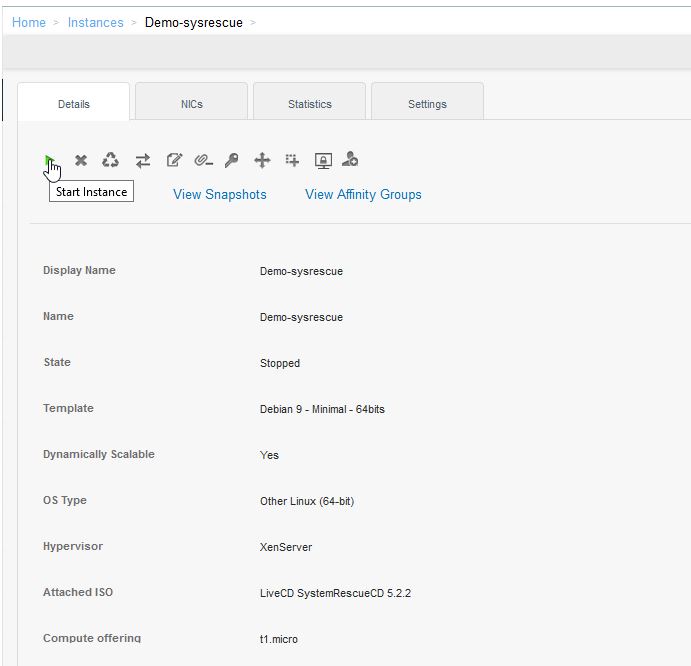Difference between revisions of "How to start your instance in System Rescue"
Ccunha64415 (talk | contribs) |
Ccunha64415 (talk | contribs) |
||
| (6 intermediate revisions by the same user not shown) | |||
| Line 24: | Line 24: | ||
<br> | <br> | ||
<br> | <br> | ||
| − | [[ | + | [[File:SR-EN-2.JPG]] |
<br> | <br> | ||
<br> | <br> | ||
| Line 30: | Line 30: | ||
<br> | <br> | ||
<br> | <br> | ||
| − | [[ | + | [[File:SR-EN-3.JPG]] |
<br> | <br> | ||
<br> | <br> | ||
| Line 41: | Line 41: | ||
<br> | <br> | ||
<br> | <br> | ||
| − | [[ | + | [[File:SR-EN-4.JPG]] |
<br> | <br> | ||
<br> | <br> | ||
| Line 47: | Line 47: | ||
<br> | <br> | ||
<br> | <br> | ||
| − | [[ | + | [[File:SR-EN-5.JPG]] |
<br> | <br> | ||
<br> | <br> | ||
| Line 58: | Line 58: | ||
<br> | <br> | ||
<br> | <br> | ||
| − | [[ | + | [[File:SR-EN-6.JPG]] |
<br> | <br> | ||
<br> | <br> | ||
| − | === | + | === Console to acces System === |
<br> | <br> | ||
You can launch the virtual console to access the SysRescueCD and perform your debugging. | You can launch the virtual console to access the SysRescueCD and perform your debugging. | ||
<br> | <br> | ||
<br> | <br> | ||
| − | [[ | + | [[File:SR-EN-7.JPG]] |
<br> | <br> | ||
<br> | <br> | ||
| Line 72: | Line 72: | ||
<br> | <br> | ||
<br> | <br> | ||
| − | [[ | + | [[File:SR-EN-8.JPG]] |
<br> | <br> | ||
<br> | <br> | ||
| + | |||
=== Booting your system === | === Booting your system === | ||
<br> | <br> | ||
| Line 80: | Line 81: | ||
<br> | <br> | ||
<br> | <br> | ||
| − | [[ | + | [[File:SR-EN-9.JPG]] |
| + | <br> | ||
| + | == Useful links for debugging == | ||
<br> | <br> | ||
| + | Mount partitions: | ||
| − | + | https://en-wiki.ikoula.com/en/What_is_that_the_netboot_and_how_to_launch%3F | |
<br> | <br> | ||
<br> | <br> | ||
| − | + | Change MDP/CHROOT: | |
| − | + | ||
| − | + | https://en-wiki.ikoula.com/en/How_to_change_root_password | |
| − | |||
| − | |||
| − | |||
| − | |||
| − | |||
| − | |||
| − | |||
| − | |||
| − | |||
| − | |||
| − | |||
| − | |||
| − | |||
| − | |||
| − | |||
| − | |||
| − | |||
| − | |||
| − | |||
| − | |||
| − | |||
| − | |||
| − | |||
| − | |||
| − | |||
| − | |||
| − | |||
| − | |||
| − | |||
| − | |||
| − | |||
| − | |||
| − | |||
| − | |||
| − | |||
| − | |||
| − | |||
| − | |||
| − | + | <!--T:4--> | |
| + | <!-- Fin de l'article --> | ||
| + | <br /><br /> | ||
| + | This article seemed you to be useful ? <vote /> | ||
Latest revision as of 20:19, 27 June 2021
Introduction
You may need to boot an instance in a _rescue_ mode in order to access your system and your data, following a boot problem, a corruption of your system initialization or any other problem that doesn't provide you access to your system anymore.
We are going to detail the step by step procedure to allow booting on a specialized system with SysRescueCD.
Procedure
Preparing the instance
- Stopping the instance
Make sure in your CIO management interface that your instance is stopped.
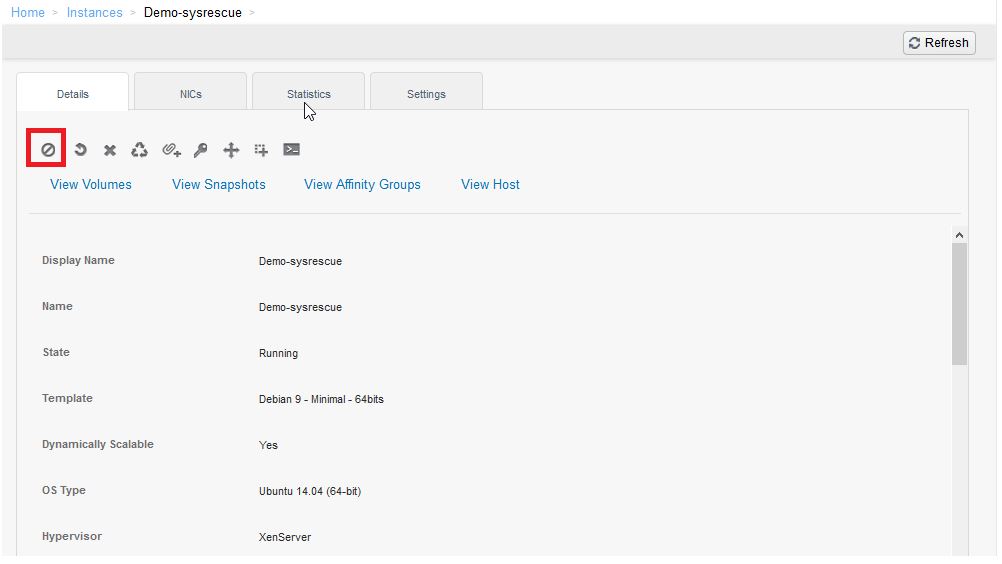
- Modification of the OS type
Once the instance is stopped you must ensure that the OS type is set to _Other Linux 64 bits_.
If this is not the case take a screenshot of the OS type after manipulation and avoid that your instance fails to restart.
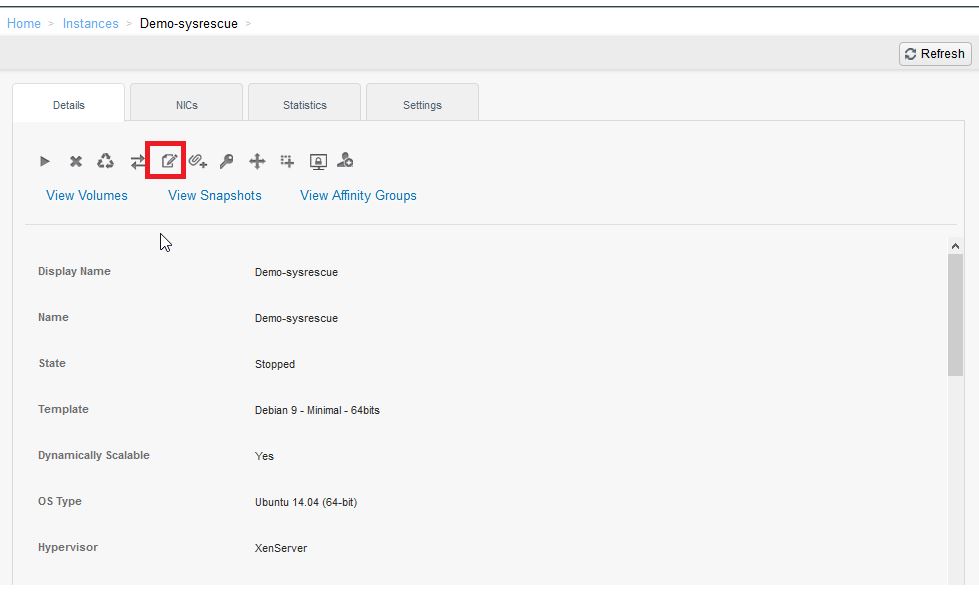
Select the right _OS TYPE_.
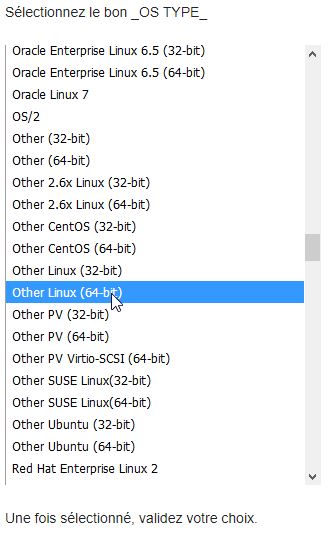
Once selected, validate your choice.
- Loading the ISO
You can now load the SysRescueCD ISO from the CIO management interface
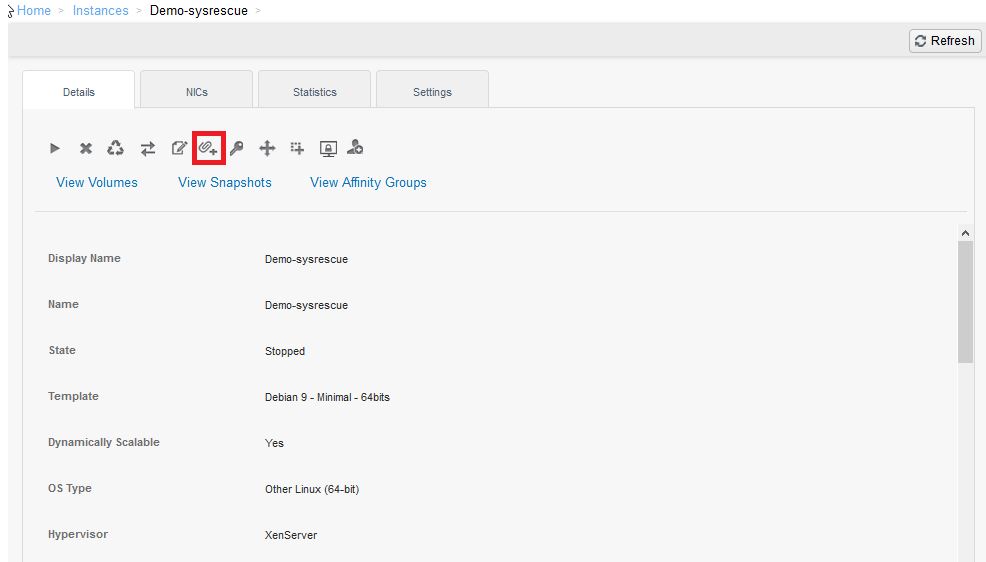
Select sysrescuecd 5.2.2
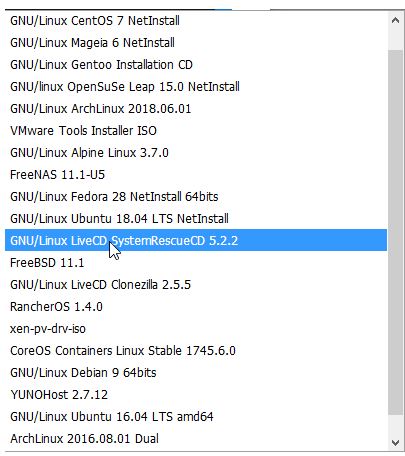
Validate your choice by pressing OK.
Start the instance
- Start your instance
Console to acces System
You can launch the virtual console to access the SysRescueCD and perform your debugging.
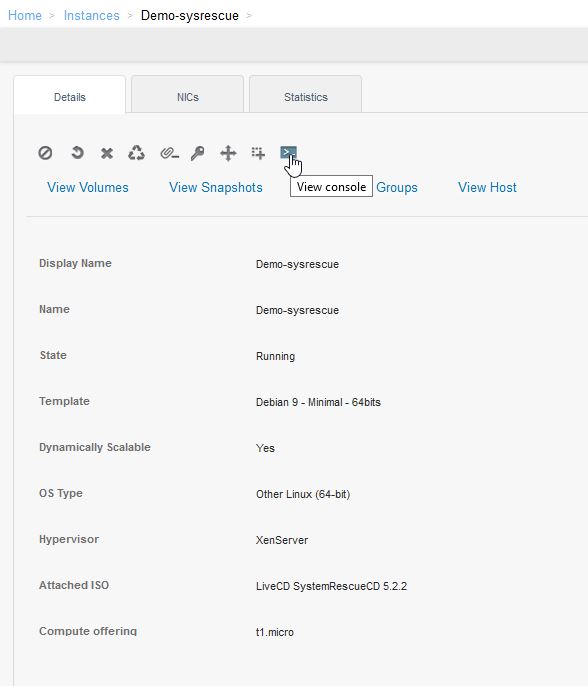
You will have access to your system-rescue:
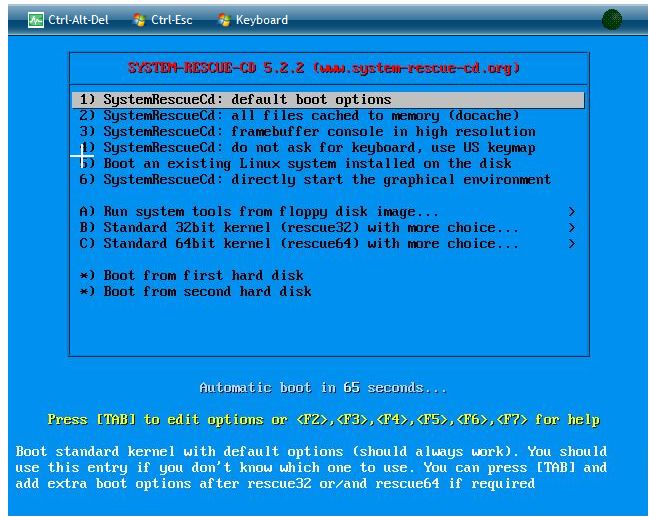
Booting your system
Once your maintenance/debug operations are done on your system you will simply have to shut down your instance, change the OS type to the one configured before and reboot your instance after removing the iso :
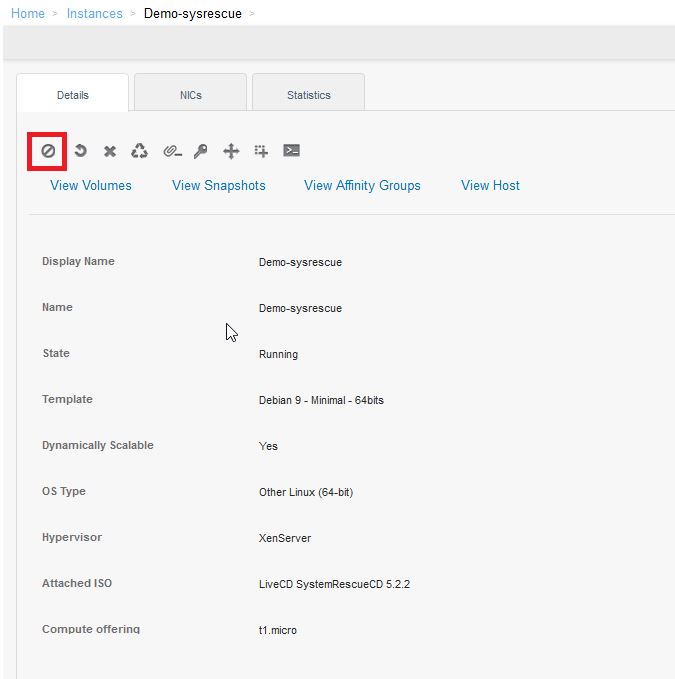
Useful links for debugging
Mount partitions:
https://en-wiki.ikoula.com/en/What_is_that_the_netboot_and_how_to_launch%3F
Change MDP/CHROOT:
https://en-wiki.ikoula.com/en/How_to_change_root_password
This article seemed you to be useful ?