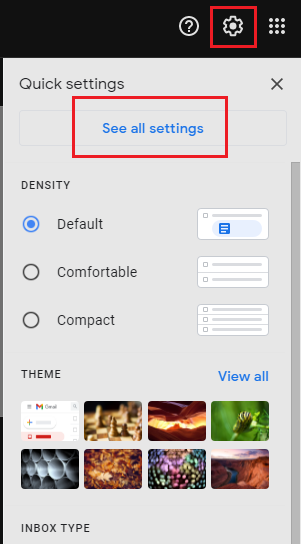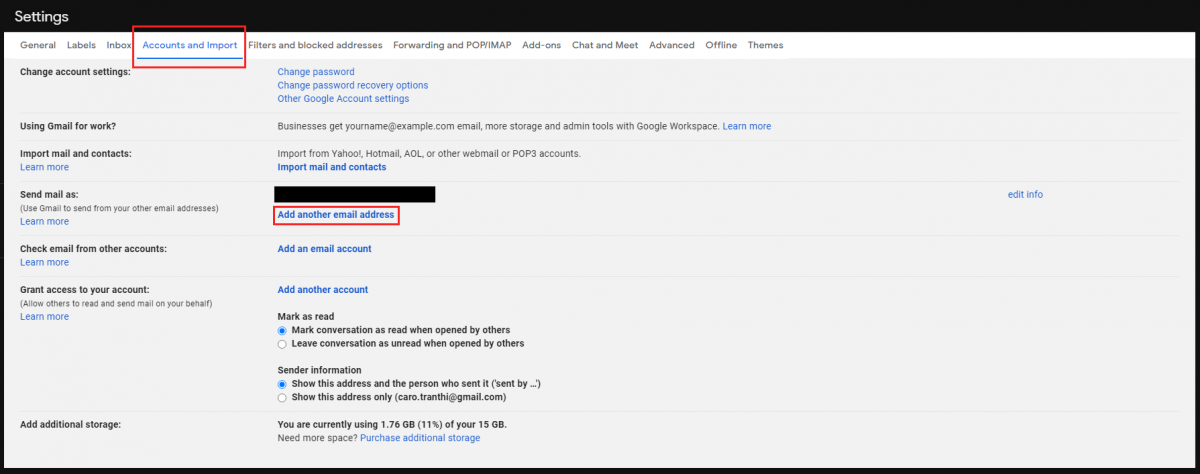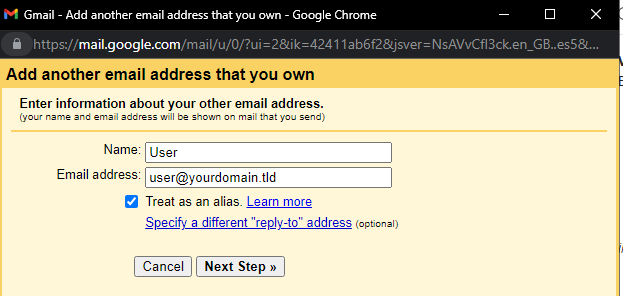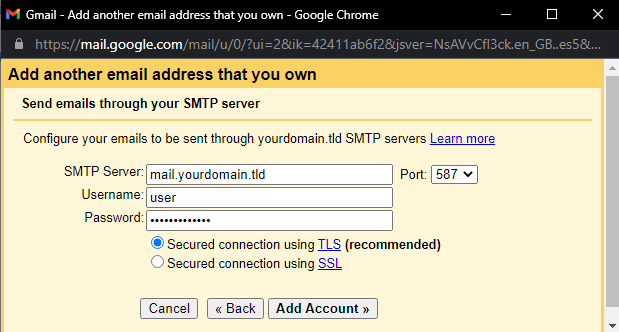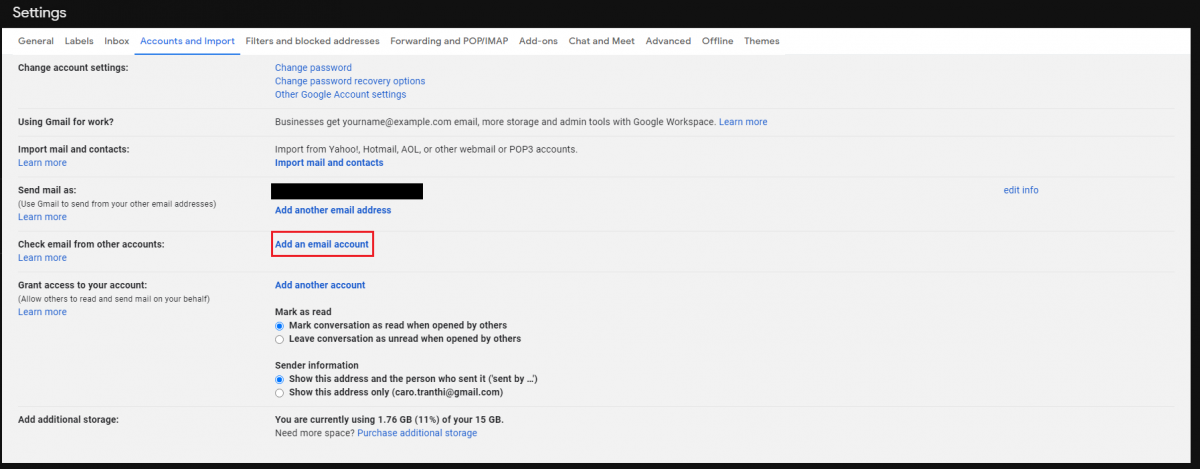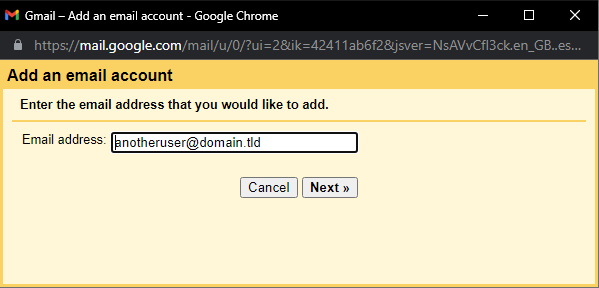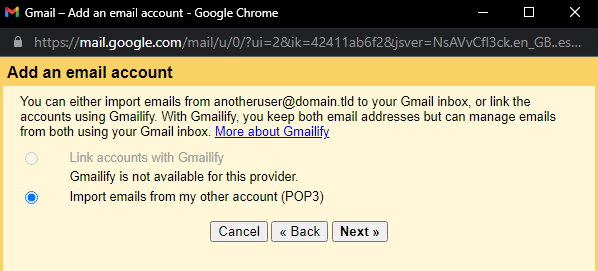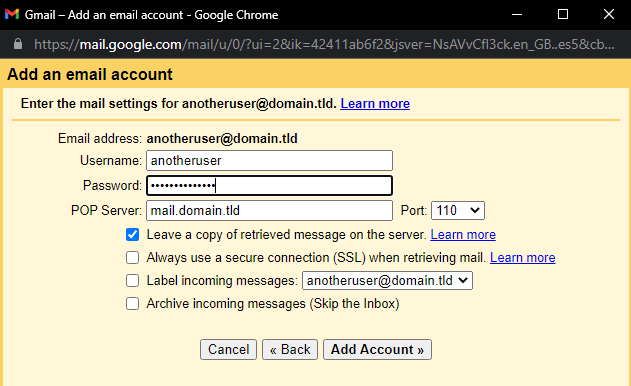Using Gmail with your Ikoula domain
fr:Utiliser Gmail avec son domaine Ikoula en:Using Gmail with your Ikoula domain
Gmail
This article explains how to use your domain acquired from Ikoula on your Gmail mailbox. It applies to both shared hosting and a dedicated server on which you already have a functional email service. Gmail allows you to send an e-mail from a personalised domain and also to retrieve e-mails in POP at regular intervals from the e-mail service of the domain in question.
E-mail address setting
This section shows you how to add a custom email address to Gmail so you can send email as it.
- On the Gmail interface click on the gear wheel then Settings.
- Then go to Accounts and Imports, choose Add another email address.
- Enter the desired name in the Name field and the e-mail address in the E-mail address field
Enter the following information
SMTP server: Enter the SMTP server name of the domain you wish to use. For shared hosting and dedicated servers with integrated Plesk the name will be mail.domain.tld (replacing "domain.tld" with your domain name). As a general rule, enter the name of the MX record of the DNS zone of the domain in question Port: Enter the SMTP port of the mail server. Port 587 is the alternative port used by shared hosting. If the SMTP service operates on the default SMTP port, enter port 25 Username: Enter the email address Password: Enter the password for the email address Secure connection: Fill in the TLS connection if it is available
- In the settings, if you want to default to your custom email address instead of your Gmail address, choose use default
Incoming E-mail Settings
If you want Gmail to retrieve POP messages from your custom domain's mail server, you can follow the method described in this section. However, you can also set up a forwarding directly in the mail service from your custom email address to your Gmail address.
- On the setting page, choose Add an email account
- Then, Enter your email address
- If you have a Gmailify account you can link your email address to it, otherwise only the POP import option will be available
Enter the following information
Username: Enter the email address Password: Enter the password for the e-mail address POP server: Enter the POP server name of the domain you wish to use. For shared hosting and dedicated servers with integrated Plesk, the name will be mail.domain.tld (replacing "domain.tld" with your domain name). As a general rule, enter the name of the MX record of the DNS zone of the domain in question Port: Enter the POP port of the mail server. Port 110 is the default. If the secure port 993 is available, you can indicate it and possibly tick the box for the obligation to use the secure connection (SSL) Leave a copy of the retrieved message on the server: This choice allows you to retrieve email from Gmail while leaving a copy on the mail server. This choice is entirely up to you