Set up the Windows Mail application configuration for shared hosting
fr:Configuration de l'application Courrier Windows pour un hébergement mutualisé en:Set up the Windows Mail application configuration for shared hosting
Introduction
In this article, you will see the procedure to configure your mailbox in POP or IMAP with the Windows Mail application.
Configuration of the Mail application
To begin, open your Windows Mail application.
Simply select Start, enter Mail in the search bar, then choose the application from the results.
If you open the Mail application for the first time, a welcome page will appear. Select Advanced Setup at the bottom of the list of choices to begin.
If you have already used the Mail application, at the bottom of the left navigation pane, select Settings, then Manage accounts.
Note : On a phone or tablet, select the ellipses at the bottom of the page to access the Settings.
In the window, choose the email account to set up, the Advanced Configuration option is the last option in the list. You may be prompted to scroll down to see it.
Then choose Internet email account and enter the settings below.
Enter the following information in the Advanced Setup window
Mail address : Your email address User Name: Your email address Incoming (SMTP) email server : mail.domaine.tld Security : SSL Outgoing (SMTP) email server : mail.domaine.tld Security : SSL Authentication required before sending emails : Activated
Did you find this article useful? ?
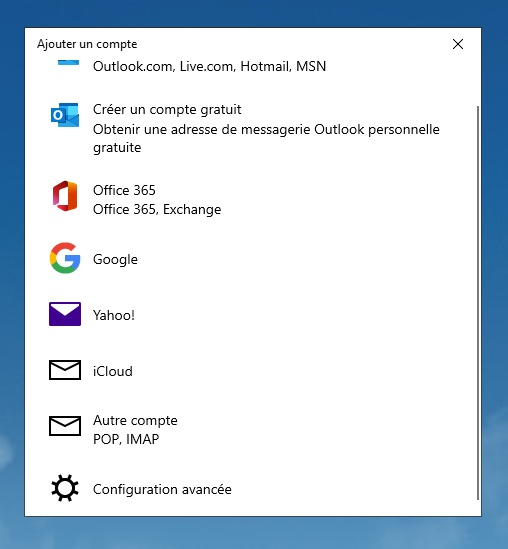
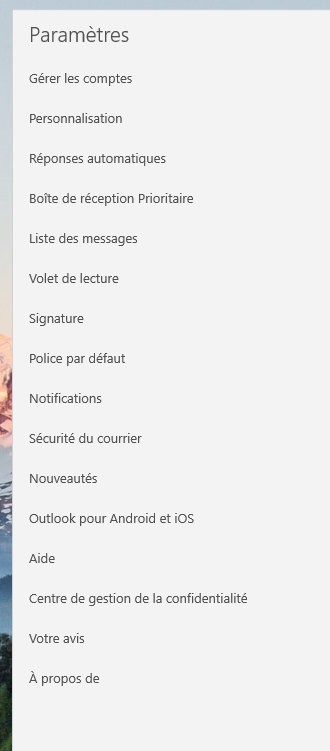
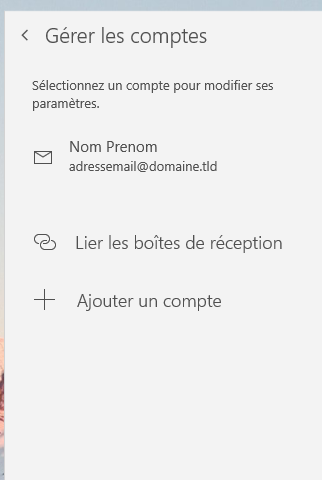
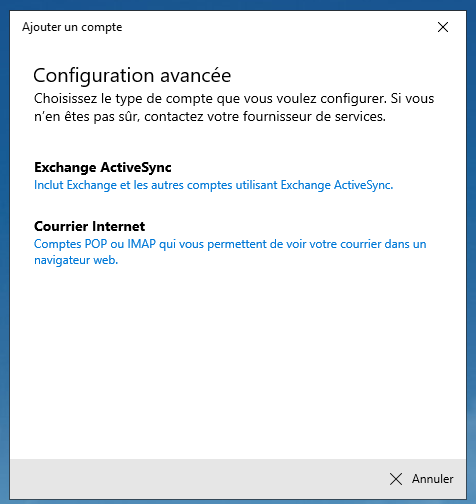
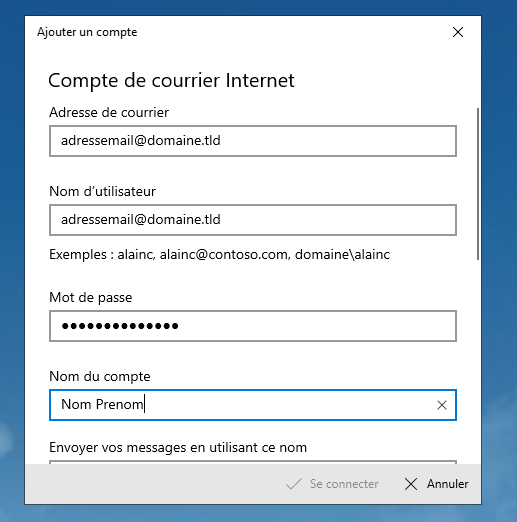

Enable comment auto-refresher