Manually add an element of monitoring
fr:Ajouter manuellement un élément de monitoring
en:Manually add an element of monitoring
es:Agregar manualmente un elemento de control
pt:Adicionar manualmente um elemento de monitorização
it:Aggiungere manualmente un elemento di monitoraggio
nl:Handmatig toevoegen van een element van het toezicht
de:Manuell fügen Sie ein Element der Überwachung
zh:手动添加元素的监测
ar:يدوياً إضافة عنصر الرصد
ja:監視の要素を手動で追加します。
pl:Ręcznie dodać element monitorowania
ru:Вручную добавить элемент мониторинга
ro:A adăuga manual un element de monitorizare
he:להוסיף באופן ידני רכיב של ניטור
This article has been created by an automatic translation software. You can view the article source here.
fr:Ajouter manuellement un élément de monitoring
he:להוסיף באופן ידני רכיב של ניטור
ro:A adăuga manual un element de monitorizare
ru:Вручную добавить элемент мониторинга
pl:Ręcznie dodać element monitorowania
ja:監視の要素を手動で追加します。
ar:يدوياً إضافة عنصر الرصد
zh:手动添加元素的监测
de:Manuell fügen Sie ein Element der Überwachung
nl:Handmatig toevoegen van een element van het toezicht
it:Aggiungere manualmente un elemento di monitoraggio
pt:Adicionar manualmente um elemento de monitorização
es:Agregar manualmente un elemento de control
en:Manually add an element of monitoring
Introduction
Ikoula installed upon delivery of your Server dedicated monitoring ICMP and SSH in order to trace alerts for these services ; If you use other ports of your Server and want to receive alerts if something goes wrong on these, you can install a monitoring across your extranet.
Place
Access to the service
From the following url : https://extranet.ikoula.com, Select the category of your.{Template:Serveur}}.
Dans la nouvelle page, cliquez sur le Server, puis sur "Monitoring" in the tab "Management Technique".
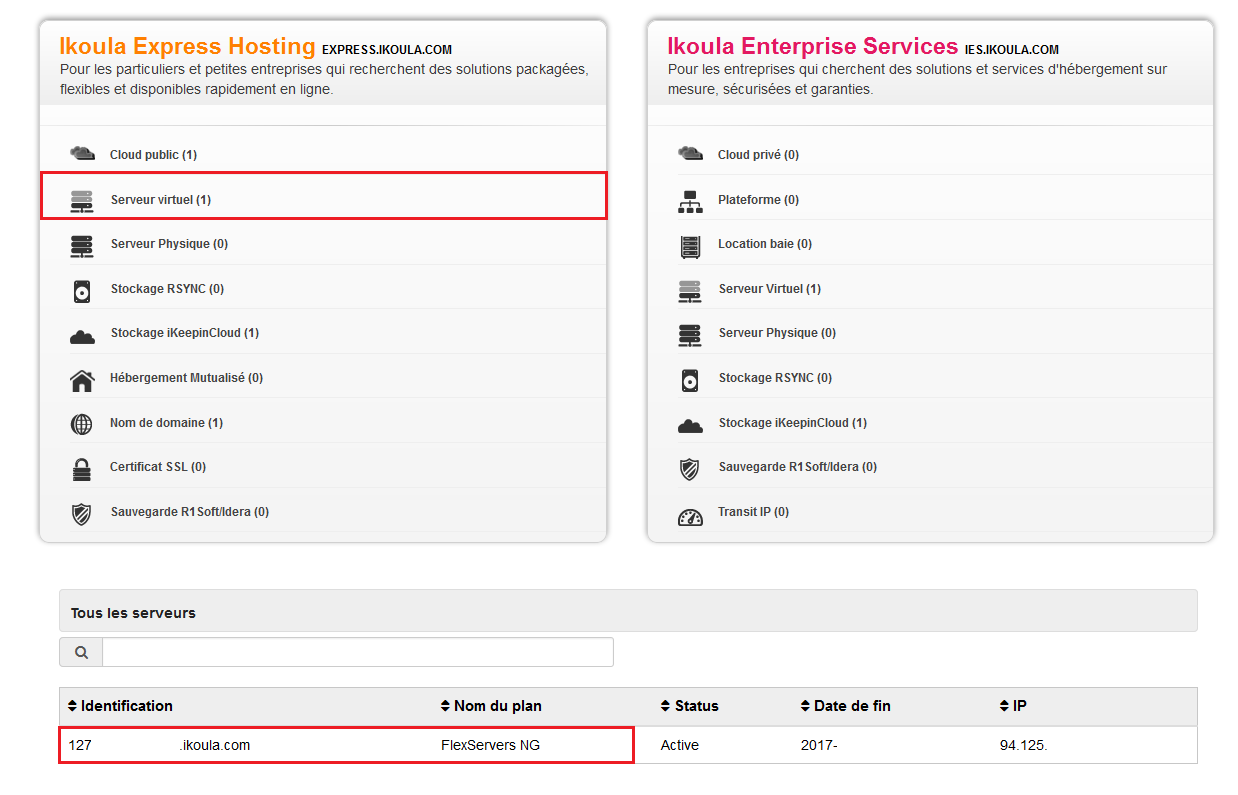
Adding a monitoring
A new section should appear ; perform the procedure to add a port to the monitoring 3 steps :
1. Choose a port to monitor since the "List of the most used ports" or manually by selecting "Selection of a custom port".
2. Select the notification mode (Mail will send you alerts in case of anomalies).
3. Enfin, choisissez l'interval de vérification"i.e. the frequency of audits.
Simply click on "Add a monitoring"
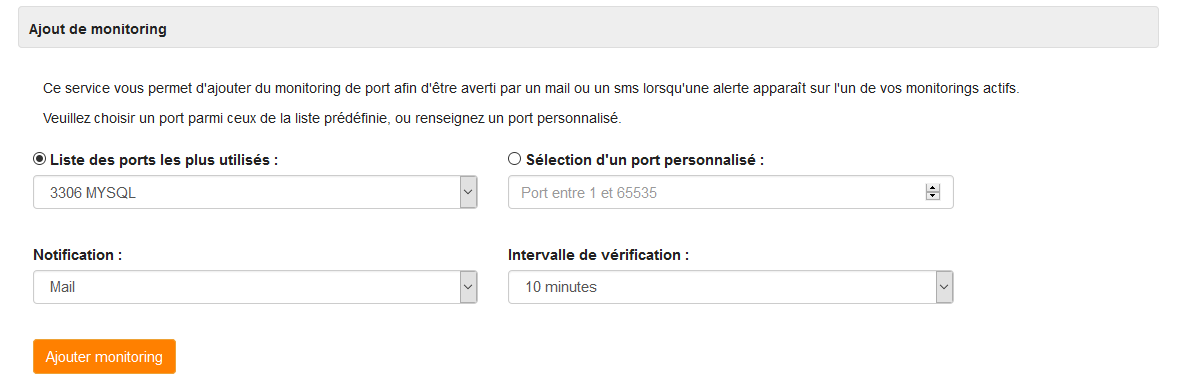
Conclusion
Now you know how to install a special monitoring on a port. There is no accepted port limit.
Une fois le monitoring en place, vous constaterez un résumé des informations concernant le port, l'intervalle et l'ip du Server. En outre, vous pouvez décider de stopper ou de supprimer le monitoring à tout moment en cliquant sur les deux boutons dans l'onglet "Port monitors".

This article seem useful to you ?
Enable comment auto-refresher