How to install wordpress in the root of my accommodation?
en:How to install wordpress in the root of my accommodation?
he:כיצד להתקין wordpress בספריית הבסיס של לינה שלי?
ro:Cum se instalează wordpress în rădăcina de cazare meu?
ru:Как установить wordpress в корень моего проживания?
pl:Jak zainstalować wordpress w katalogu głównym moim Zakwaterowanie?
ja:私の宿泊施設のルートにワードプレスをインストールする方法?
ar:كيفية تثبيت وورد في جذر السكن في بلدي؟
zh:如何安装 wordpress 在根中的我的住宿?
de:Wie installiert man Wordpress in der Wurzel meiner Unterkunft?
nl:Hoe installeer ik wordpress in de root van mijn accommodatie?
it:Come installare wordpress nella root del mio alloggio?
pt:Como instalar o wordpress na raiz do meu alojamento?
es:¿Cómo instalar wordpress en la raíz de mi alojamiento?
fr:Comment installer wordpress à la racine de mon hébergement ?
This article has been created by an automatic translation software. You can view the article source here.
Introduction
When you install Wordpress through applications from Plesk (tab "Applications " Since your management Plesk interface ), your blog will be installed by default in the directory httpdocs /WordPress and will therefore be accessible via the address http://domaine.com/wordpress/ :
This article is designed to show you how to install Wordpress in the root of your site in order to make your blog accessible from the address http://domaine.com.
Procedure
To change the installation directory of Wordpress using the Plesk interface, it must perform a custom installation of the blog engine.
Here is how to select this option from the page dedicated to the management of applications.
As a first step, select the option "Installation (custom )" :
Then, to accept the terms of use of the license agreement :
Finally, delete "wordpress" content in the fields "Indicate the location where this Web application must be installed " :
It is strongly recommended to check the "Automatically updating this application when new updates are available ". Indeed, this option enabled, you will have the latest versions of Wordpress and your blog will be less prone to security vulnerabilities.
Validate the different options and click on the button "Install " at the bottom of the page to complete the installation of your blog powered by Wordpress.
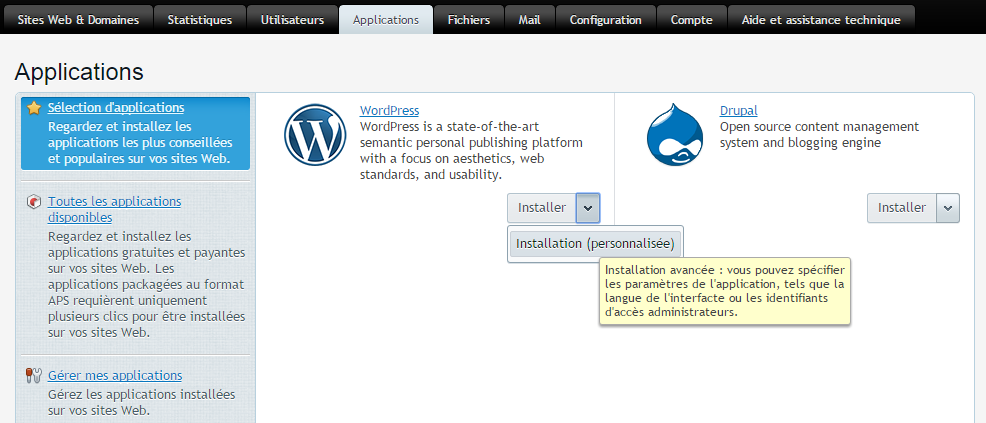
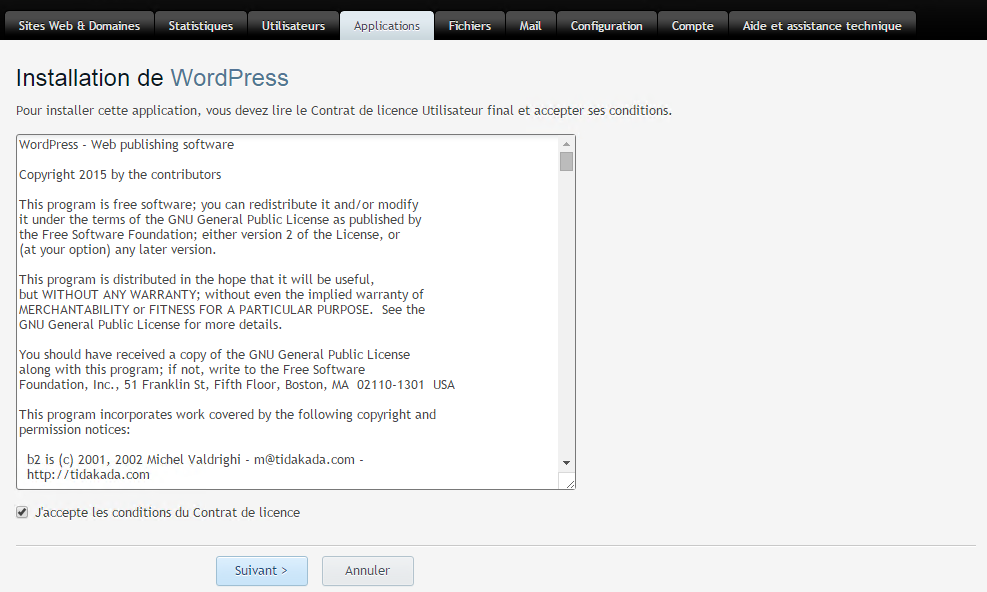
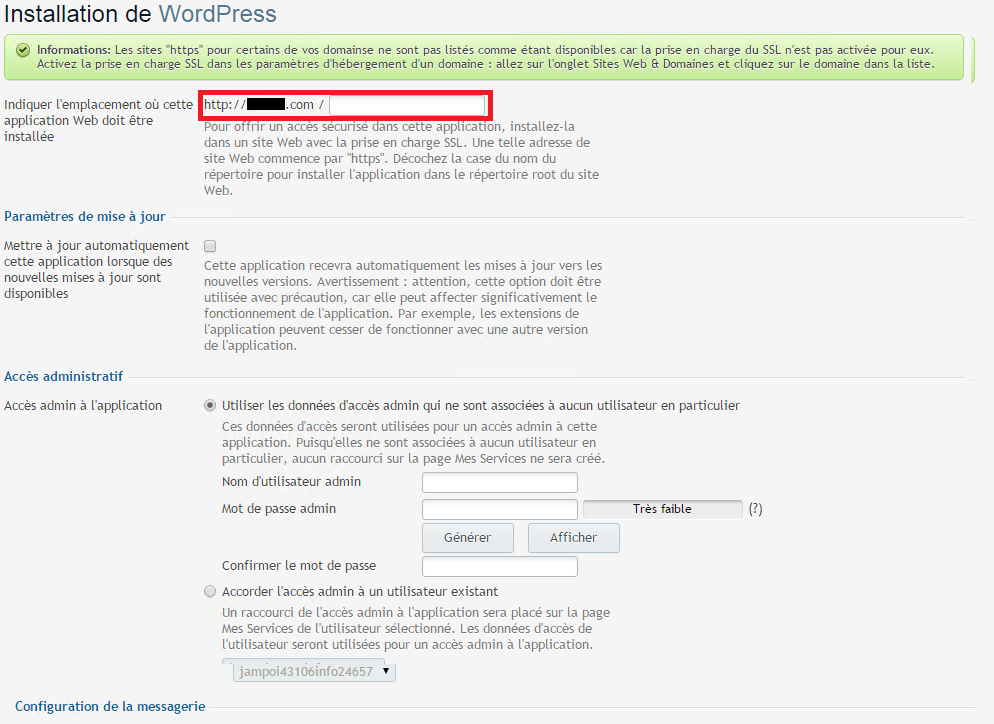
Enable comment auto-refresher