How to install the Idera for Windows agent
en:How to install the Idera for Windows agent
he:כיצד להתקין את הסוכן Idera עבור Windows
ro:Cum se instalează un agent Idera pentru Windows
ru:Как установить агент Idera для Windows
pl:Jak zainstalować agenta Idera dla Windows
ja:株式会社イデラ for Windows エージェントをインストールする方法
ar:كيفية تثبيت عامل عدرا ل Windows
zh:如何安装 Idera for Windows 代理
de:Gewusst wie: Installieren von Idera für Windows agent
nl:Hoe installeer ik de agent Idera voor Windows
it:Come installare l'agente Idera per Windows
pt:Como instalar o agente de Idera para Windows
es:Cómo instalar al agente de Idera para Windows
fr:Comment installer l'agent Idera pour Windows
This article has been created by an automatic translation software. You can view the article source here.
Introduction
Below is the procedure to follow in order to proceed with the installation of the agent R 1Soft for your Server Windows.
Procedure
As a first step, you need to download the agent matches the architecture of your Server Since the Server R FTP 1Soft : FTP ://ftp.ikoula.com/pub/idera/
Run the installation file from your Server by clicking on the button "Install ".
A new window will then be displayed. Click, this time on "Install Backup Agent " :
Click then on "Next " :
Then agree to different terms of use by checking the associated box and click then on "Next" :
The prerequisites once checked by the installer, click on "Next" :
Choose the installation directory and then confirm your choice by clicking on "Next" :
Click again on "Next" to start the installation.
A reboot will be then offered. Click on "Yes " to restart your Server and complete the installation of the agent R 1Soft :
Once your Server restarted, we shall proceed to the configuration of the agent.
Launch the utility CDPConfig.exe who is (by default ) in C:\Program Files \Server Backup Agent \bin.
Then go to the tab "Authorized Server Backup Managers " to add the public key of Server on which your backups will be carried out. Different public keys of ServerIdera are available in page fr:Quelle est la clef publique du serveur R1Soft sur lequel je dois effectuer mes sauvegardes.
Fill in the name of the file, making sure to change the fields "Protocol " for HTTPS the menu drop down and enter the name of Server CDP on which your backups are made and then validate your information by clicking on the button "OK ".
It is important to enable communication between the installed agent on your Server and the Server de backup. Make sure that the connection is achieved between the two otherwise your backups cannot be achieved (You can perform a test of connection between the agent and the Server Since the management interface R 1Soft/Available at the following address Idera https://backvupv4.ikoula.com. :
Therefore, the port 1167 must be open to the level of your firewall.
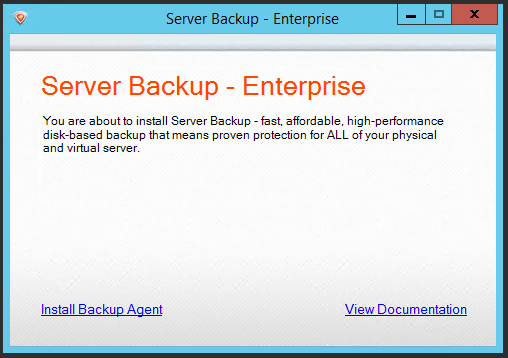
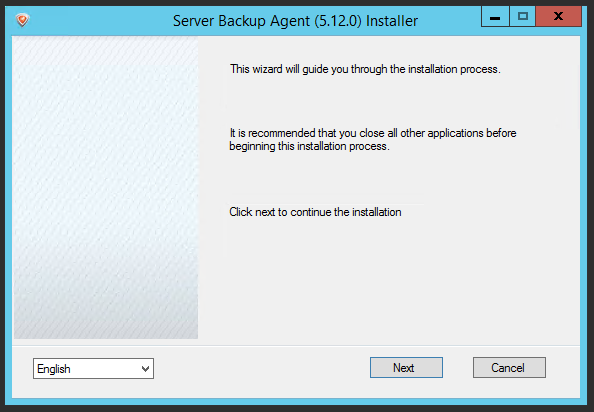
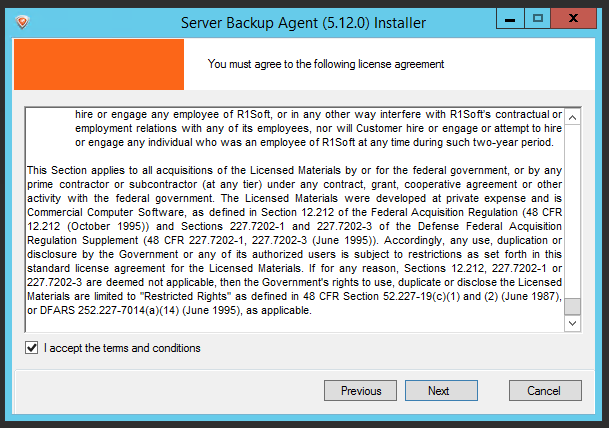
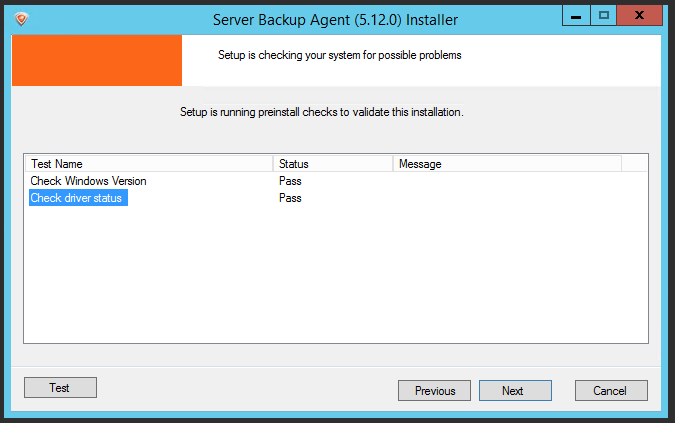
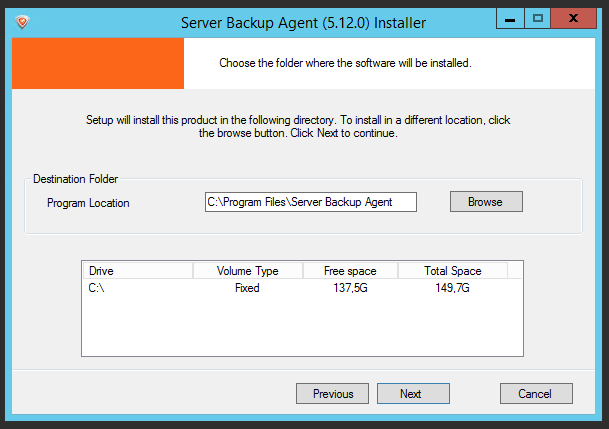
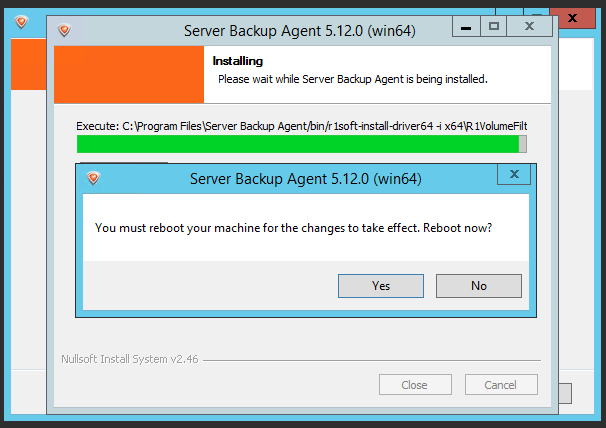
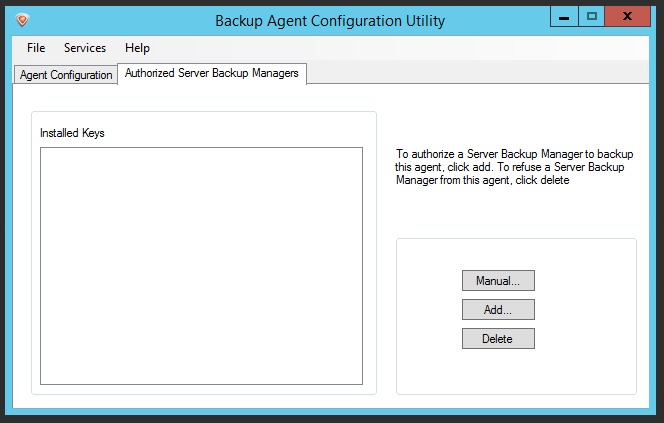

Enable comment auto-refresher