How to install a certificate Let's encrypt since my access Plesk?
fr:Comment installer un certificat Let's encrypt depuis mon accès Plesk ? he:כיצד להתקין אישור בוא להצפין מאז הגישה שלי פלסק מערכת הפעלה? ro:Cum se instalează un certificat să cripta deoarece accesul meu Plesk? ru:Как установить сертификат давайте шифровать с момента моего доступа Plesk? pl:Jak zainstalować certyfikat z Let's szyfrowania od mój dostęp Plesk? ja:Let's 証明書をインストールする方法私の Plesk のアクセス以来暗号化? ar:كيفية تثبيت شهادة دعونا تشفير منذ وصول بلدي Plesk؟ zh:如何让我们安装证书加密以来我访问 Plesk 吗? de:Gewusst wie: Installieren eines Zertifikats nehmen wir seit meinen Zugang Plesk zu verschlüsseln? nl:Hoe installeer ik een certificaat laten we coderen sinds mijn toegang Plesk? it:Come installare un certificato Let's crittografare dal mio accesso Plesk? pt:Como instalar um certificado vamos criptografar desde meu acesso Plesk? es:¿Cómo instalar un certificado vamos a cifrar desde mi acceso a Plesk? en:How to install a certificate Let's encrypt since my access Plesk?
1) What is the purpose of a Let's Encrypt certificate?
The objective of Let's Encrypt and the ACME protocol is to allow the implementation of an HTTPS server and the automatic obtaining of a trusted certificate, natively recognized by browsers, without human intervention. This is accomplished by running a certificate management agent on the Web server.
2) Prerequisites to install the certificate
To install a Let's encrypt SSL certificate there are some prerequisites:
- Your domain name must point to the hosting IP
- Your site must be reachable in HTTP (so no HTTPS redirection is required beforehand)
- Let's encrypt will try to access a file located in httpdocs/.well-known/acme-challenge/ , so there must be no rewrite rules preventing the reading of one of these resources.
3) The different methods to install certificates/how to know my method
There are two ways to install your free Let's encrypt certificate. The method you use depends on where your domain name's DNS is managed.
- To find out where your domain name is managed, please use the following site with the same search field (NS):https://dnschecker.org/
- After the search on the site if you get the following answer your DNS is managed on your PLESK :
Please be sure to follow the chapter "Installing the Let's encrypt certificate" from your Plesk."
ns1.ikoula.nl ns2.host2vps.com linhebxx.ikoula.com
- After the search on the site if you get the following answer your DNS is managed from your customer area:
Please follow the chapter "Installing the certificate from your client space."
ns4.ikoula.com ns5.ikoula.com
4) Install the Let's encrypt" certificate from your Plesk.
Please connect to your PLESK.
To know the different methods to connect to your PLESK, please refer to this article (https://fr-wiki.ikoula.com/fr/Acc%C3%A8s_%C3%A0_l%27interface_de_gestion_(Plesk)_of_my_h%C3%A9 hosting).
* Please click on "SSL/TLS Certificates" and then "Get it free".
Notes: Depending on the version of Plesk, the certificates can also be found in the "Advisor" option.
- Please click on "Secure the wildcard domain (including www and webmail)" and then "Get it free".
- A new window with the DNS record for the certificate will open.
- In general, it is sufficient to wait 1 to 2 Mts for the DNS replication to take place and click "Reload" and the certificate will be generated.
- Image of the renewed certificate.
5) Installing the Let's encrypt" certificate from your Customer Area.
Installing the Let's encrypt certificate will not be much different from what was seen in chapter 4 of this article. Please repeat the same steps as in Chapter 4 until you reach the "Reload/Reload" page. Please take note of the fields Domain Name and Record they will be needed later.
Unlike chapter 4, DNS entries are not automatic and must be entered manually from your customer area at https://commande.ikoula.com/.
- Please click on the Dns Management Migrated service and then on your Domain Name to enter your Domain Name's DNS Manager.
- On your Domain Name DNS Manager we will create a TXT field with the registers that we put in Note.
Checking the TXT _acme-challenge field for let's encrypt certificate
Before regenerating the Certificate we will check if our DNS entry is well Replicated.
- To do so, please access this site https://mxtoolbox.com/ and do a TXT lookup with the entry _acme-challenge.your-domain-name
- As we can see, the registers match and are well replicated. Now we just need to connect to PLESK again and press the do Certificate button (Reload) and the certificate is installed.
Enable HTTPS
If redirection (HTTPS) is not enabled, you can do so from the Certificate/SSL location.
Certificate Renewal (Let's encrypt)
The renewal of the certificate is automatic if the DNS zone is managed by PLESK, otherwise the certificate must be renewed every 3 months with the "Let's encrypt" certificate installation method from your Customer Area".
- If you want the certificate to be renewed automatically and your NS are ns4.ikoula.com and ns5.ikoula.com, please open a support ticket with the following request
- "Support, I would like to migrate my services (Your domain name/service) to a latest generation server in order to benefit from its features."
Conclusion
- I hope this article has helped you better understand the installation of free certificates as well as their verification.
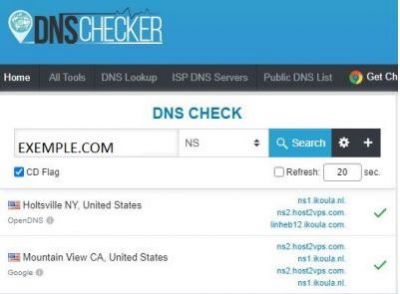
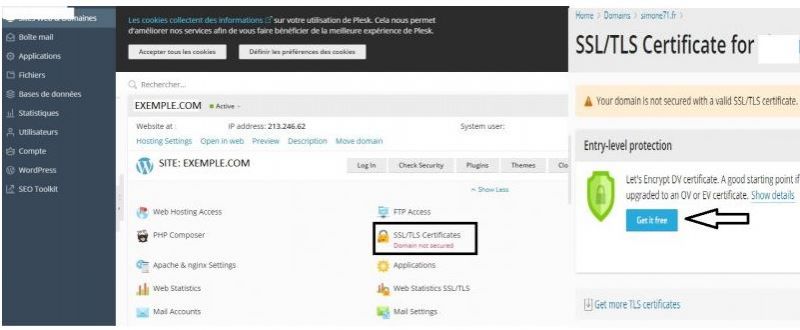
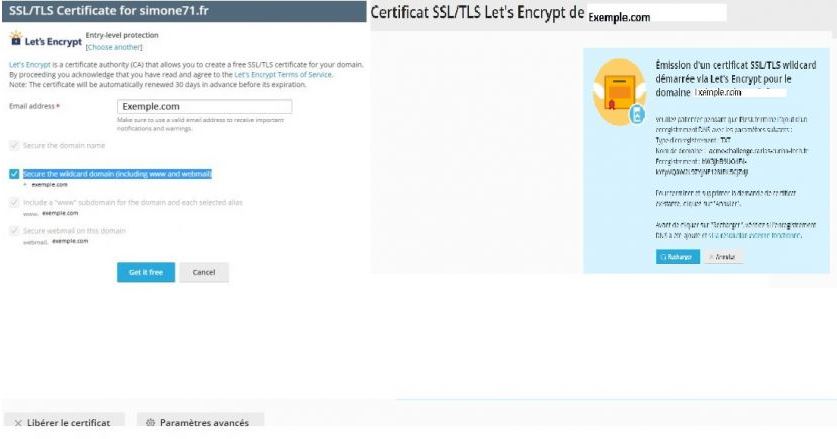
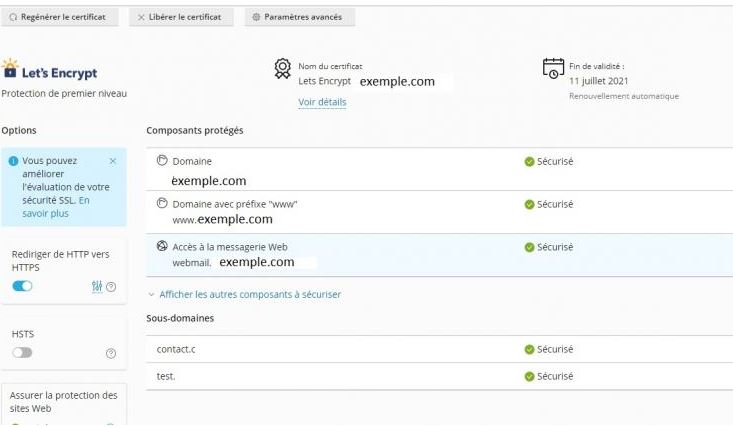
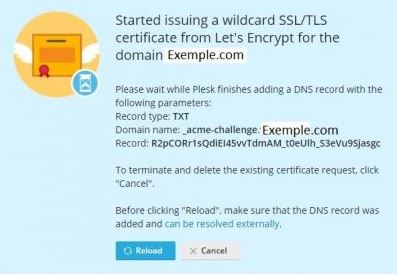
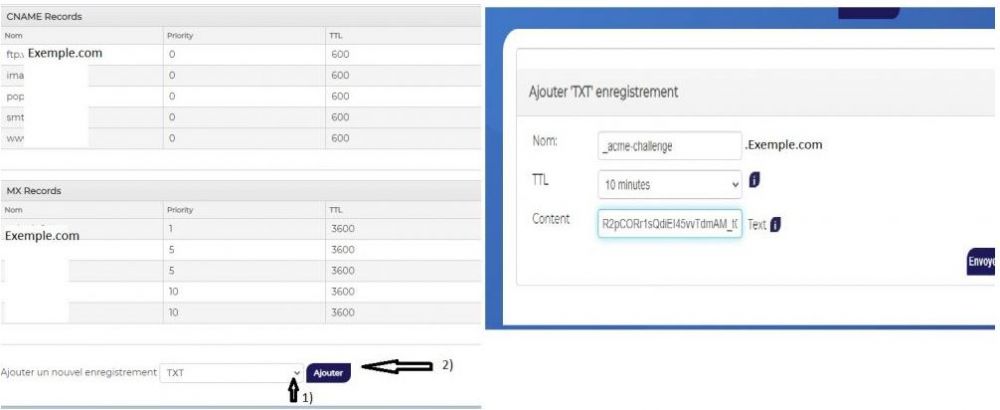
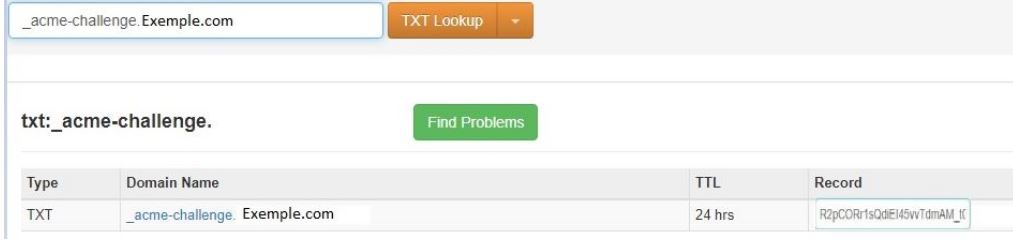
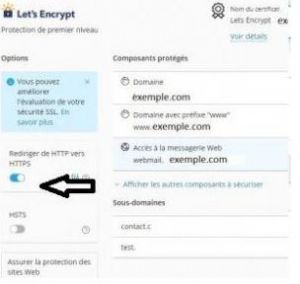
Enable comment auto-refresher