How to configure Thunderbird mail client for shared hosting
fr:Configuration d'un client Thunderbird pour un hébergement mutualisé en:How to configure Thunderbird mail client for shared hosting
Introduction
In this article, you will see the procedure to configure a mailbox in IMAP and POP3 via the Thunderbird mail client.
Procedure
Turn on Thunderbird, then click on "Email" under "Set up an account:" :
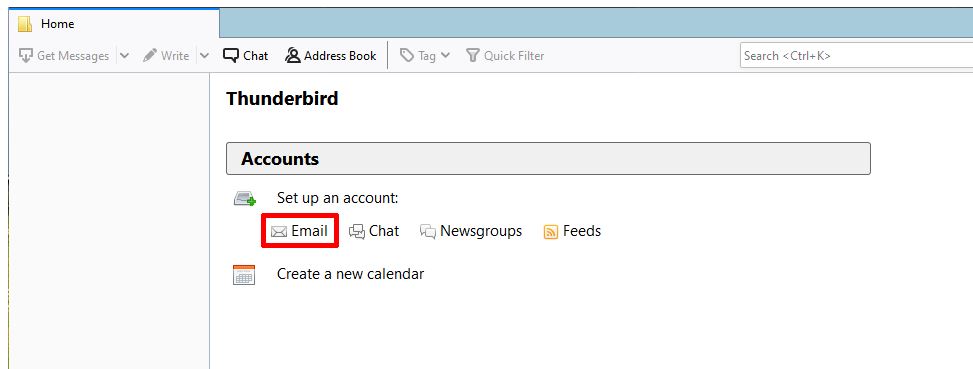
Here enter in the fields:
- Your name: Your name here will be "My email".
- Email address: the email address of your mailbox
- Password: the password of your mailbox
Then click on "Continue".
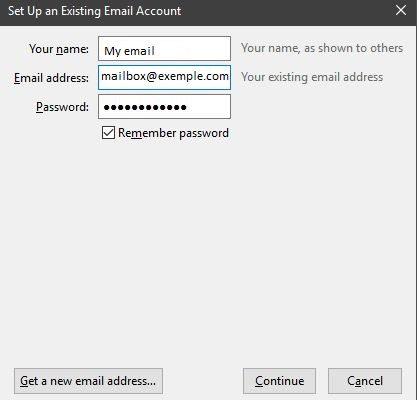
Thunderbird will automatically propose a configuration, but it will not be functional, so click on "Manual Config".

Here is the information to enter:
- Incoming:
- IMAP ou POP3 depending on the protocol you want to use.
- Server hostname: mail.exemple.com
- Port: 993 pour IMAP, 995 pour POP3
- SSL: SSL/TLS
- Authentication: Encrypted Password
- Outgoing:
- Server hostname: mail.exemple.com
- Port: 465
- SSL: SSL/TLS
- Authentication: Encrypted Password
- Username:
- Incoming: Set email address
- Outgoing: Enter email address
Then click on "Done".

Once done, your email client is ready to be used.