Backup of your hosting with plesk
en:Backup of your hosting with plesk
he:גיבוי של האירוח עם plesk
ro:Backup al tău hosting cu plesk
ru:Резервное копирование вашего хостинга с plesk
pl:Kopia zapasowa hostingu z plesk
ja:Plesk であなたのホスティングのバックアップ
ar:النسخ الاحتياطي لاستضافة الخاص بك مع plesk
zh:你用 plesk 宿主的备份
de:Backup von Ihrem hosting mit plesk
nl:Back-up van uw hosting met plesk
it:Backup del tuo hosting con plesk
pt:Backup de sua hospedagem com plesk
es:Copia de seguridad de tu hosting con plesk
fr:Sauvegarde de votre hébergement à l'aide de plesk
Configuring tasks from backup and the storage directory
You configure from the management Plesk interface your backups as well as their place of storage.
Prerequisites :
- Access to the Plesk management interface.
- Have a storage space accessible by ftp
- Have an email address for notification error
We will configure the remote storage directory that allows you to store your backupscheduled s.
Go to your management interface Plesk and head to the management part of backups :
Go to the directory FTP part personal.
On this Page you can configure the storage directory from your backups. You must fill :
- The host name (URL of your storage space)
- The storage directory (path to the folder or will be stored the backups)
- The login connection
- The connection password
You can also fill in if you want to use passive mode or encryption via FTPS Password protection of archive uploaded perhaps set to this same page (attention : before any restore operation archive must be unpacked ).
Then go in part more actions -> Parameters of backupscheduled s
On this page you can configure the schedule of backups :
- The activation of the planning of backups
- The frequency of the scheduled job
- The period of scheduled task launch
- You can add a suffix (useful in the case of storage shared between several sites directory /accommodation )
- In the case of multi-volume size maximum of the latter
- Where should be the backup at the end of task (We recommend that you always use personal FTP, after it has been configured correctly )
- Maximum number of backup in the directory
- The e-mail address for sending mail error
- The type of backup
Creating a backup immediate
You want a backup proximity to your website using plesk.
Prerequisites :
- Access to the management Plesk interface
- You have configured your storage space from your backups
Since the management Plesk interface :
You can use the action by clicking on backupr and you can follow the progress in the part 'Task of backup don't run La backup will then be uploaded automatically at the end of backup on your remote FTP space.
Restoring a backup
Prerequisites :
- Access to the Plesk interface
- Have a backup correct on your client workstation
- Power Uploader the archive on the directory of backup your accommodation (previously decompressed for compression or protection by password )
Go to the part more actions -> Send the files to the directory of Server
From this interface you can select the archive to uploader for restoration (the decryption of the archive must be carried out by filling in the password )
- Click on Browse and select your archive (s)
- Fill in the necessary information
Once your archive uploaded, you must select the archive you want and click top :
From this page you can then tell what you are looking to restore and which is available in the archive. You can also fill in the e-mail addresses of notification at the end of restore task.
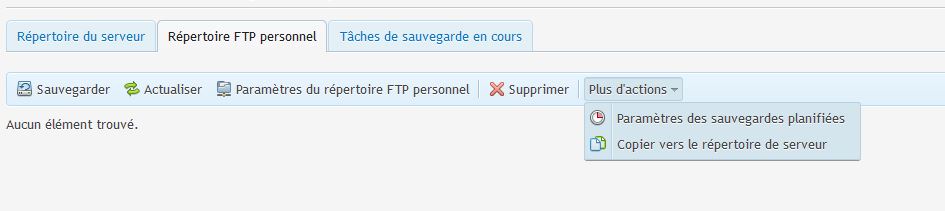
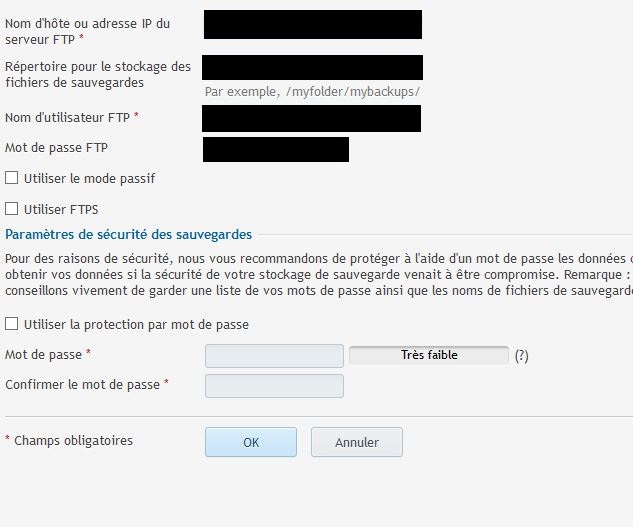
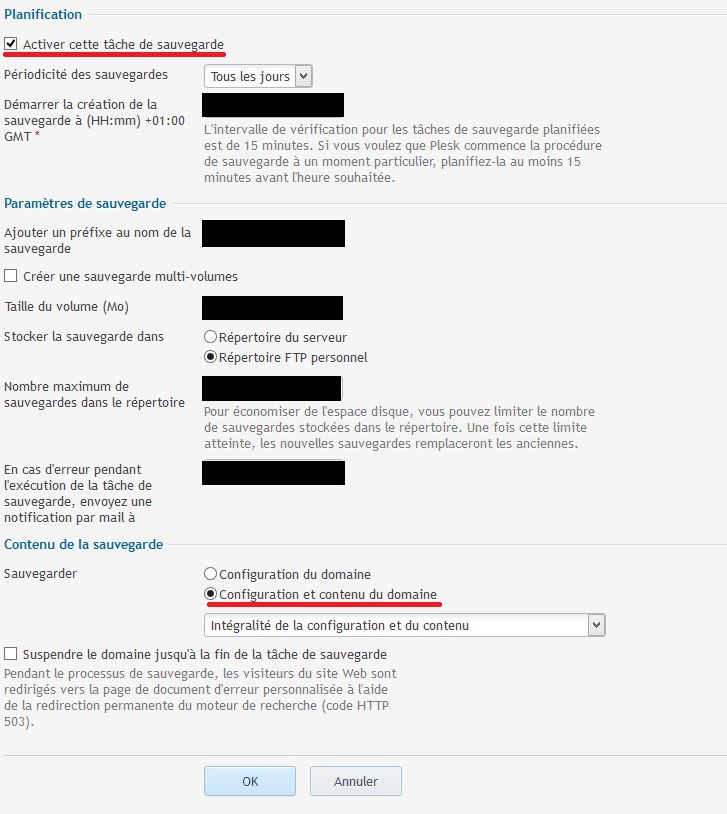
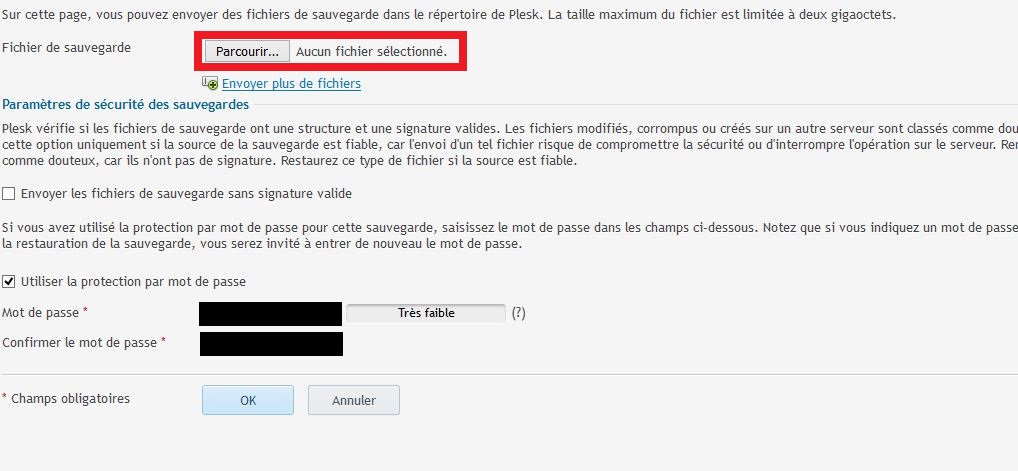

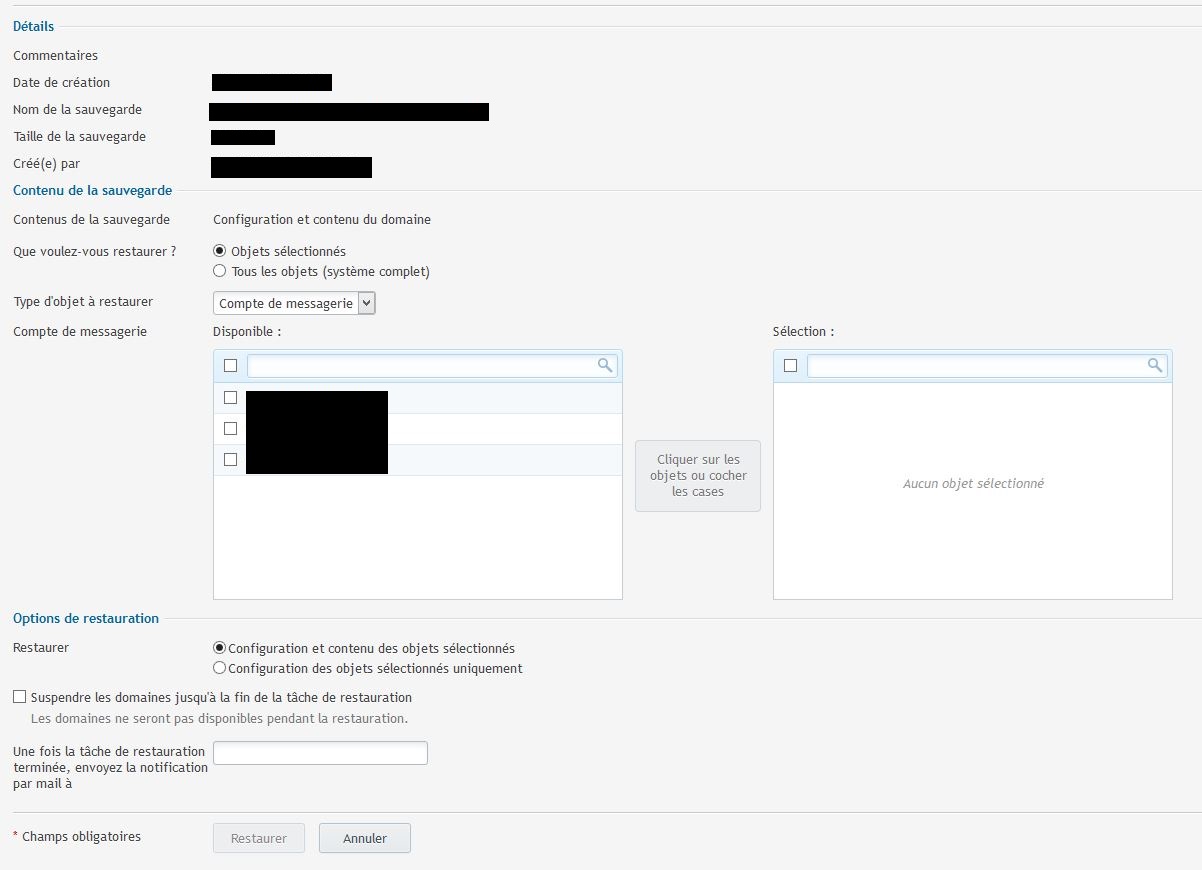
Enable comment auto-refresher