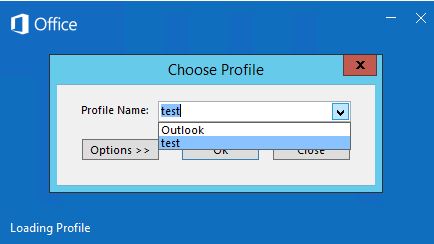Outlook client configuration for shared hosting (IMAP and POP3)
en:Outlook client configuration for shared hosting (IMAP and POP3) fr:Configuration d'un client Outlook pour un hébergement mutualisé (IMAP et POP3)
Introduction
In this article, you will see the procedure for setting up a mailbox in IMAP and POP3 via the Outlook 2016 email client
IMAP
First, close Outlook completely.
Then go to the control panel and click on "Mail (Microsoft Outlook 2016)":
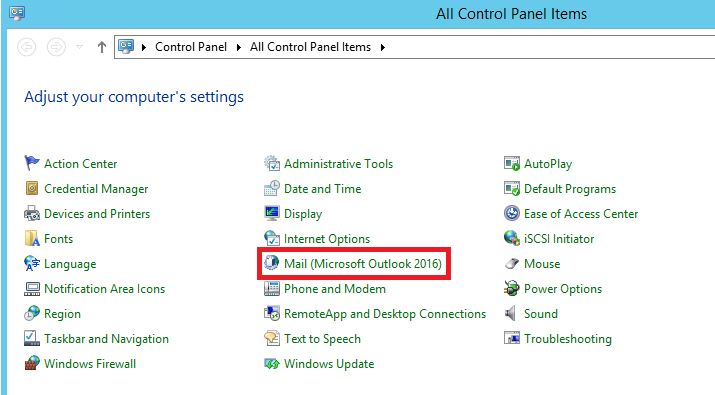
Then click in "Show Profiles..."
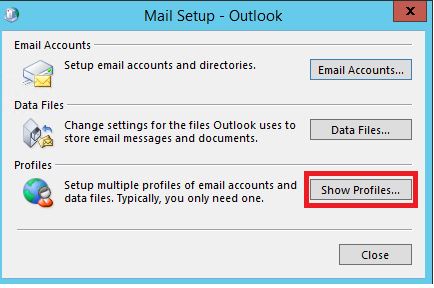
Then check "Prompt for a profile to be used". This will allow you to choose the new profile that you will create when Outlook starts.
Then click on "Add..."
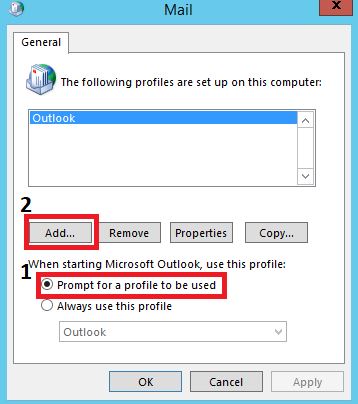
Give a name to your new profile, here we will call it "test"
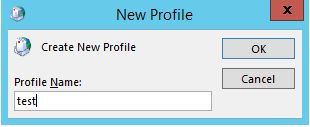
Then select "Manual setup or additional server types" and click "Next >".
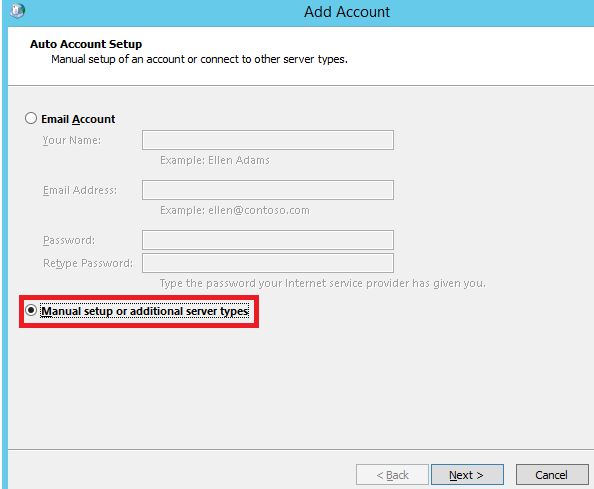
Select "POP or IMAP" and click "Next >".
Let's move on to the mailbox configuration:
- Your name: Set a name for your mailbox, here we will call it "Ma Messagerie"
- Email Address: Put the address of your mailbox.
- Account type: IMAP
- Incoming mail server: mail.domaine.tld
- Outgoing mail server: mail.domaine.tld
- User name: Put the address of your mailbox (same as Email Address)
- Password: Put the password of your mailbox

Then click in "More settings..." , go to "Outgoing server" , pick "My outgoing server (SMTP) requires authentication" :
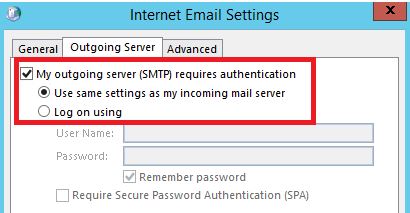
Then in the "Advanced" tab, enter the following information:
- Incoming server (IMAP) : 993
- Use the following type of encrypted connection: SSL/TLS
- Outgoing server (SMTP) : 465
- Use the following type of encrypted connection: SSL/TLS
Then click in "OK" and in "Next >"
[[File:Outlook-eng-7.JPG ]
Here you will have an error of this type:
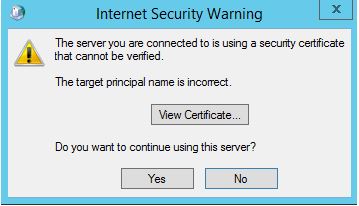
Just click on "Yes".
Everything should be Ok your mailbox is ready to be used, click on "Finish".
Vous pouvez allumer Outlook puis sélectionnez le profil que vous venez de créer:
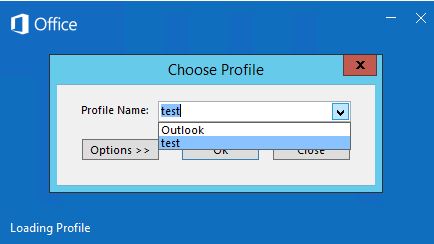
POP3
First, close Outlook completely.
Then go to the control panel and click on "Mail (Microsoft Outlook 2016)":
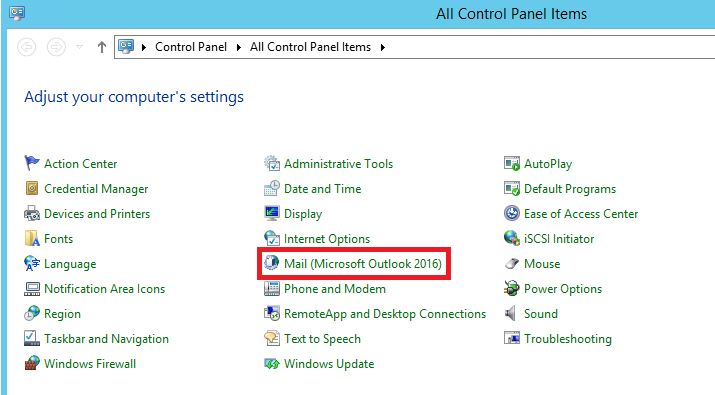
Then click in "Show Profiles..."
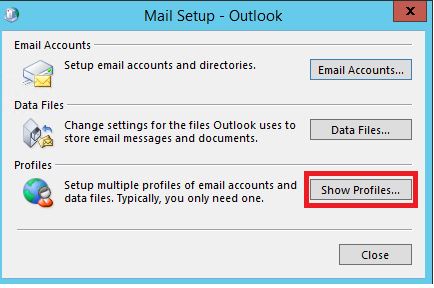
Then check "Prompt for a profile to be used". This will allow you to choose the new profile that you will create when Outlook starts.
Then click on "Add..."
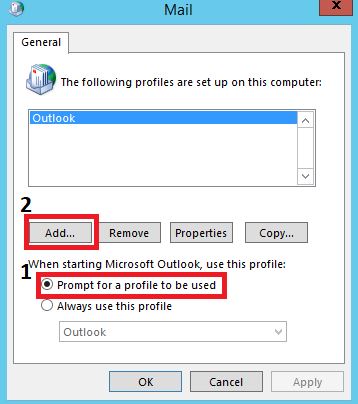
Give a name to your new profile, here we will call it "test"
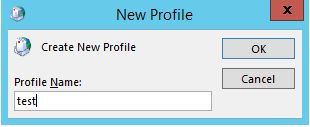
Then select "Manual setup or additional server types" and click "Next >".
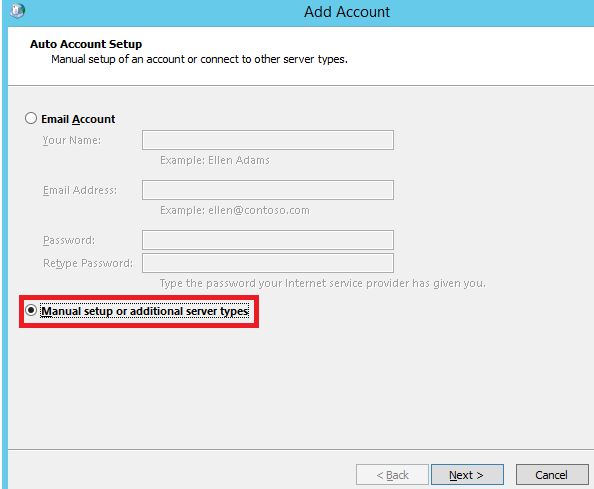
Select "POP or IMAP" and click "Next >".
Let's move on to the mailbox configuration:
- Your name: Set a name for your mailbox, here we will call it "Ma Messagerie"
- Email Address: Put the address of your mailbox.
- Account type: POP3
- Incoming mail server: mail.domaine.tld
- Outgoing mail server: mail.domaine.tld
- User name: Put the address of your mailbox (same as Email Address)
- Password: Put the password of your mailbox
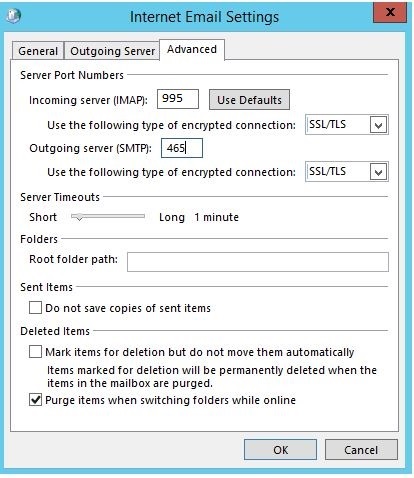
Then click in "More settings..." , go to "Outgoing server" , pick "My outgoing server (SMTP) requires authentication" :
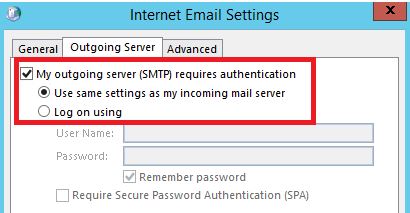
Then in the "Advanced" tab, enter the following information:
- Incoming server (POP3) : 995
- Use the following type of encrypted connection: SSL/TLS
- Outgoing server (SMTP) : 465
- Use the following type of encrypted connection: SSL/TLS
Then click in "OK" and in "Next >"

Here you will have an error of this type:
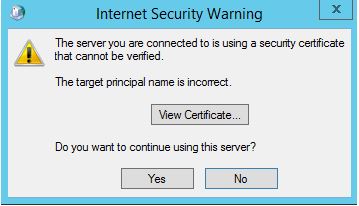
Just click on "Yes".
Everything should be Ok your mailbox is ready to be used, click on "Finish".
Vous pouvez allumer Outlook puis sélectionnez le profil que vous venez de créer: