How to install the agent Idera for Debian
en:How to install the agent Idera for Debian
he:כיצד להתקין את הסוכן Idera עבור דביאן
ro:Cum se instalează agent Idera pentru Debian
ru:Как установить агент Idera для Debian
pl:Jak zainstalować agenta Idera dla Debiana
ja:Debian でのエージェント株式会社イデラをインストールする方法
ar:كيفية تثبيت عامل عدرا ديبيان
zh:如何为 Debian 安装代理 Idera
de:Den Agent Idera für Debian installieren
nl:Hoe installeer ik de agent Idera voor Debian
it:Come installare l'agente Idera per Debian
pt:Como instalar o agente Idera para Debian
es:Cómo instalar al agente Idera para Debian
fr:Comment installer l'agent Idera pour Debian
This article has been created by an automatic translation software. You can view the article source here.
Introduction
Below is the procedure to follow in order to proceed with the installation of the agent R 1Soft for yor r Server Linux.
For your information, we proceeded to the installation of the agent for a Debian distribution 8 installed in NetInstall.
Procedure
As a first step, you need to add the deposits of R 1Soft changing the sources.list file and adding the following line :
deb http://repo.Template:Idera/r1soft.com/apt stable main
So you'll have something similar like this :
You will then need to download the key associated with this deposit :
wget http://repo.Template:Idera/r1soft.com/Template:Idera/r1soft.asc
It then adds the previously downloaded key :
apt-key add Template:Idera/r1soft.asc
The return of this command should be "OK ".
It then installs the agent via the command :
apt-get update && apt-get install Template:Idera/r1soft-cdp-enterprise-agent
Then, you can encounter the following error :
If this is the case, you must install the headers associated with your kernel. Therefore, you must run the following command :
apt-get install linux-headers-`uname -r`
In order to know the associated kernel revision to your Server, you can use the following command :
uname -r
Then run the following command (ou XXXXXXX corresponds to the nucleus of Server) :
Template:Idera/r1soft-setup --get-module --kernel-dir /usr/src/linux-'XXXXXXX'/
You can then retrieve the associated public key to the Server de backup R1Soft through the following command (where XX is the number of Server R1Soft). Different public keys of ServerIdera are available in page fr:Quelle est la clef publique du serveur R1Soft sur lequel je dois effectuer mes sauvegardes.
Template:Idera/r1soft-setup --get-key https://r1sbackupXX.ikoula.com
We then proceeded to the agent restarts :
/etc/init.d/cdp-agent restart
Finally, to ensure that the Idera agent is listening on port 1167 via the following command :
netstat -tulpn | grep 1167 | grep LISTEN
It is important to enable communication between the installed agent on your Server and the Server de backup. Make sure that the connection is achieved between the two otherwise your backups cannot be achieved (You can perform a test of connection between the agent and the Server Since the management interface R 1Soft/Available at the following address Idera https://backvupv4.ikoula.com..
Therefore, the port 1167 must be open to the level of your firewall.
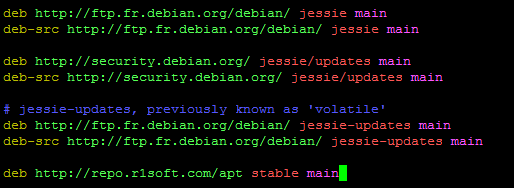


Enable comment auto-refresher