Configuring Outlook 2007 - POP
en:Configuring Outlook 2007 - POP
he:קביעת התצורה של Outlook 2007 - פופ
ru:Настройка Outlook 2007 - поп
ja:Outlook 2007 は-POP の構成
ar:تكوين Outlook 2007-الملوثات العضوية الثابتة
zh:配置 Outlook 2007-流行
ro:Configurarea Outlook 2007 - POP
pl:Konfigurowanie programu Outlook 2007 - POP
de:Konfigurieren von Outlook 2007 - POP
nl:Configureren van Outlook 2007 - POP
it:Configurazione di Outlook 2007 - POP
pt:Configurando o Outlook 2007 - POP
es:Configurar Outlook 2007 - POP
fr:Configuration Outlook 2007 - POP
This article has been created by an automatic translation software. You can view the article source here.
Select the "Mail" from the control panel of your PC icon.
You have two possibilities of configuration :
- If you want to associate the POP account with the default Outlook profile
- If you want to create a new profile for the POP account
1- If you want to associate the POP account with the default Outlook profile
- Click on 'E-mail accounts'
The 'E-mail accounts' window appears. In the 'Mail' tab, click New.
The "Choose a messaging service" window appears. Select "Microsoft Exchange'. POP 3«, IMAP or http "and click"Nex t":
Go to the nex t
1.1 -If you want to create a new profile for the POP account
- Click 'Show profiles'
- Create a new profile by clicking 'Add'
Write the name of the new profile and click OK :
Go to the nex t
2- The "Automatic Configuration" window appears.
Fill in the different fields and check the "Manually configure server settings or additional server types" Then click Nex t :
- The "Choose a messaging service" window appears. Cochez la case « Messagerie Internet » puis cliquez sur Suivant :
- The "Internet e-mail settings" window appears.
Enter your name and email address.
Account type : POP 3
Incoming mail server : ex 10.biz
Outgoing mail server : SMT p.ex10.biz
Username : indicate your login
Password : specify your password
Then click on "Additional settings" :
- Go to the "Outgoing server" tab and check the box "my server outgoing ('. SMTP ) requires authentication
Then check the box "Use same settings as my mail server incoming"
- Then go to the 'Advanced Options' tab
Cochez la case « Ce serveur nécessite une connex ion chiffrées ('. SSL ). »
Incoming server (POP 3) : 995
Outgoing server ('. SMTP ) : 587
« Utiliser le type de connex ion chiffrée suivant » : TLS
Cochez la case « Laisser un ex emplaire des messages sur le serveur »
Click OK.
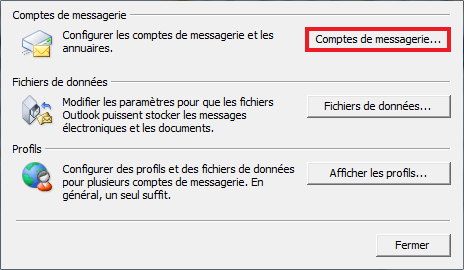
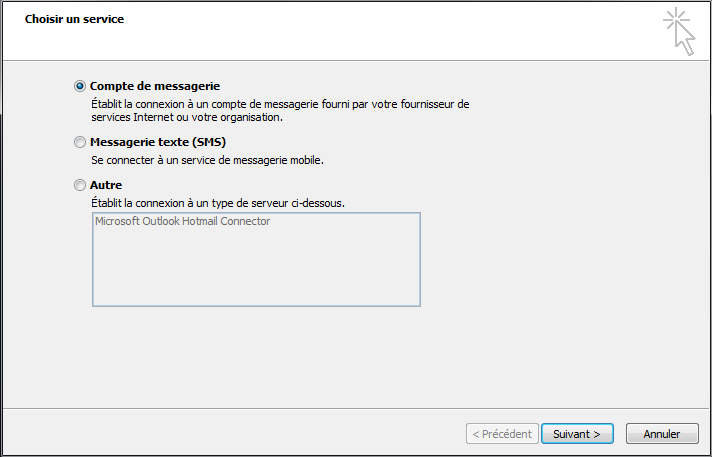
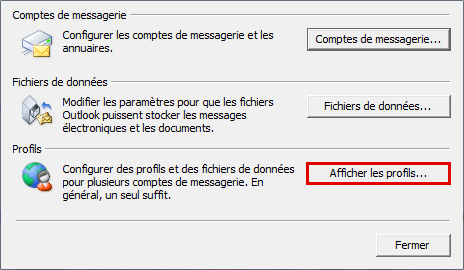
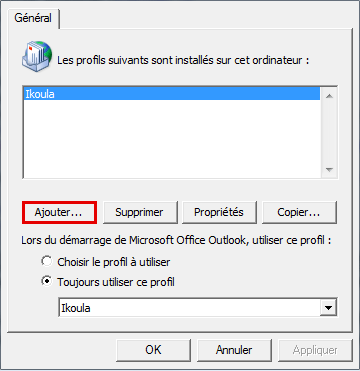
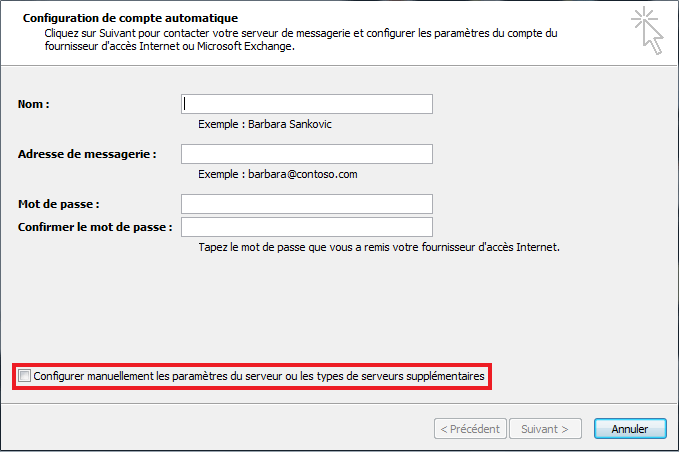
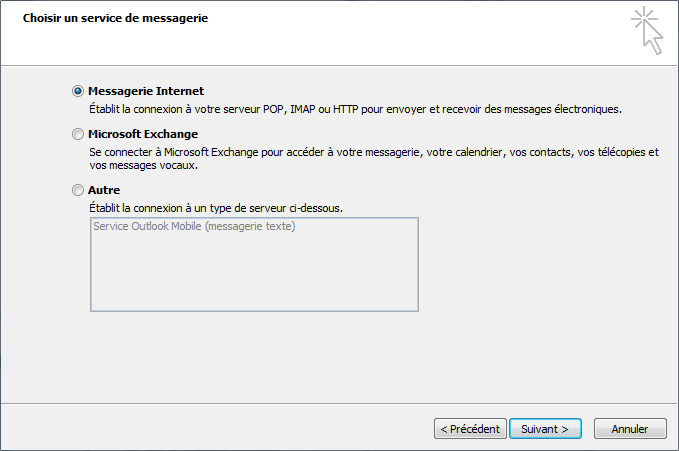
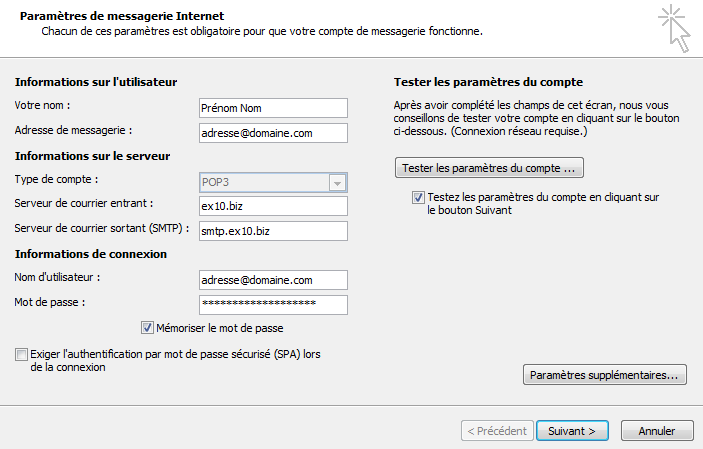
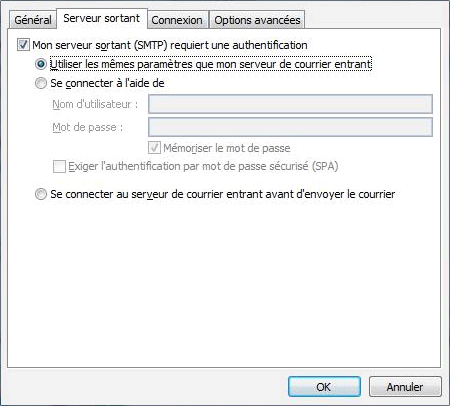
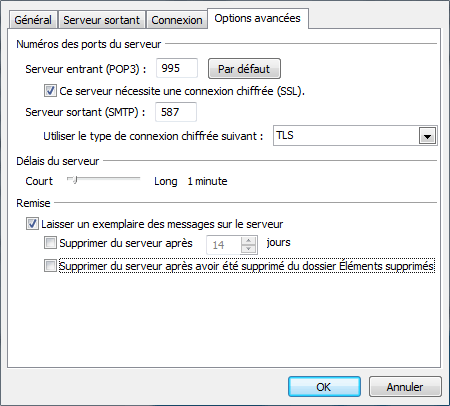
Enable comment auto-refresher