Configuring Outlook 2007 - IMAP
en:Configuring Outlook 2007 - IMAP
he:קביעת התצורה של Outlook 2007 - IMAP
ru:Настройка Outlook 2007 - IMAP
ja:Outlook 2007 は - IMAP を設定します。
ar:تكوين برنامج Outlook 2007-IMAP
zh:配置 Outlook 2007-IMAP
ro:Configurarea Outlook 2007 - IMAP
pl:Konfigurowanie programu Outlook 2007 - IMAP
de:Konfigurieren von Outlook 2007 - IMAP
nl:Outlook 2007 - IMAP configureren
it:Configurazione di Outlook 2007 - IMAP
pt:Configurando o Outlook 2007 - IMAP
es:Configurar Outlook 2007 - IMAP
fr:Configuration Outlook 2007 - IMAP
This article has been created by an automatic translation software. You can view the article source here.
How to configure a mailbox Exchange on your Outlook application 2007 for a connection to IMAP ?
You have two possibilities of configuration :
- If you want to associate the IMAP account with the default Outlook profile
- If you want to create a new profile for the IMAP account
1- If you want to associate the IMAP account with the default Outlook profile
- Click on 'E-mail accounts'
The 'E-mail accounts' window appears. In the 'Mail' tab, click New.
The "Choose a messaging service" window appears. Select "Microsoft Exchange'. POP 3«, IMAP or http "and click"Nex t":
Go to the nex t
1.1 -If you want to create a new profile for the IMAP account
- Click 'Show profiles'
- Create a new profile by clicking 'Add'
Write the name of the new profile and click OK :
Go to the nex t
2- The "Automatic Configuration" window appears.
Fill in the different fields and check the "Manually configure server settings or additional server types"
Then click Nex t :
- The "Choose a messaging service" window appears. Cocher la case « Messagerie Internet » puis cliquer sur Suivant :
- The "Internet e-mail settings" window appears.
Enter your name and email address.
Account type : IMAP
Incoming mail server : ex 10.biz
Outgoing mail server : SMT p.ex10.biz
Username : indicate your login
Password : specify your password
Then click on "Additional settings" :
- Go to the "Outgoing server" tab and check the box "my server outgoing ('. SMTP ) requires authentication
Then check the box "Use same settings as my mail server incoming"
- Then go to the 'Advanced Options' tab
Incoming server (IMAP ) : 993
« Utiliser le type de connex ion chiffrée suivant » : SSL
Outgoing server ('. SMTP ) : 587
« Utiliser le type de connex ion chiffrée suivant » : TLS
Cochez la case « Laisser un ex emplaire des messages sur le serveur »
Click OK.
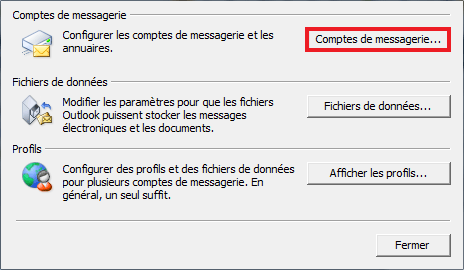
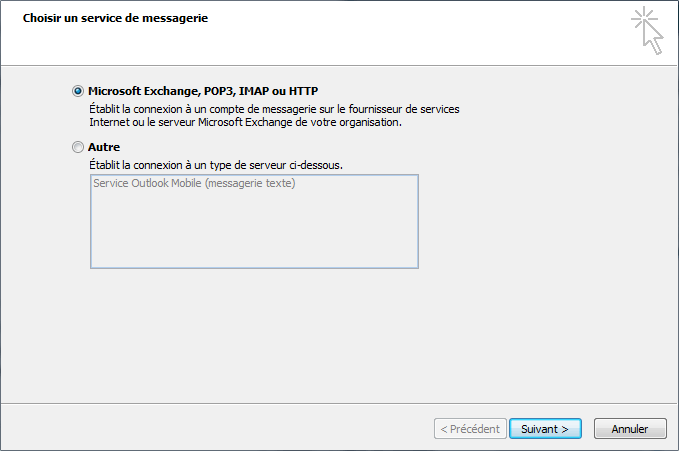
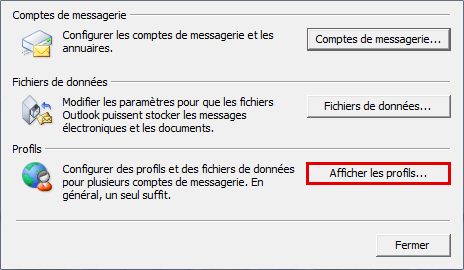
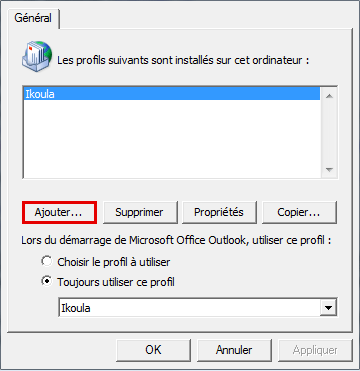
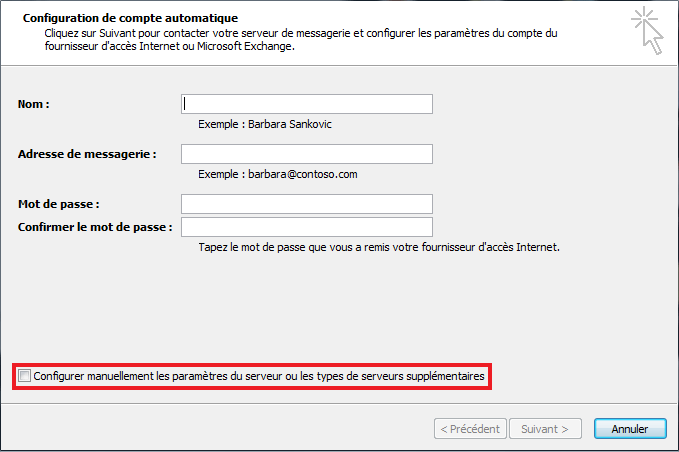

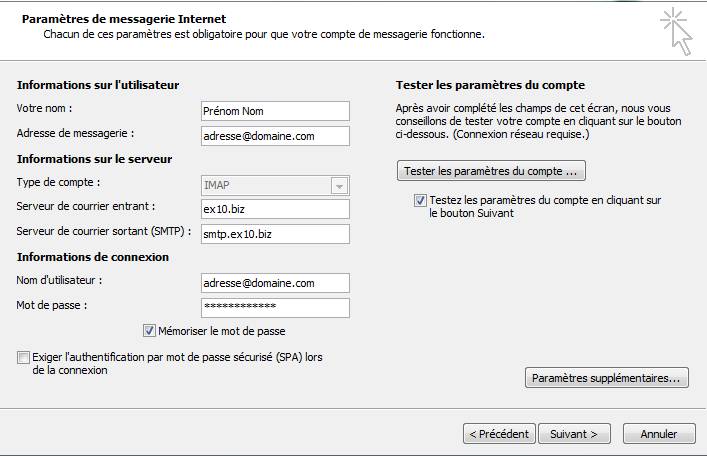
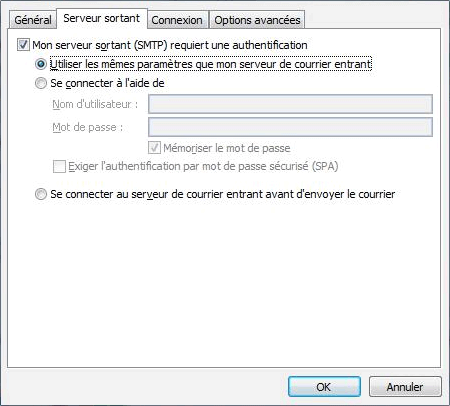
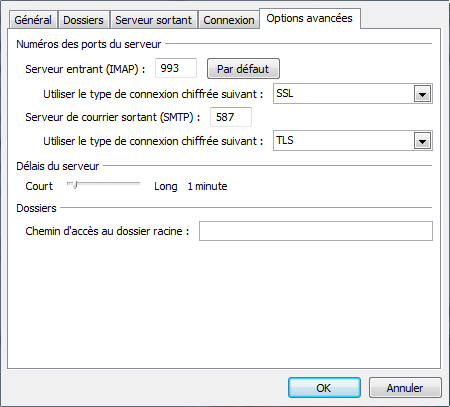
Enable comment auto-refresher