Securing its Debian machine
ru:Обеспечение его машины под управлением Debian
ja:その Debian マシンを確保
ar:تأمين جهاز به دبيان
zh:确保其 Debian 的机器
ro:Asigurarea sa maşină de Debian
pl:Zabezpieczanie swojej maszynie Debiana
de:Sicherung ihrer Debian-Rechner
nl:Beveiligen zijn Debian machine
it:Protezione relativa macchina Debian
pt:Protegendo sua máquina Debian
es:Su máquina Debian
fr:Sécuriser sa machine Debian
This article has been created by an automatic translation software. You can view the article source here.
Introduction
Ensure the safety of his machine is an essential point that shor ld No. t be underestimated under penalty of becoming the target of various attacks. The current power of computers today making intrusions as the brute-force attack techniques or bruteforce very simple to implement to gain administrator access to the target in a short time machine.
On this page you will find a non-exhaustive list of tracks in order to secure your Debian server on different points such as the root account, SSH access, firewall, etc...
On a production server, be sure to perform these operations during off-peak hours to minimize the impact of your actions.
Prerequisites
One of the prerequisite essential to the Security of his server is to maintain its packages in their version the most up to date as possible. A significant number of discovered flaws are quickly corrected by the developers of packages and applications involved, wherever possible should always retain its system to update and thus to avoid Security flaws. Keeping your Debian system up-to-date, make sure you have a list of the official repositories to update. You can find a list of the available at Ikoula repositories and installation instructions at this address.
Root access
Allow connections from account root After the first use is generally not a good idea. Indeed the account root ou superuser has full access to your system.
If an attacker comes to gain access to account superuser It will have total control of your machine.
The command sudo
To reduce the risk you can, for example, add a user who, if necessary, will get the rights of our superuser by using the command sudo.
- We first need to create a new user
adduser votre_utilisateur
Next, fill the fields as well as the password which preferably will be made up of lowercase letters, uppercase letters, and numbers.
- We will now install sudo
apt-get install sudo
- Now that our user is created and that sudo is installed it will have to be in the sudo group to use the command
usermod -a -G sudo votre_utilisateur
From now our user may, if necessary, precede the command you want sudo to run with permissions of superuser .
Password will be asked before you run any command.
sudo cat /etc/password
Prohibit the root login
Now that we have another user we can for example prevent connecting to our system from the account root.
- First you need to edit the configuration of the ssh service file
vi /etc/ssh/sshd_config
- Find and edit the following line in your sshd_config file, by changing the Yes by no. Needed to uncomment the line by deleting the symbol #.
PermitRootLogin no
Remember then save and close the configuration file.
- When the SSH service will be restarted your changes will take effect.
/etc/init.d/ssh restart
The opening of a second terminal in order to test the connection and use of the changes on the new user is therefore recommended.
SSH access
Thanks to the solutions previously our system is already well secured, but we can still enhance this Security by implementing an authentication key file.
Usually the connection and authentication on your system is performed via a login pair /password. We can replace this method which is not infallible by key authentication.
Once the change implementation during each new connection system will watch if the user attempting to connect has a valid key and if this has permission to perform a login for this user.
Although no method is foolproof authentication key file requires the person wanting to get into the system that it has this file. So, we can strengthen the Security versus a password that can be guessed by brute force
Several drawbacks, however, are present when this method is selected, it is imperative to have the key file regardless of the location of the connection, for example between computers at work and at home.
You also need to manually added each new key file which will be allowed access to your system, in the case for example of adding a new user or access by a person authorized to your system.
Change the default port
One of the ways the most effective to stop automatic tests launched against servers is change the default SSH port on your machine. To do this edit your file sshd_config
vi /etc/ssh/sshd_config
- Find and edit the next line of the file by changing the value by one chosen
# What ports, IPs and protocols we listen for
Port 22
- Restart the SSH service
/etc/init.d/ssh restart
Generate a key pair
Windows
You can generate your key from PuTTYgen software available for Windows.
Linux
Under linux you can type the following command :
ssh-keygen
Copy a key pair
When the pair is generated we must now indicate the server what are persons authorized to connect to our new user. To do this each user of our system has a file ssh/authorized_keys present in the local directory.
- If you are currently generate the keypair on your Debian system you can use the following command to automatically copy the key into the file.
ssh-copy-id votre_utilisateur@IP_VotreServeur
- Alternatively you can manually add your public key to the authorized persons file
If the .ssh folder does not exist in our user's local folder we create it
mkdir .ssh
chmod 700 .ssh
- Now we need to create a file authorized_keys in our .ssh folder
vi .ssh/authorized_keys
- The public key is then added to the file, the result should be similar to this example
ssh-rsa AAAB3NzaC1yc2EAAAADAQaSdMTJXMy3MtlQhva+j9CgguyVbU3nCKneB+KjKiS/1rggpFmu3HbXBnWSUdf votre_utilisateur@machine.locale
It saves and closes the file.
- For Security reasons we will restrict access to our file
chmod 600 .ssh/authorized_keys
From now our user is allowed to connect to the machine.
Firewall
Using a firewall is strongly recommended to secure your system.
The firewall is often the first line of defense of your machine against the outside, it is indeed him who will analyze the traffic that passes between your machine and the outside.
Thanks to the firewall you are able to block or allow access your machine from the outside to certain protocols or ports, thus ensuring the Security of your system.
Security policies
In the case of a firewall it is necessary to define a Security policy to be implemented. Without an effective definition the choice of blocking or permission of the ports and protocols would be pretty random.
It is therefore necessary to define in advance a clear policy for the Security of its computer network or his machine.
The various policies commonly used include policies of whitelist and de the blacklist .
Whitelist
The principle of the policy of the whitelist is to block all traffic entering without exception and allow explicitly only the ports and protocols that we are absolutely sure of their safety.
This Security policy has many advantages compared to the blacklist . Indeed all traffic not explicitly allowed will be blocked, this will prevent most connection attempts that we wouldn't have necessarily had the reflex to secure.
One of the disadvantages of this policy is the obligation of having to define each ports or protocols used to do not block execution of our services ( for example the Protocol http on port 80 )We must therefore know each port used by the machine and maintain the rules when adding or deleting a service.
Concerning outbound in the majority of cases it is not considered as risky to all authorized, indeed you are supposed to know the traffic leaving your machine or network. However, it is recommended to keep a trace of the outbound Security.
Blacklist
The principle of the policy of the blacklist is to allow all incoming traffic without exception and to explicitly block only the ports and protocols which we are sure that they pose a risk to Security.
This Security policy has many drawbacks compared to the whitelist . Indeed allow all traffic entering without any restriction is not recommended, blocking involved only in the case of a port or explicitly established protocol.
Concerning outbound in the majority of cases it is not considered as risky to all authorized, indeed you are supposed to know the traffic leaving your machine or network. However, it is recommended to keep a trace of the outbound Security.
IPTables
IPTables is surely the best-known software firewall available for Debian.
Here are a few practical commands concerning :
- Installation of iptables
sudo apt-get install iptables
- List the currently established rules
sudo iptables -L
- Purge the established rules
sudo iptables -F
sudo iptables -X
- Add a rule
# Autoriser les connexions entrantes sur le port ssh(22) tcp depuis l'adresse ip x.x.x.x par exemple
sudo iptables -A INPUT -p tcp --dport ssh -s x.x.x.x -j ACCEPT
Use caution when assigning an IP address which could be dynamic, for example that of your internet box at home.
- Delete a rule
# Supprimer la règle n°2 de la catégorie OUTPUT
sudo iptables -D OUTPUT 2
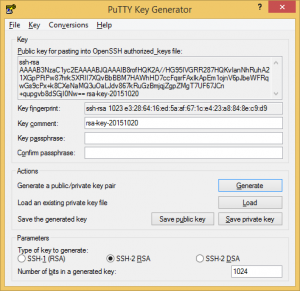
Enable comment auto-refresher