Management of senders blocked or approved in OWA
ar:إدارة المرسلين المحظورة أو تمت الموافقة عليها في OWA
zh:发件人阻止或批准在 OWA 中的管理
ro:Management de expeditori blocat sau aprobate în OWA
pl:Zarządzanie nadawców zablokowane lub zatwierdzone w programie OWA
de:Verwaltung der Absender blockiert oder zugelassen in OWA
nl:Beheer van afzenders geblokkeerd of goedgekeurd in OWA
it:Gestione di mittenti bloccati o approvato in OWA
pt:Gestão de remetentes bloqueados ou aprovado no OWA
es:Gestión de remitentes bloqueados o autorizados en OWA
fr:Gestion des expéditeurs bloqués ou approuvés dans OWA
This article has been created by an automatic translation software. You can view the article source here.
How to add or remove senders to the whitelist or blacklist when I am logged on as OWA ?
It is possible to directly manage the list of e-mail senders to be approved or rejected automatically in Outlook Web App.
Indeed, if a sender (or an entire mail domain) accurate tends to see its e-mails to find your folder "Spam " While you do not want this, you can pass it in "whitelist ".
Conversely, you can also ensure that a sender (or domain mail) sees its e-mails will automatically be placed in the "Spam ", so you can place it in "blacklist ".
Here is the procedure to follow.
To connect to your Outlook Web App interface (https://ex10.biz/owa) with your email address and your password.
In the tab "Options", select "See all the options... |" :
- In the left column, select "Block or allow " :
In this page, you can choose what will be the senders and recipients, blocked senders, and also the strategy that you want to join. Indeed, it is possible to select whether messages should be directed directly to the folder "Spam " or not.
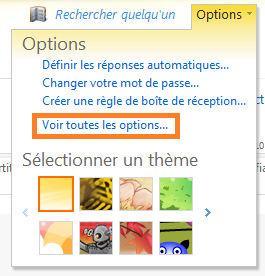
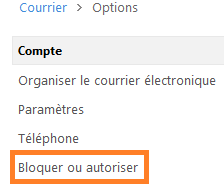
Enable comment auto-refresher