How to create a mailbox under ex10.biz
ru:Как создать почтовый ящик под ex10.biz ja:Ex10.biz の下にメールボックスを作成する方法 ar:كيفية إنشاء صندوق بريد تحت ex10.biz zh:如何创建邮箱下 ex10.biz ro:Cum se creează o cutie poştală în ex10.biz pl:Jak utworzyć skrzynkę pocztową pod ex10.biz de:Gewusst wie: Erstellen eines Postfachs unter ex10.biz nl:Hoe maak je een postbus onder ex10.biz it:Come creare una cassetta postale sotto ex10.biz pt:Como criar uma caixa de correio sob ex10.biz es:Cómo crear un buzón de correo en ex10.biz fr:Comment créer une boite aux lettres sous ex10.biz
This article has been created by an automatic translation software. You can view the article source here.
Go to page https://manager.ex10.biz
Connect with the account provided by the service production. (Type 12345Exch )
Select "Hosted organizations " :
Click on the name of the organization concerned.
In the left column, select "Courier " :
Click on "Create a new messaging "
Fill in all fields. NB : a complexity of password policy must be respected : the password must contain at least 8 characters, of which at least 2 figures.
If you select the option, a configuration statement mail will be sent to the specified address.
Click then on "Create a messaging ".
On the next page, fill in the necessary fields.
Attention : in some browsers, it is necessary to enter the password again.
Click then on "Save changes ".
The mailbox is now available, with the email address that was specified during its creation.
Adding an e-mail address
Click on l'onglet "Email addresses "
Entrer le radical de l'adresse mail et sélectionner le domaine mail à associer. Click on "Add an e-mail address ".
If you want this e-mail address the primary address of the mailbox (address appearing in the field "De :" When sending an email, and also connection to the mail server address )Select the checkbox in front of it, and then click on "Set as primary".
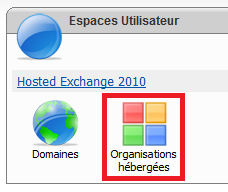
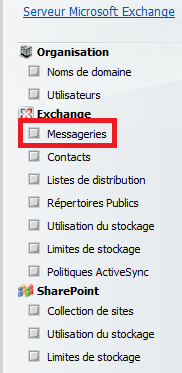
Enable comment auto-refresher