Configure the answering on Outlook Web Access
en:Configure the answering on Outlook Web Access
he:להגדיר את עונה ב- Outlook Web Access
ru:Настройка ответа на Outlook Web Access
ja:Outlook Web Access の応答を構成します。
ar:تكوين الإجابة في Outlook Web Access
zh:配置在 Outlook Web Access 回答
ro:Configuraţi răspunde pe Outlook Web Access
pl:Konfiguracja odbierania w programie Outlook Web Access
de:Konfigurieren Sie die Beantwortung auf Outlook Web Access
nl:Het antwoordapparaat op Outlook Web Access configureren
it:Configurare la segreteria telefonica su Outlook Web Access
pt:Configurar a responder no Outlook Web Access
es:Configurar el contestador en Outlook Web Access
fr:Configurer le répondeur automatique sur Outlook Web Access
Here is how to configure the answering on Outlook Web Access.
Attention : automatic responses are configured in such a way to be sent only once per email address received so as to not continually warn the sender. If you disable then re-enable the automatic answer feature, this will reset the list of persons who have already been warned.
Acces
Log on to your webmail address : https://ex10.biz/owa/
In the top right of Inbox click on Options The Define automatic replies... |
Modes
You have the choice between two optio :
Do not send automated replies
Disable the answering machine feature.
Send automatic replies
Activation of the answering machine feature. It may or may not set it to a time interval :
Activation : Send replies only during this time interval
the answering machine will be active only from the specified start date, and then will be off once exceeded end date.
Disabling : Send replies only during this time interval
the answering machine will be active as long as you not disable you even.
Message
When a user sends you a mail, if the auto answer is enabled, an email will be sent to him in return. This email will have the body the text block that you set in one of the two blocks of texts the first matches that of an internal user in your domain. The second corresponds to that of an external user.
Intern
Text box
Define the message that will be sent back to an email from a user of the same domain as you by filling the text box : Send a reply once to each internal sender in my organization with the following message :
Extern
If you also want to send auto-replies to external members to your domain, need to check the box Send auto-replies to external senders in my organization . At that time two choices you :
Send replies only to senders in my contacts list
Your automatic replies are sent to the mail addresses in your contacts. Contacts are available in the tab Contacts in the left pane of the main messaging interface.
Send replies to external senders
Your automatic replies are sent to all external addresses at your domain.
Text box
Set the body of the email that will be sent by filling the text box : Send a reply once to each external sender to my organization with the following message :
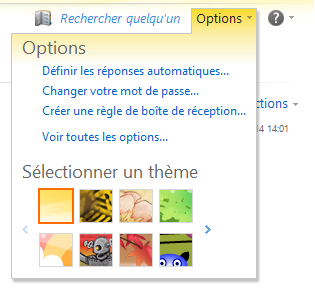



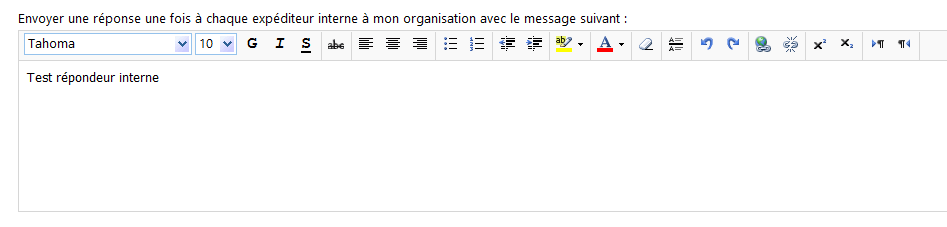
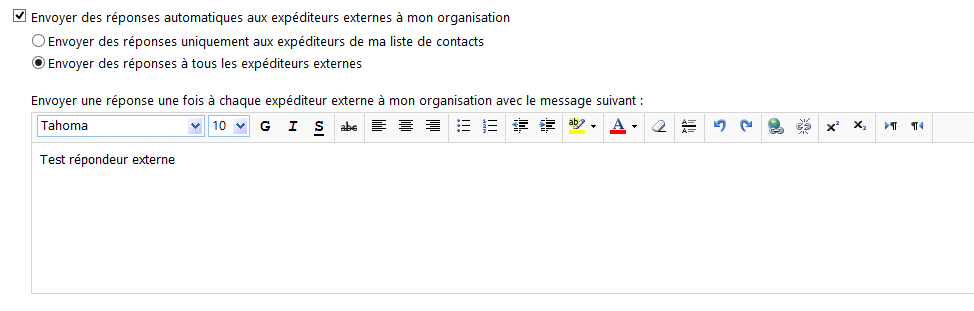
Enable comment auto-refresher