Change passwords for Wordpress users
en:Change passwords for Wordpress users
he:שינוי סיסמאות עבור משתמשי וורדפרס
ro:Modificarea parolelor pentru utilizatorii de Wordpress
ru:Изменение паролей для пользователей Wordpress
pl:Zmiana haseł dla użytkowników Wordpress
ja:ワードプレスのユーザーのパスワードを変更します。
ar:تغيير كلمات المرور للمستخدمين وورد
zh:更改 Wordpress 用户的密码
de:Ändern Sie Passwörter für Wordpress-Nutzer
nl:Wijzigen van wachtwoorden voor gebruikers Wordpress
it:Cambiare le password per gli utenti di Wordpress
pt:Alterar as senhas para os usuários do Wordpress
es:Cambiar las contraseñas de los usuarios de Wordpress
fr:Modifier les mots de passe utilisateurs Wordpress
This article has been created by an automatic translation software. You can view the article source here.
Introduction
It can happen that we forget our user password Wordpress, preventing us from accessing the administration of our site. The sending of mail by PHP being disabled on shared hosting for security reasons, it is impossible to use the "Forgot your password?" function if we have not installed and configured a Wordpress plugin allowing the use of a Template:Server SMTP sending previously. We will see in this tutorial how to change its user password.
Prerequisites
- Slight knowledge of Wordpress
- Administrator of the site
- Access to the Ikoula control panel.
Schedule
Understanding Wordpress
Wordpress works with a database; each user has a line associated with them in the database configured when the site was installed. Moreover, for security reasons, all user passwords are "hashed", i.e. unreadable for humans; Wordpress takes care of converting memorable passwords into strings that are impossible to understand when we try to connect, in order to check if there is a match between the user and the password we enter and the data in the database: does the user exist? If so, does the password entered match the one stored?
Accessing PhpMyAdmin
The Ikoula control panel offers a direct link to the administration of your databases:
- Connect to the Wordpress control panel
- Select your service, your website
- In the right-hand menu, click on "Database".
- Select the database used by Wordpress (check the wp-config.php file if you have any doubts about this information)
- Click on "Phpmyadmin".
Modify the field
You are now in Phpmyadmin; it is an interface allowing you to modify directly the data of your databases, in a graphic way. Before continuing, it is important to understand the "hash" mechanism of Wordpress.
A hash is a value modified by a particular algorithm of a character string. This returned value will always be the same as long as the original string is not modified. For example: the string "ikoula" is equal to "1566ba4ce31680b81978f821441bcc9e" in md5, and will always be. On the other hand, if we add the capital letter to Ikoula, we get a completely different hash: "c3280968c05da7fe2787267425343f64".
With this principle in mind, it is easy to understand why this system is used to hide sensitive data on most websites. Moreover, there are many hash algorithms: md5, sha1, sha256, sha512, crypt...
Wordpress uses a hash system based on md5: once the password is entered, Wordpress takes care of making it even more complex with a chain inherent to the Wordpress files, thus ensuring an indeterminable password.
Find its fields
Back to Phpmyadmin, find in the left column of the interface the "table" xxxxx_users, where xxxxx is the common prefix for all the tables of the database. Click on xxxxx_users, then find your user:
In red, this is the username; in orange, the hashed password.
Generate a hash
As previously mentioned, Wordpress would not recognize a normal password: we must therefore generate an "md5" hash of our password: you can obtain the hash of your password on a site such as http://md5.cz . You can also generate an md5 hash by creating a "crypt.php" file at the root of your hosting and insert the following code, modifying "password":
<?php
$passwd = "motdepasse";
echo md5($passwd);
?>
Vous pouvez récupérer votre hash en naviguant à http://votredomaine.com/crypt.php, il s'agit de la seule ligne visible.
Modifier sur Phpmyadmin
De retour sur Phpmyadmin,cliquez sur l'ancien mot de passe, puis remplacez le contenu de la case par le hash md5 que vous avez généré. Cliquez en dehors de la fenêtre pour backupr la modification. Nous vous conseillons de tout de même garder le hash de l'ancien mot de passe de côté au cas où.
Conclusion
You should now be able to log into the Wordpress administration with your new password.
Résumé des opérations
1. Connect to the control panel Ikoula.
2. Pick your service, and go to "DATA BASES"
3. Click in "Phpmyadmin" and acces is interface.
4. Find and select the table "xxxx_users" ou xxxx is the common prefix of the tables.
5. Generate a hash of your new password, for example on http://md5.cz ou par script PHP.
6. Replace the old password string with the new one on Phpmyadmin.
7. Save by clicking outside the edit field.
8. Check that we can log in with the new password.
Introduction | _. _. It can happen to orget his password user Wordpress, preventing us access to the administration o its website. Sending mail with PHP being disabled on accommodation pooled for security issues, it is impossible to use the function | _. _. Password forgotten | _. _. If we have not installed and configured a Wordpress plugin to use a | _. _. send SMTP previously. We will see in this tutorial how to change the user password.
Prerequisite: _! _ | Slight knowledge of Wordpress | _. _. The site administrator | _. _. Ikoula control panel access. "Place: _! _ | Understand Wordpress | _. _. WordPress works with a data se | _. _. each user has a line associated with it in the database that is configured during the installation of the site. In addition, for security issues, all user passwords are: _! _ | es | _. _. which is unreadable to humans | _. _. WordPress takes care when our connection attempts to convert the memorized passwords to strings impossible to understand in order to verify if there is a match between the user and the password that we enter and the data in the database: _! _ | the user exist - you it | _. _. If Yes, the password home match - you it to that stored | _. _. Access PhpMyAdmin | _. _. Ikoula control panel ofrs a direct link to the administration of your databases | _. _. Connect to the Wordpress Control Panel | _. _. Select its delivery, its web site | _. _. In the right-hand menu, click on: _! _ | Database | _. _. Select the database that is used by Wordpress | _. _. verifiable in the file wp - config.php if doubt this information: _! _ | Click on: _! _ | PhpMyAdmin | _. _. Change the fields | _. _. You are now in | _. _. It is an interface that allows you to directly edit your data, graphically. ?" Before continuing, it is important to understand the mechanism of | _. _. hash | _. _. WordPress. Server A hash is a value modified by special algorithm of a character string. This returned value will always be the same as long as the original string is not modified.
For example: _! _ | the String | _. _. | _. _. is equal to: _! _ | BA | _. _. This | _. _. b
- f
- Bcc | _. _. e
- in | _. _. , and always will be. On the other hand, if we add capitalized to Ikoula, we get a completely different hash | _. _. c
c
da | _. _. Fe | _. _. f
With this principle in mind, it is easy to understand why this system is used to hide sensitive data on the majority of websites. In addition, there are many algorithms of hash | _. _. MD | _. _. | _. _. | _. _. | _. _. bcrypt... | ; WordPress uses a hash system based on | _. _. Once the password back, Wordpress takes care of him more even more complex by a chain inherent to the Wordpress files, to ensure an undeterminable password. "Find its fields | _. _. Back to , find in the left column of the interface the | _. _. | _. _. x, or xxxxx is the common prefix to all tables in the database."Click xxxxx_users, and then find your user | _. _. In red, this is the username | _. _. in orange, hashe password. ; Generate a hash | _. _. As stated previously, Wordpress would not recognize a normal password | _. _. We need to generate a hash | _. _. MD | _. _. our password | _. _. You can obtain the hash of your password on a site such as: _! _ | . You can also generate a hash md | _. _. by creating a file: _. _. | _. _. at the root of your hosting and insert the following code, by changing | _. _. password | _. _. You can retrieve your hash by navigating to: _! _ | It is the only visible line. : Change on Phpmyadmin | _. _. Back on Phpmyadmin, click the old password, and then replace the contents of the box by md hash | _. _. that you have generated. Click outside the window for | _. _. r the change. We recommend that you still keep the hash of the old password to one side in the case where. ? : _! _ | You should now be able to connect to the administration of Wordpress with your new password. ?
Summary of operations: _! _ | . Connect to Ikoula Control Panel.
. Select its delivery, go in | _. _. Database | _. _. . Click on: _! _ | PhpMyAdmin | _. _. and access to its interface. :
- . Find and select the table | _. _. xxxx_users | _. _. where xxxx is the common prefix of the tables.
- . Generate a new password hash, for example on | _. _. or by PHP script.
- . Replace the old chain of password to the new Phpmyadmin. ". Save by clicking outside the fields of change. "
- . Check that we can connect with the new password. (This article seem useful to you)
- "Phpmyadmin".
==
; "hash"
: "ikoula" "1566ba4ce31680b81978f8214419e" 5 : "c3280968c05da7fe2787267425343f64".
: md5, sha1, sha256, sha512
5 :
==
"table" :
;
==
: "md5" : http://md5.cz 5 "crypt.php" "" :
<?php
$passwd = "motdepasse";
echo md5($passwd);
?>
http://votredomaine.com/crypt.php,
==
5 backup
Conclusion
==
1
2 ""
3 "Phpmyadmin"
4 "xxxx_users"
5 http://md5.cz
6
7
8
?
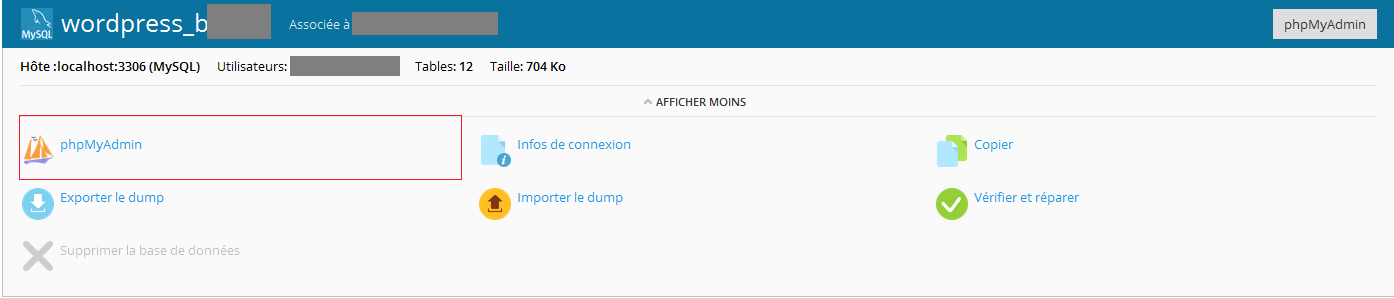
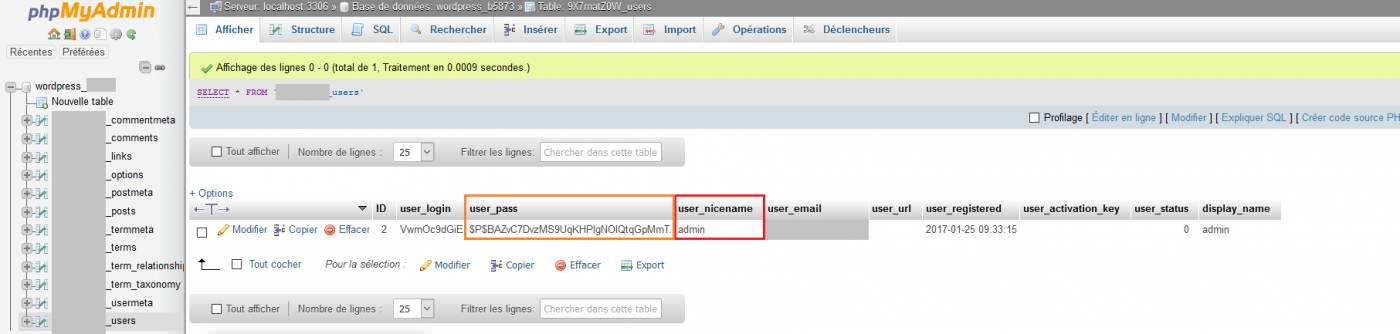
Enable comment auto-refresher