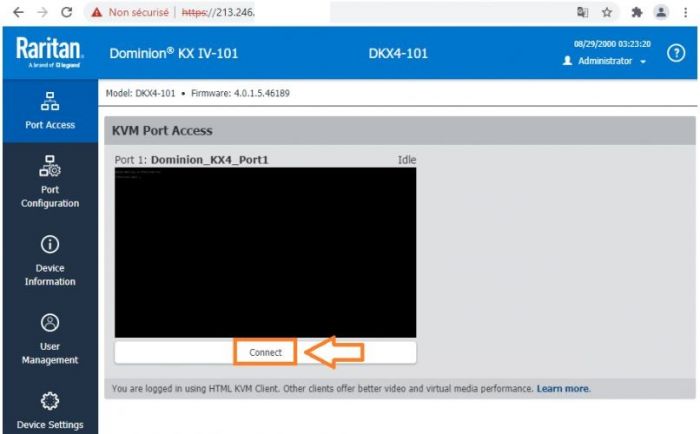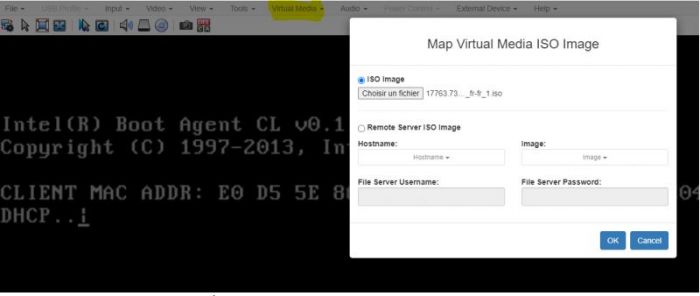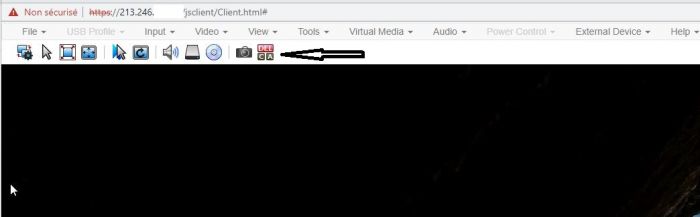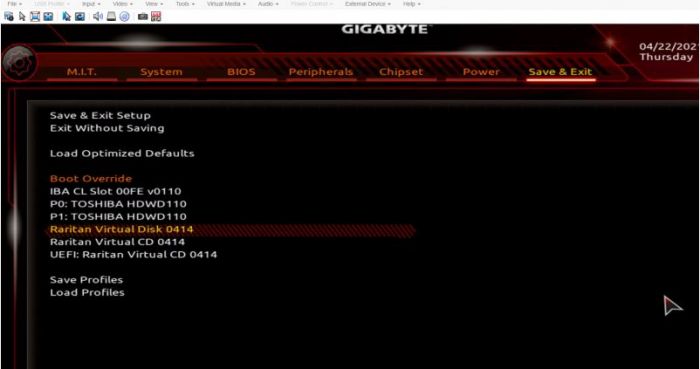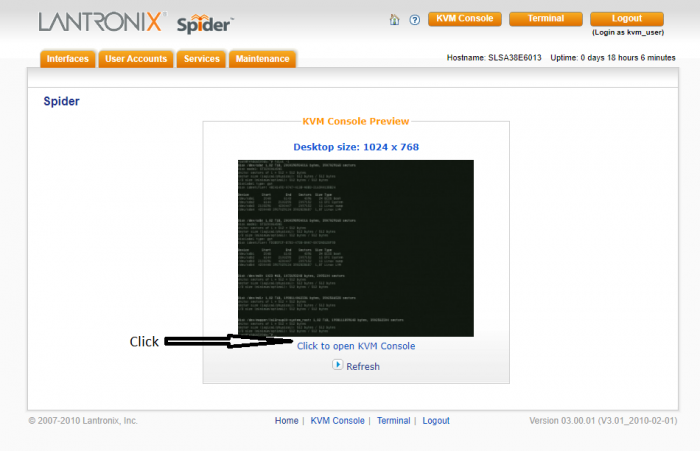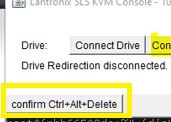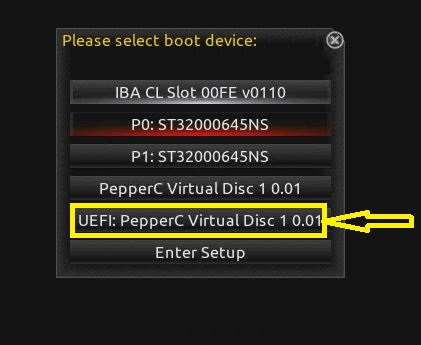How to install my Server with KVM+ISO
en:How to install my Server with KVM+ISO fr:Comment installer mon serveur dédié KVM +ISO
Introduction
- Once you have received your access to your KVM, you will be able to add your ISO yourself.
What does KVM mean? What is it for?
Acronym : Keyboard Video Mouse.
The KVM also called KVM deport, KVM extender or KVM extender is a standalone system that allows to deport a user station including one or more screens as well as the mouse and a keyboard.
Installation of your ISO via KVM
● First of all this connect to your KVM with the identifiers that you received following your KVM request.
● Then, once in the interface, go to the Virtual Media tab.
- Here you can add your image, choosing an .iso in your computer.
Once the ISO is added,
● Go to the Input tab of your KVM to do a Ctrl+Alt+Dell which allows you to restart the server.
● You can then click Dell (Delete) to access your BIOS. (The key to access the BIOS may be different depending on the version).
In your BIOS
● Go to the BIOS tab and make sure that UEFI : Raritan Virtual CD is first in the boot order.
● Then go to the Save & Exit tab and select in Boot Override -> Raritan Virtual CD -> Press Enter (here the example is with a Raritan KVM).
The image presented below can be different depending on the BIOS version.
- After that your server reboot and proceed to the installation of your OS with the ISO previously added by you.
Installation of your ISO via with KVM LANTRONIX Spider
Pre-Requirements
- Have Java installed on your computer version 7 (later versions do not support TLS 1.0).
- We recommend the use of Mozilla Firefox browser.
● First of all connect to your KVM with the identifiers you received after your KVM request. ● Then, once in the interface, go to the console.
- A file will be downloaded that will allow you to access the console.
- Please save this file and open it.
Debug JAVA
- It is possible that your JAVA does not accept the connection. For this, you must add an exception.
- Please see "How to configure the list of sites with exception?" on this site.
https://www.java.com/fr/download/help/exception_sitelist.html
- Once the exception is made on the JAVA security you can open the download file and you have this image.
- Please click on continue.
Upload de l'ISO
- On the console Please click on (follow steps 1/2/3):
- and your ISO is uploaded.
- Now you need to reboot the server, so please click (Confirm Ctrl+Alt+Delete)
- During the reboot of the server please press (F2) to select on or boot, alternatively you can set it on the BIOS in BOOT order (Check chapter in BIOS).
- Please click as shown in the picture.
Conclusion
I hope this article has helped you to install your operating system through a KVM.
If you have any questions or need help, please feel free to contact us at https://fr-wiki.ikoula.com/fr/Ouvrir_un_ticket_au_support_Ikoula /Support