Setting up a Hosted Exchange account on iPhone
he:הגדרת חשבון Exchange מתארח ב- iPhone
ru:Настройка учетной записи Hosted Exchange на iPhone
ja:IPhone 上で、ホストされている Exchange アカウントを設定します。
ar:إعداد حساب Exchange مضيف على أي فون
zh:在 iPhone 上承载 Exchange 帐户设置
ro:Crearea unui cont de Hosted Exchange pe iPhone
pl:Konfigurowanie programu Hosted Exchange konta na iPhone
de:Hosted Exchange Konto auf dem iPhone einrichten
nl:Opzetten van een Hosted Exchange-account op iPhone
it:Impostazione di un account di Exchange ospitato su iPhone
pt:Configurar uma conta Exchange hospedado no iPhone
es:Configurar una cuenta de Exchange alojado en iPhone
fr:Configuration d'un compte Hosted Exchange sur iPhone
This article has been created by an automatic translation software. You can view the article source here.
By following this tutorial step by step, you can configure your account Exchange on your iPhone.
- When you are on the home screen of your iPhone, you must then click on the button Settings
- In the settings menu choose Mail > Contacts > Calendar
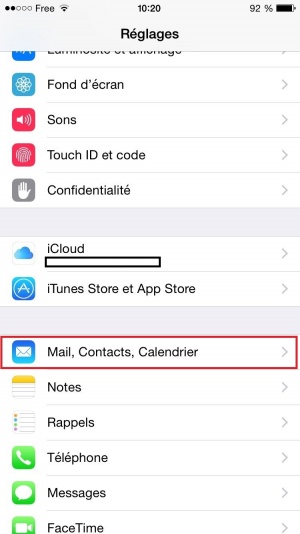
- Then select Add an account....
- Then choose Exchange in the drop-down list

- Fill out your account information and select a description for the account
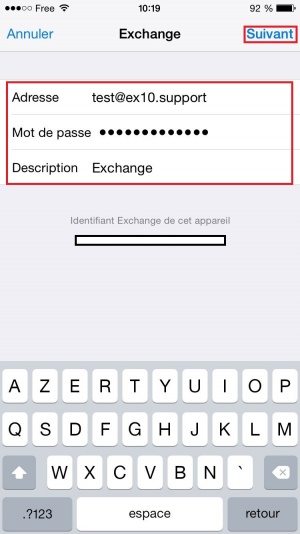
- Simply click continue

- Select the data to be synchronized among the proposed list and press on Save . The account will synchronize and retrieve selected data.
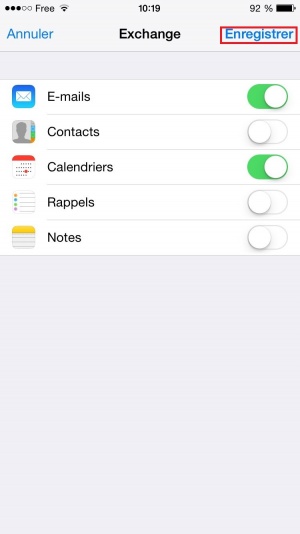
You can at any time change the synchronization parameters by repeating the steps 1 et 2 and then selecting the account configured in step 5.
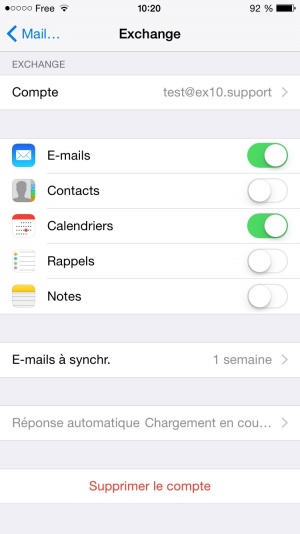
This article seemed you to be u ?
Enable comment auto-refresher