Creating an account reseller in 5 steps
fr:Création d’un compte revendeur en 5 étapes
This article has been created by an automatic translation software. You can view the article source here.
1. Creating a hosting plan
- Click on "Hosting Plan" and "create a hosting plan.
- In the portion Plan target, click on Hosted Exchange 2010. Then select 'System', ' Hosted Exchange |», «Hosted organizations» and your options to set up your hosting plan :
Detailed view of the mandatory options :
* How to enable your Outlook license?
Options Migration BAL, SharePoint hosted, BlackBerry, and Lync are set when needed.
2. Create a reseller account
- Click on "create a customer"
- Click on "Create a user" and fill all the fields in the page :
3. Creating a hosting space
- Click on 'Create a hosting space' and select the relevant space.
4. Creation of an organization
- Click on "service organizations"
- Click on "Create a new organization" and fill in the field "Name" with the ID of your choice :
 - To finally reach the tree that allows you to manage the capabilities of the organization.
- To finally reach the tree that allows you to manage the capabilities of the organization.
5. Creating a client account from a reseller
- Return mandatory on the reseller account to make new the 4 steps above to create another account (in step 3 Select User instead of Reseller ) :
Final view of a reseller's client account :
Now you can create your mail by configuring the options selected in your hosting plan (1era step ).
A few FAQ to be used to finalize the configuration of vote account :
How to add a new domain mail to ex10.biz?
How to create a mailbox under ex10.biz?
Creation of a SharePoint Foundation 2010 site collection
Set up a account Lync IM + Presence
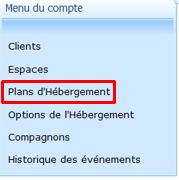
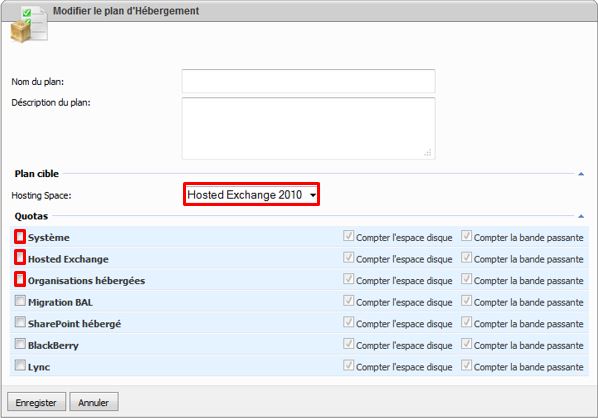
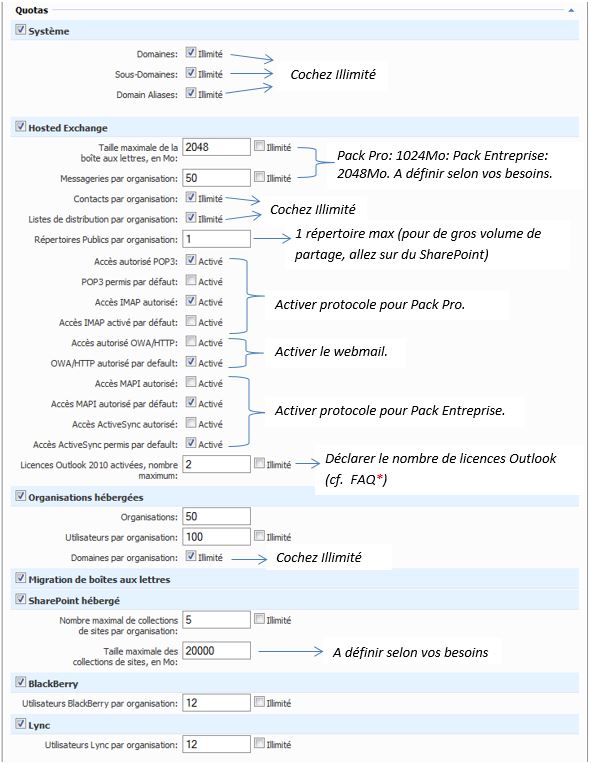
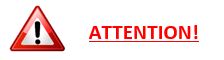
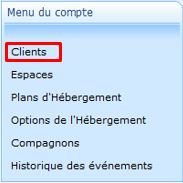
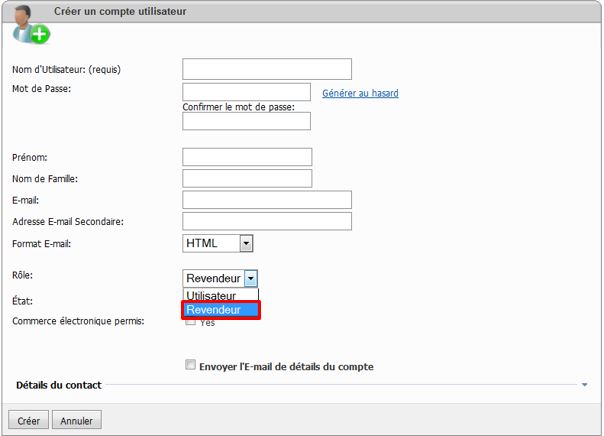
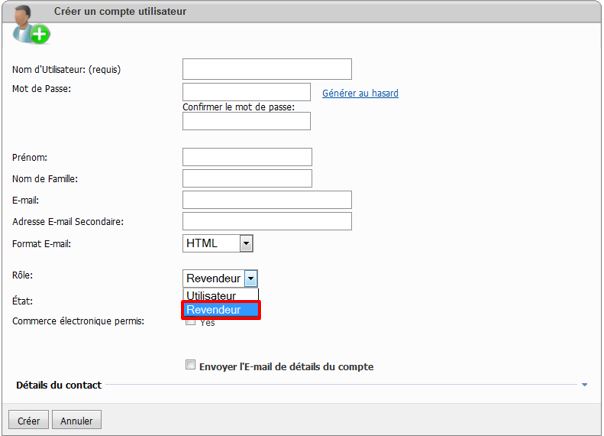

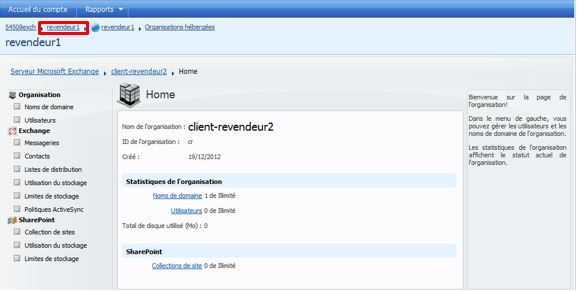
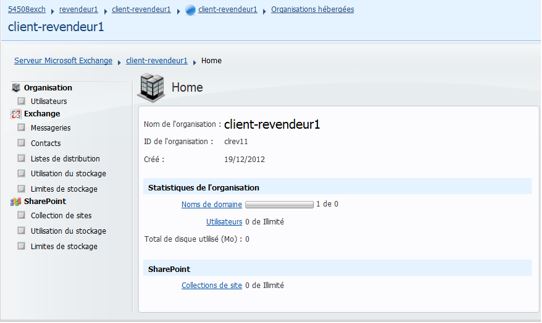
Enable comment auto-refresher