How to clear your browser's cache and cookies
en:How to clear your browser's cache and cookies fr:Comment vider le cache et les cookies de votre navigateur
Introduction
Our sites are constantly evolving and being updated on a regular basis, which can lead to problems due to old cookies. Therefore, when you encounter a problem accessing your customer area, such as a "LOOP" page, please do the following:
Google Chrome
On your computer, open Chrome.
1) At the top right, click on More: 2) Click on More Tools. 3) Clear browsing data. 4) At the top of the page, choose a period. To delete everything, select All periods. 5) Check the boxes next to "Cookies and site data" and "Cached images and files". 6) Click on Delete Data.
Empty the cache of a single site in Google Chrome
- There is the possibility to do it on a Single Site example: ikoula.com (On the web page of the site).
1) Open the development tools by pressing F12 or by using the keyboard shortcut Ctrl + ⇧ Shift + J. 2) Click on the Application tab. 3) In the left column, under Application, select Storage. 4) Check the Cookies and including third-party cookies boxes and then click the Clear site data button.
Private browsing
On your computer, open Chrome.
1) In the top right corner, click on More: 2) Click on New private browsing window 3) To exit the private browsing you just close the window.
Firefox
On your computer, open Firefox.
1) At the top right, click on Menu Button: 2) Click on Settings. 3) Click on Privacy and Security 4) In the section Cookies and site data click on Delete data. 5) Check the boxes opposite Cookies and site data and Cached web content. 6) Click on Clear Data.
Private Browsing
On your computer, open Firefox.
1) At the top right, click on Menu Button 2) Click on New private browsing window 3) To exit the private browsing you just close the window.
Safari
On your MAC, open Safari.
1) At the top left, click on Safari: 2) Click on Preferences. 3) Click on Privacy. 4) Click on Manage Web Site 5) In the Cookies and Site Data section click on the site you wish to "Clean" and follow Remove. 6) If you want to clean up all the Cache and Cookies make sure to click on Remove All.
Private Browsing
On your Mac, open Safari.
1) Click on File. 2) Click on New private browsing window 3) To exit the private browsing simply close the window.
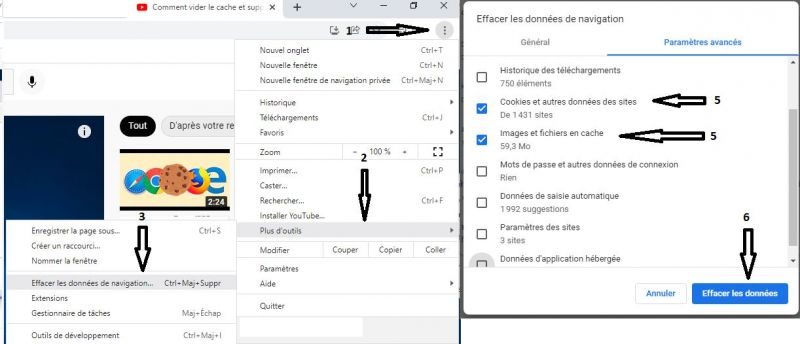
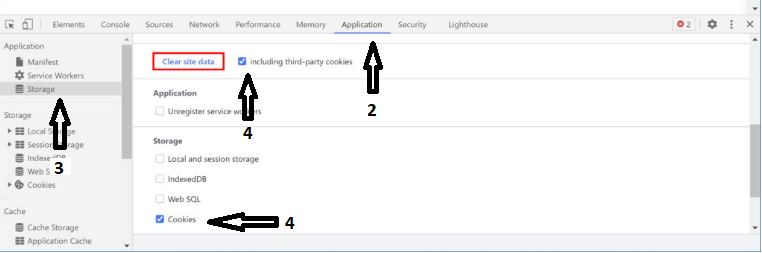
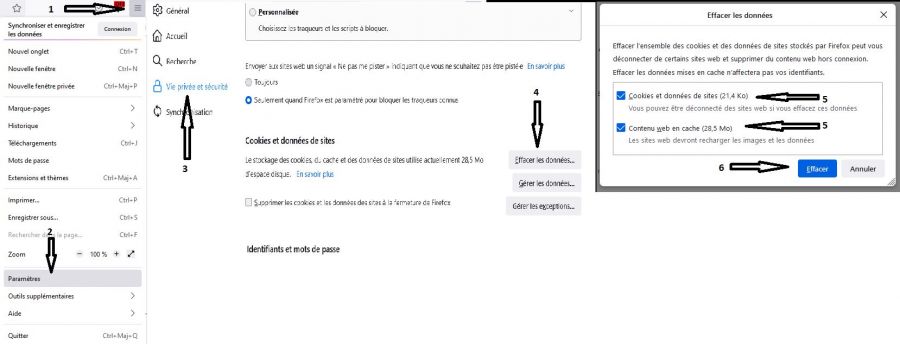
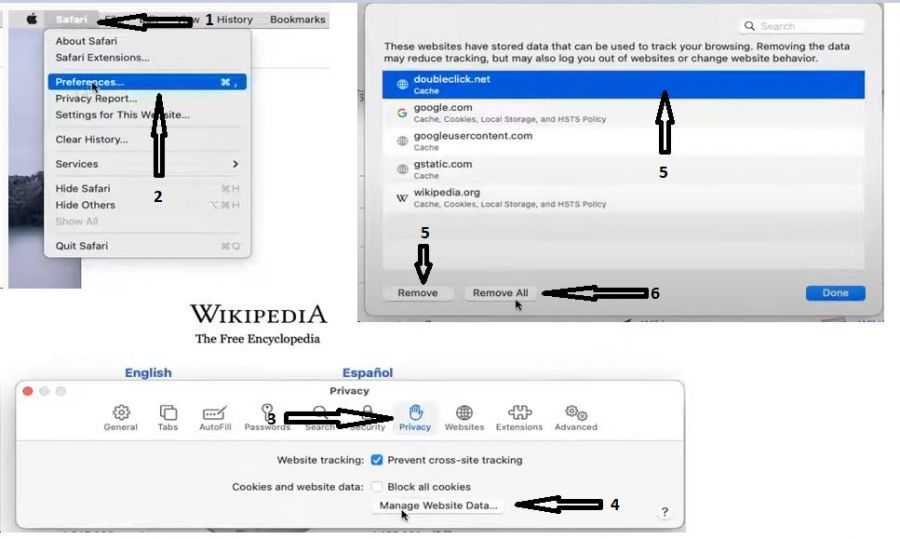
Enable comment auto-refresher