Difference between revisions of "Configuring Outlook 2007 - MAPI"
| Line 1: | Line 1: | ||
| − | < | + | <br /> |
| + | This article has been created by an automatic translation software. You can view the article source [[:fr:Configuration Outlook 2007 - MAPI|here]].<br /><span data-translate="fr"></span> | ||
| − | |||
| − | '''''How to configure a mailbox <span class="notranslate">Exchange</span> on your Outlook | + | '''''How to configure a mailbox <span class="notranslate">Exchange</span> on your Outlook appliCA tion 2007 for a MAPI connection (IE : Exchange avec synchronisation de mails, contacts, CA lendrIE rs, etc.)?''''' |
| Line 34: | Line 34: | ||
5. You then enter the name of the server <span class="notranslate">Exchange</span> and the account to configure : | 5. You then enter the name of the server <span class="notranslate">Exchange</span> and the account to configure : | ||
| − | <span class="notranslate">Microsoft Exchange Server</span>: <FONT color="darkred"> | + | <span class="notranslate">Microsoft Exchange Server</span>: <FONT color="darkred">CA s.ex10"Proxy authentication settings" </FONT> |
Username : <FONT color="darkred">login@votredomaine.cOM </FONT> (Enter here the email address you want to configure ). | Username : <FONT color="darkred">login@votredomaine.cOM </FONT> (Enter here the email address you want to configure ). | ||
| Line 46: | Line 46: | ||
| − | 7. Go to the tab '''"Connection" ''' | + | 7. Go to the tab '''"Connection" ''' et cochez la CA se '''"To connect to the mailbox |! _" with HTTP"<span class="notranslate">Exchange</span> . Then click on the button '''. Click then on le bouton '''. Under 'Connection settings', enter the HTTPS address <span class="notranslate">Exchange</span>Choose then under '''". |
[[File:EX10 ConfOutl07mapi 6.gif|EX10_ConfOutl07mapi_6.gif]] | [[File:EX10 ConfOutl07mapi 6.gif|EX10_ConfOutl07mapi_6.gif]] | ||
| Line 52: | Line 52: | ||
8"Proxy authentication settings" : Choose then under 10"Proxy authentication settings" | 8"Proxy authentication settings" : Choose then under 10"Proxy authentication settings" | ||
| − | a ''' | + | a '''« Paramètres d'authentifiCA tion proxy »''' Also check the '''« AuthentifiCA tion de base »'''. |
| − | + | Cocher également la CA se ". The end of configuration appears window. Click Finish." | |
The new profile will appear in the profiles window. | The new profile will appear in the profiles window. | ||
Revision as of 16:16, 23 September 2015
This article has been created by an automatic translation software. You can view the article source here.
How to configure a mailbox Exchange on your Outlook appliCA tion 2007 for a MAPI connection (IE : Exchange avec synchronisation de mails, contacts, CA lendrIE rs, etc.)?
Caution This configuration is to apply for the enterprise packs.
For the PRO packs you must configure Outlook using POP or IMAP.
1. Sélectionnez l’icône “CourrIE rChoose then under du Panneau de Configuration de votre PC. Si vous disposez déjà d'un ou de plusIE urs cOM ptes mails sur votre PC cliquez sur "Show Profiles" .
2. Create a new profile by clicking on "Add" . Write the name of this new profile, and click OK.
3. The "AutOM atic Configuration" window appears. Fill, if necessary, the various fields and check the "Manually configure server settings or additional server types" then nChoose then under t.
4. The window "Choisir un service de messagerIE " is displayed. Select “Microsoft ExchangeChoose then under and then click NChoose then under t.
5. You then enter the name of the server Exchange and the account to configure :
Microsoft Exchange Server: CA s.ex10"Proxy authentication settings"
Username : login@votredomaine.cOM (Enter here the email address you want to configure ).
6. Click then on "Additional settings" . The window de configuration de l’accès au Serveur Exchange appears :
7. Go to the tab "Connection" et cochez la CA se "To connect to the mailbox |! _" with HTTP"Exchange . Then click on the button . Click then on le bouton . Under 'Connection settings', enter the HTTPS address ExchangeChoose then under ".
8"Proxy authentication settings" : Choose then under 10"Proxy authentication settings"
a « Paramètres d'authentifiCA tion proxy » Also check the « AuthentifiCA tion de base ».
Cocher également la CA se ". The end of configuration appears window. Click Finish."
The new profile will appear in the profiles window.
9. The window de fin de la configuration apparait. Cliquez sur Terminer.
Le nouveau profil appears ra dans la fenêtre des profils.
in the profiles window. Click OK to close the window. “Toujours utiliser ce profilChoose then under you will be asked for a user name and a password.
Une fois votre cOM pte configuré, ouvrez votre logicIE l clIE nt Outlook 2007, un nOM d’utilisateur et un mot de passe vous seront demandés.
Insérez les données de votre cOM pte de messagerIE .
Si tout est correct, vous pourrez accéder à votre cOM pte sur le serveur Exchange.
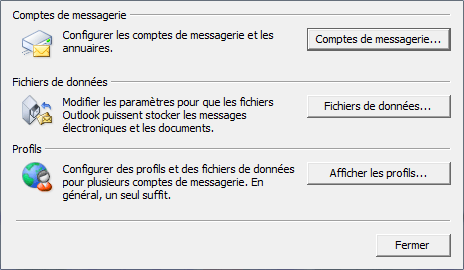
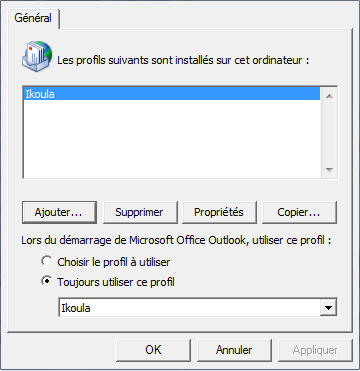
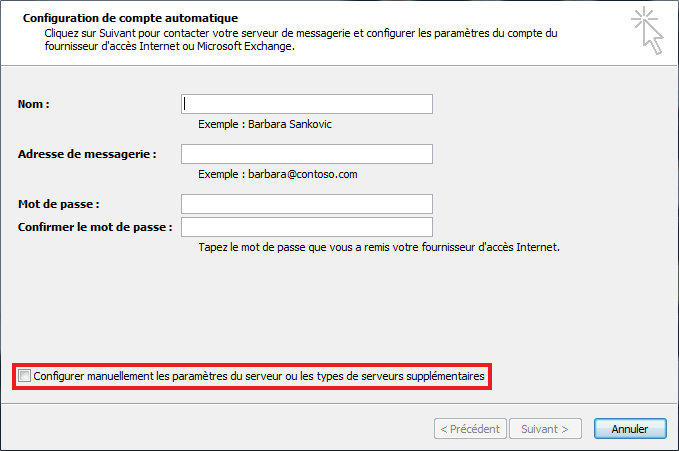
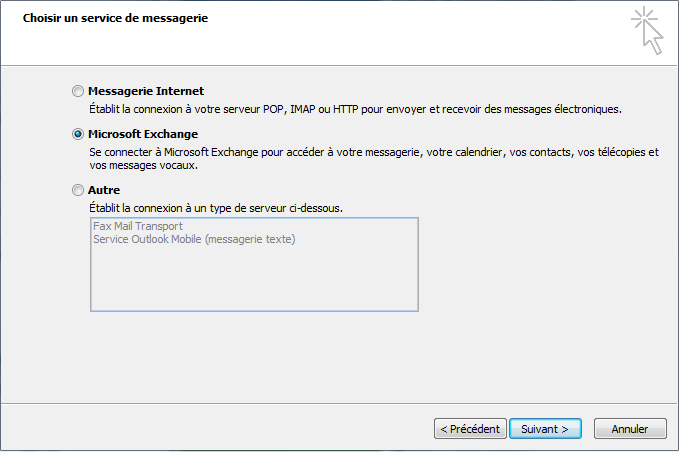

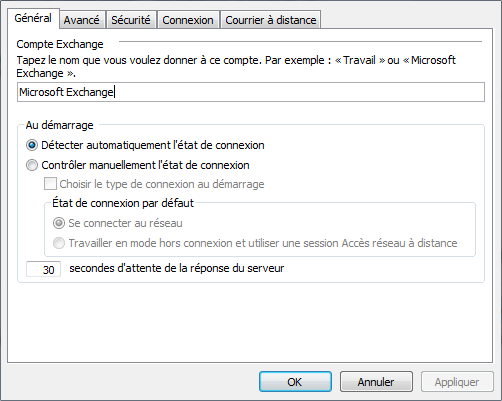
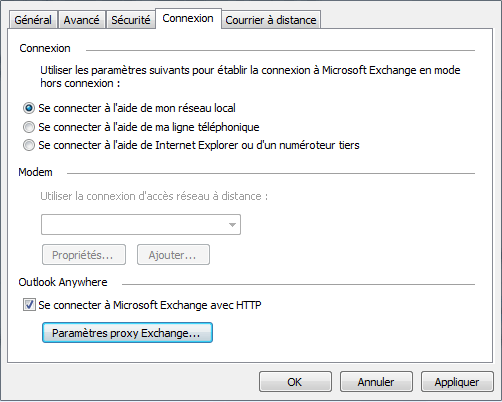
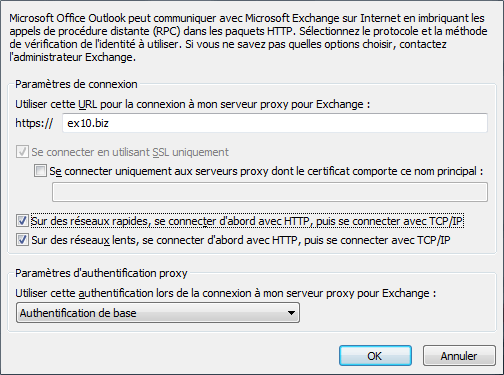
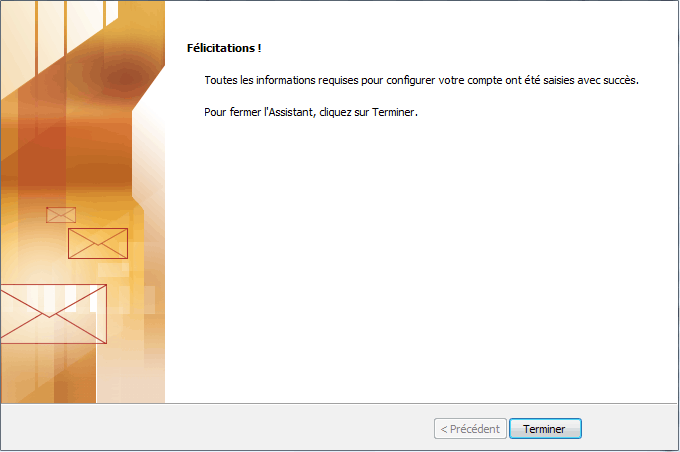
Enable comment auto-refresher