Difference between revisions of "Configuring Outlook 2010 - POP"
| Line 1: | Line 1: | ||
| + | <span data-link_translate_ru_title="Настройка Outlook 2010 - поп" data-link_translate_ru_url="%D0%9D%D0%B0%D1%81%D1%82%D1%80%D0%BE%D0%B9%D0%BA%D0%B0+Outlook+2010+-+%D0%BF%D0%BE%D0%BF"></span>[[:ru:Настройка Outlook 2010 - поп]][[ru:Настройка Outlook 2010 - поп]] | ||
<span data-link_translate_ja_title="Outlook 2010 - POP を設定" data-link_translate_ja_url="Outlook+2010+-+POP+%E3%82%92%E8%A8%AD%E5%AE%9A"></span>[[:ja:Outlook 2010 - POP を設定]][[ja:Outlook 2010 - POP を設定]] | <span data-link_translate_ja_title="Outlook 2010 - POP を設定" data-link_translate_ja_url="Outlook+2010+-+POP+%E3%82%92%E8%A8%AD%E5%AE%9A"></span>[[:ja:Outlook 2010 - POP を設定]][[ja:Outlook 2010 - POP を設定]] | ||
<span data-link_translate_ar_title="تكوين Outlook 2010--البوب" data-link_translate_ar_url="%D8%AA%D9%83%D9%88%D9%8A%D9%86+Outlook+2010--%D8%A7%D9%84%D8%A8%D9%88%D8%A8"></span>[[:ar:تكوين Outlook 2010--البوب]][[ar:تكوين Outlook 2010--البوب]] | <span data-link_translate_ar_title="تكوين Outlook 2010--البوب" data-link_translate_ar_url="%D8%AA%D9%83%D9%88%D9%8A%D9%86+Outlook+2010--%D8%A7%D9%84%D8%A8%D9%88%D8%A8"></span>[[:ar:تكوين Outlook 2010--البوب]][[ar:تكوين Outlook 2010--البوب]] | ||
Revision as of 14:56, 18 November 2015
ru:Настройка Outlook 2010 - поп
ja:Outlook 2010 - POP を設定
ar:تكوين Outlook 2010--البوب
zh:配置 Outlook 2010-流行
ro:Configurarea Outlook 2010 - POP
pl:Konfigurowanie programu Outlook 2010 - POP
de:Konfigurieren von Outlook 2010 - POP
nl:Configureren van Outlook 2010 - POP
it:Configurazione di Outlook 2010 - POP
pt:Configurando o Outlook 2010 - POP
es:Configurar Outlook 2010 - POP
fr:Configuration Outlook 2010 - POP
This article has been created by an automatic translation software. You can view the article source here.
How to configure a mailbox Exchange on your Outlook application 2010 for a POP connection ?
Select the "Mail" from the control panel of your PC icon.
You have two possibilities of configuration :
If you want to associate the POP account with the default Outlook profile
If you want to create a new profile for the POP account
1. If you want to associate the POP account with the default Outlook profile
- Click on 'E-mail accounts'
The 'E-mail accounts' window appears. In the 'Mail' tab, click New.
The "Choose a messaging service" window appears. Select "Microsoft Exchange'. POP 3«, IMAP or http "and click"Nex t":
Proceed to the nex t step.
1.1 -If you want to create a new profile for the POP account
- Click 'Show profiles'
- Create a new profile by clicking 'Add' Write the name of the new profile and click OK :
Proceed to the nex t step.
2- The "Automatic Configuration" window appears.
Fill in the different fields and check the "Manually configure server settings or additional server types" Then click Nex t :
- The "Choose a messaging service" window appears. Cocher la case « Messagerie Internet » puis cliquer sur Suivant :
- The "Internet e-mail settings" window appears. Enter your name and email address.
Account type : POP 3 Incoming mail server : ex 10.biz Outgoing mail server : SMT p.ex10.biz
Username : indicate your login Password : specify your password
Then click on "Additional settings" :
- Go to the "Outgoing server" tab and check the box "my server outgoing ('. SMTP ) requires authentication
Then check the box "Use same settings as my mail server incoming"
- Then go to the 'Advanced Options' tab
Cochez la case « Ce serveur nécessite une connex ion chiffrées ('. SSL ). »
Incoming server (POP 3) : 995 Outgoing server ('. SMTP ) : 587
« Utiliser le type de connex ion chiffrée suivant » : TLS
Cochez la case « Laisser un ex emplaire des messages sur le serveur »
Click OK.
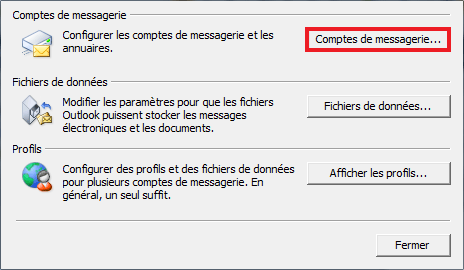
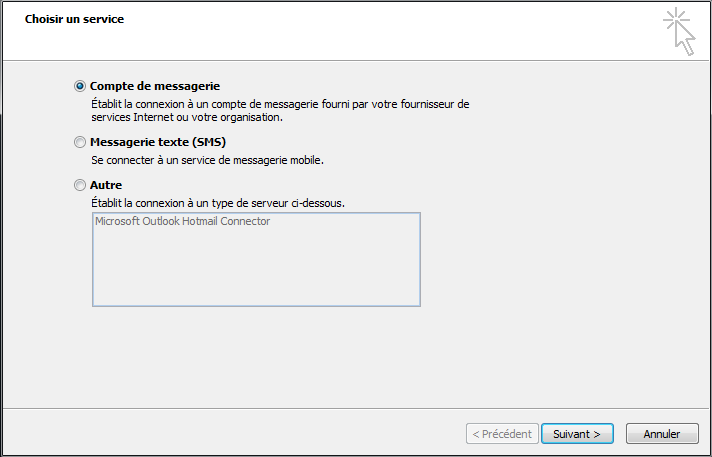
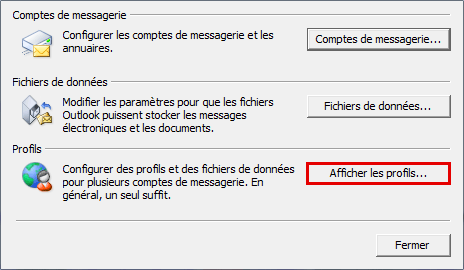
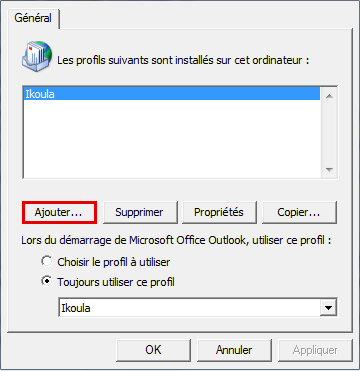
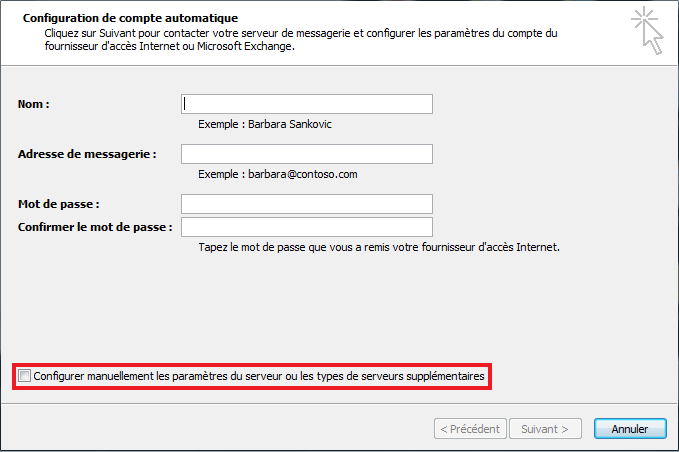
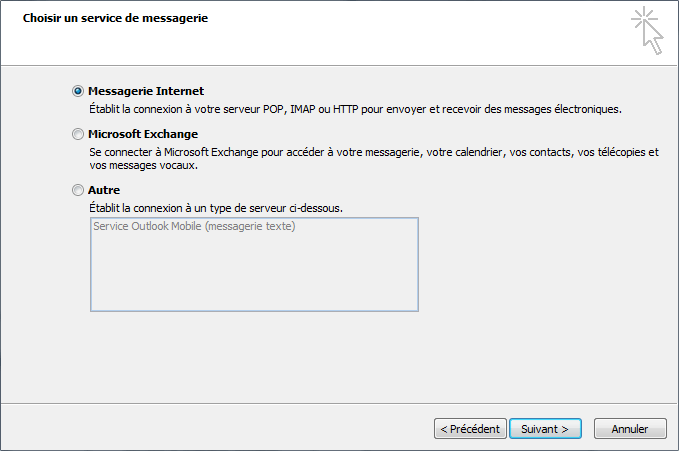
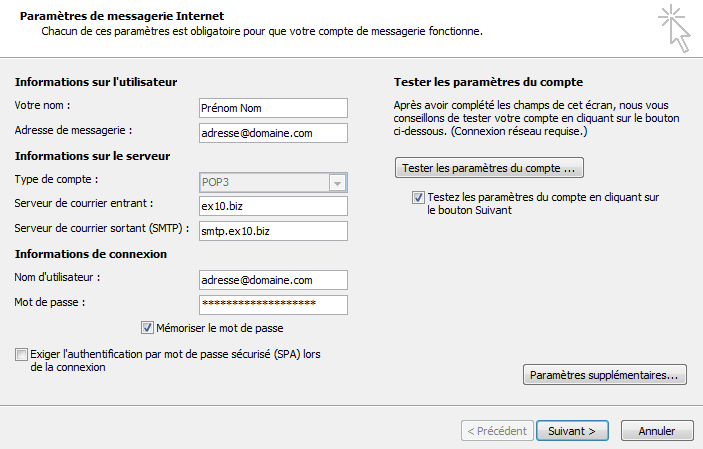
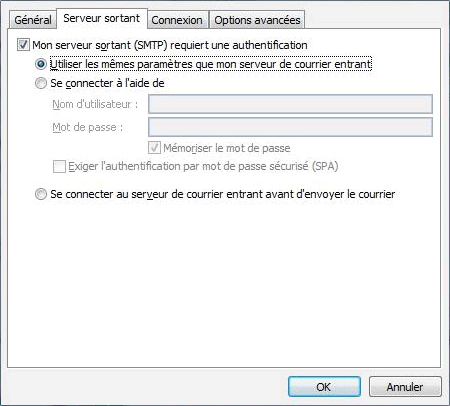
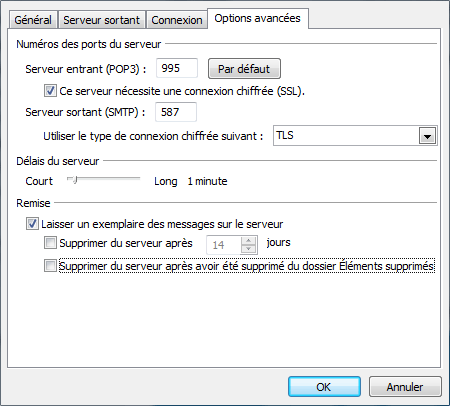
Enable comment auto-refresher