Difference between revisions of "Configuration Outlook 2013 - MAPI"
| Line 1: | Line 1: | ||
| − | |||
| − | |||
| − | |||
| − | |||
| − | |||
| − | |||
<br /> | <br /> | ||
This article has been created by an automatic translation software. You can view the article source [[:fr:Configuration Outlook 2013 - MAPI|here]].<br /><span data-translate="fr"></span> | This article has been created by an automatic translation software. You can view the article source [[:fr:Configuration Outlook 2013 - MAPI|here]].<br /><span data-translate="fr"></span> | ||
| + | <span data-link_translate_de_title="Konfiguration Outlook 2013 - MAPI" data-link_translate_de_url="Konfiguration+Outlook+2013+-+MAPI"></span>[[:fr::de:Konfiguration Outlook 2013 - MAPI]][[:fr:de:Konfiguration Outlook 2013 - MAPI]] | ||
| − | |||
| − | |||
| − | |||
| − | [[File:EX13 MAPI 0.gif|EX13_MAPI_0.gif | + | '''''How to configure his Outlook mail client 2013 for a MAPI connection (ie: <span class="notranslate">Exchange</span> with synchronization of mail, contacts, calendars, etc.)''''' |
| + | |||
| + | |||
| + | 1. Select the "Mail" from the control panel of your PC icon. | ||
| + | |||
| + | |||
| + | If you already have one or several mail accounts on your PC click 'Show profiles'. | ||
| + | |||
| + | |||
| + | [[File:EX13 MAPI 0.gif|EX13_MAPI_0.gif]] | ||
| Line 31: | Line 32: | ||
| − | 3. The window "automatic account configuration " | + | 3. The window "automatic account configuration " is displayed. Check the box "E-mail account", fill in the fields and then next. |
| Line 37: | Line 38: | ||
| − | 4. A window "Allow this web site to configure the server settings adressemail@domaine.tLD may appear in a first configuration, select the checkbox "not the question me again about this website " and click on "allow " | + | 4. A window "Allow this web site to configure the server settings adressemail@domaine.tLD may appear in a first configuration, select the checkbox "not the question me again about this website " and click on "allow " |
| Line 43: | Line 44: | ||
| − | 5. If | + | 5. If t<span class="notranslate">autodiscover</span> the domain is configured, Setup will end in success. just click on "finish " |
| Line 49: | Line 50: | ||
| − | The new profile will appear in the profiles window. If you want this profile to be the default to opening Outlook, select the option "Always use this profile " in the profiles window. Click OK to close the window. | + | The new profile will appear in the profiles window. If you want this profile to be the default to opening Outlook, select the option "Always use this profile " in the profiles window. Click OK to close the window. |
| − | + | Once your account is configured, open your Outlook client software. A user name and a password you will be asked, insert the data of your e-mail account. If everything is correct, you will be able to access your account on the server <span class="notranslate">Exchange</span>. | |
| − | More info : [https://www.ex10.biz/fr/messagerie_exchange/fonctionnalites Hosted Exchange] | + | More info : [https://www.ex10.biz/fr/messagerie_exchange/fonctionnalites Hosted Exchange] |
[[Category:Hosted_Exchange]] | [[Category:Hosted_Exchange]] | ||
| + | <br /> | ||
<comments /> | <comments /> | ||
Revision as of 15:44, 6 October 2015
This article has been created by an automatic translation software. You can view the article source here.
fr::de:Konfiguration Outlook 2013 - MAPIfr:de:Konfiguration Outlook 2013 - MAPI
How to configure his Outlook mail client 2013 for a MAPI connection (ie: Exchange with synchronization of mail, contacts, calendars, etc.)
1. Select the "Mail" from the control panel of your PC icon.
If you already have one or several mail accounts on your PC click 'Show profiles'.
2. Create a new profile by clicking on 'Add'.
Write the name of this new profile, and click OK.
3. The window "automatic account configuration " is displayed. Check the box "E-mail account", fill in the fields and then next.
4. A window "Allow this web site to configure the server settings adressemail@domaine.tLD may appear in a first configuration, select the checkbox "not the question me again about this website " and click on "allow "
5. If tautodiscover the domain is configured, Setup will end in success. just click on "finish "
The new profile will appear in the profiles window. If you want this profile to be the default to opening Outlook, select the option "Always use this profile " in the profiles window. Click OK to close the window.
Once your account is configured, open your Outlook client software. A user name and a password you will be asked, insert the data of your e-mail account. If everything is correct, you will be able to access your account on the server Exchange.
More info : Hosted Exchange
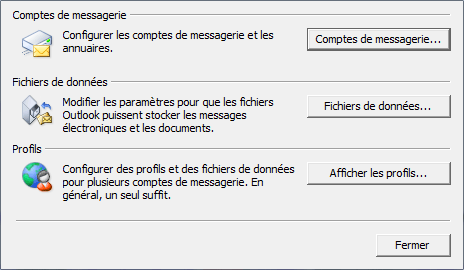
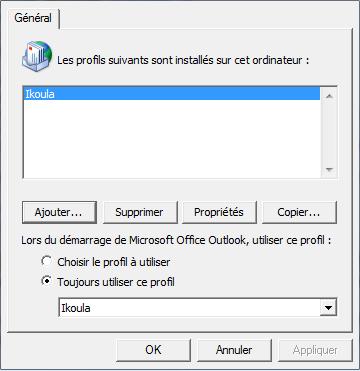
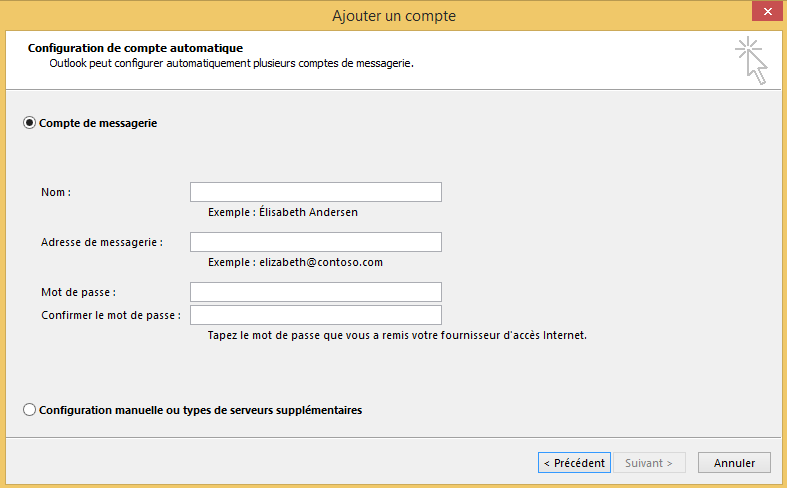
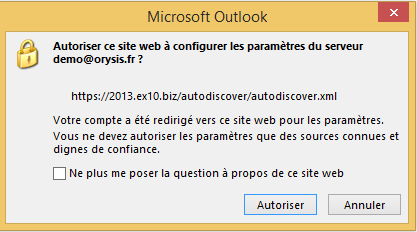
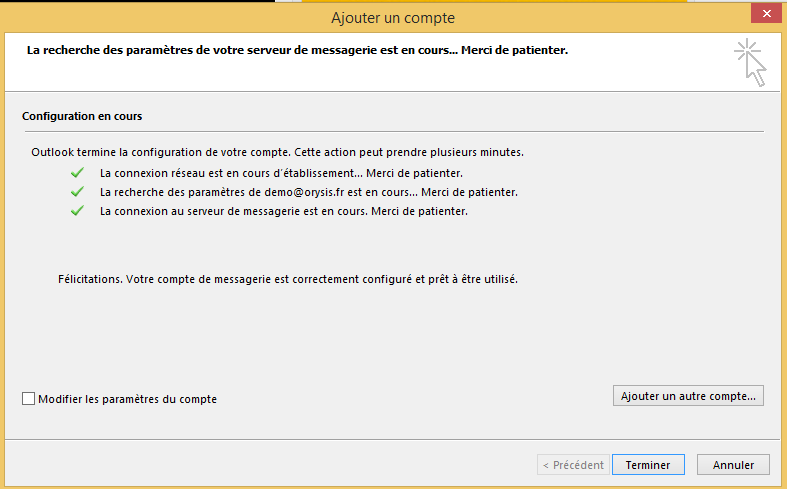
Enable comment auto-refresher