Difference between revisions of "Recover the Plesk key associated with my server"
| Line 17: | Line 17: | ||
This article has been created by an automatic translation software. You can view the article source [[:fr:Récupérer la clef Plesk associée à mon serveur|here]].<br /><span data-translate="fr"></span> | This article has been created by an automatic translation software. You can view the article source [[:fr:Récupérer la clef Plesk associée à mon serveur|here]].<br /><span data-translate="fr"></span> | ||
| − | If you just order a Plesk key, you will need to import it from your browser. | + | {{#seo: |
| + | |title=Recover the Plesk key associated with my server | ||
| + | |title_mode=append | ||
| + | |keywords=these,are,your,keywords | ||
| + | |description=Recover the Plesk key associated with my server | ||
| + | |image=Uploaded_file.png | ||
| + | |image_alt=Wiki Logo | ||
| + | }} | ||
| + | |||
| + | If you just order a [https://www.ikoula.com/en/managed-plesk-onyx Plesk] key, you will need to import it from your browser. | ||
Latest revision as of 13:56, 30 September 2021
en:Recover the Plesk key associated with my server
he:לשחזר את המפתח פלסק מערכת הפעלה המשויך לשרת שלי
ro:Recupera cheia Plesk asociate cu serverul meu
ru:Восстановить ключ Plesk, связанный с моим сервером
pl:Odzyskaj klucz Plesewo związane z mojego serwera
ja:私のサーバーに関連付けられている Plesk キーを回復します。
ar:استرداد المفتاح Plesk المرتبطة بخدمة بلدي
zh:恢复与我的服务器关联的 Plesk 键
de:Wiederherstellen des Plesk-Schlüssels mit meinem Server verbunden
nl:De Plesk-sleutel die is verbonden met mijn server herstellen
it:Recuperare la chiave di Plesk associata con il mio server
pt:Recuperar a chave do Plesk associada com meu servidor
es:Recuperar la clave de Plesk asociada con mi servidor
fr:Récupérer la clef Plesk associée à mon serveur
This article has been created by an automatic translation software. You can view the article source here.
If you just order a Plesk key, you will need to import it from your browser.
Before importing, you must recover it from your Extranet interface.
In a first step, you will need to connect to your client interface since https://extranet.ikoula.com.
Then click on the tab "Server " Click "Licences " as shown below :
On the page that appears you will thus find the Plesk key you ordered and you can transfer it on your Server via the Plesk administration interface (https://IP-DU-SERVEUR:8443) :
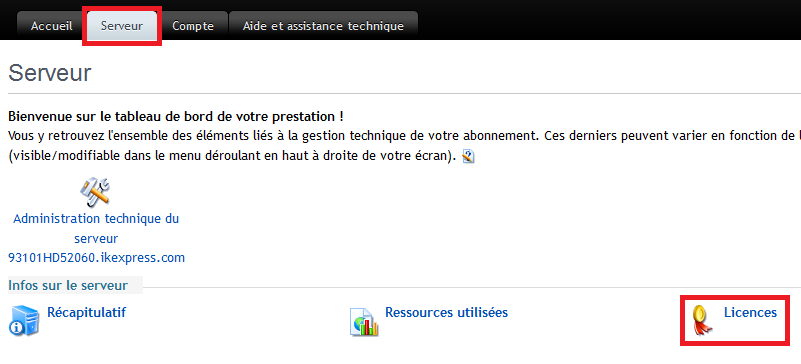
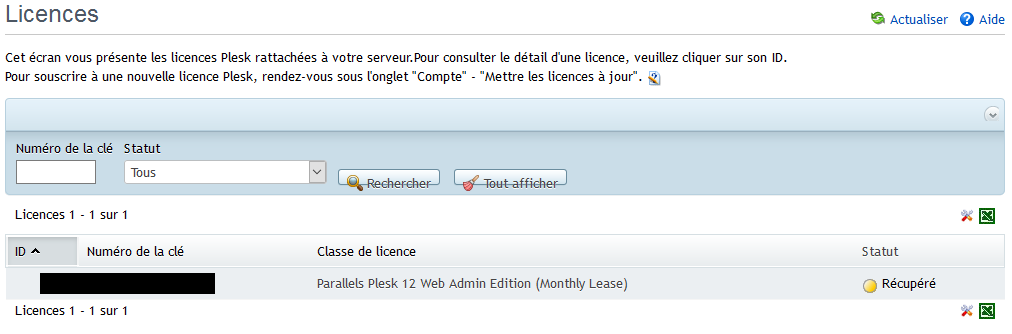
Enable comment auto-refresher