Difference between revisions of "Access to the Outlook Web Access (webmail) interface"
(Created page with "This article has been created by an automatic translation software. You can view the article source here.<br /> '''...") |
|||
| Line 1: | Line 1: | ||
| + | <span data-link_translate_fr_title="Accès à l'interface Outlook Web Access (webmail)" data-link_translate_fr_url="Acc%C3%A8s_%C3%A0_l%27interface_Outlook_Web_Access_(webmail)"></span><br />[[:fr:Accès à l'interface Outlook Web Access (webmail)]][[fr:Accès à l'interface Outlook Web Access (webmail)]]<br /> | ||
| + | |||
This article has been created by an automatic translation software. You can view the article source [[:fr:Accès à l'interface Outlook Web Access (webmail)|here]].<br /> | This article has been created by an automatic translation software. You can view the article source [[:fr:Accès à l'interface Outlook Web Access (webmail)|here]].<br /> | ||
Revision as of 15:33, 22 September 2015
fr:Accès à l'interface Outlook Web Access (webmail)
This article has been created by an automatic translation software. You can view the article source here.
Configuring Outlook Web Access
Mail Exchange Outlook Web Access Configuration
You connect using your browser to https://ex10.biz/owa and choose the type of connection.
Public or shared computer :
Select this option if you use Microsoft Outlook Web Access on a public computer. Be sure to log out when you are finished using Outlook Web Access and close all windows to end your session
Private computer :
Select this option if you are the only person using this computer. Your server will allow you a longer period of inactivity before disconnect
The web access mode mail takes up virtually the same interface as an Outlook client.
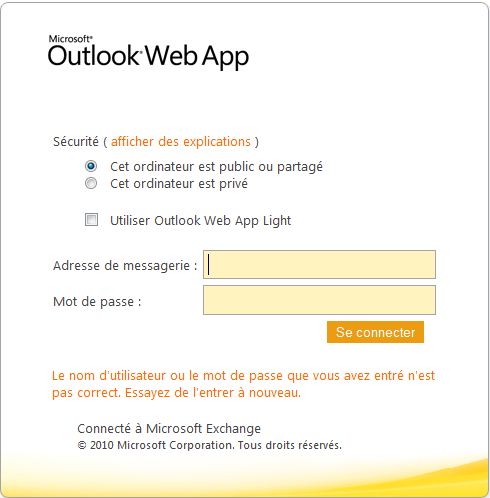
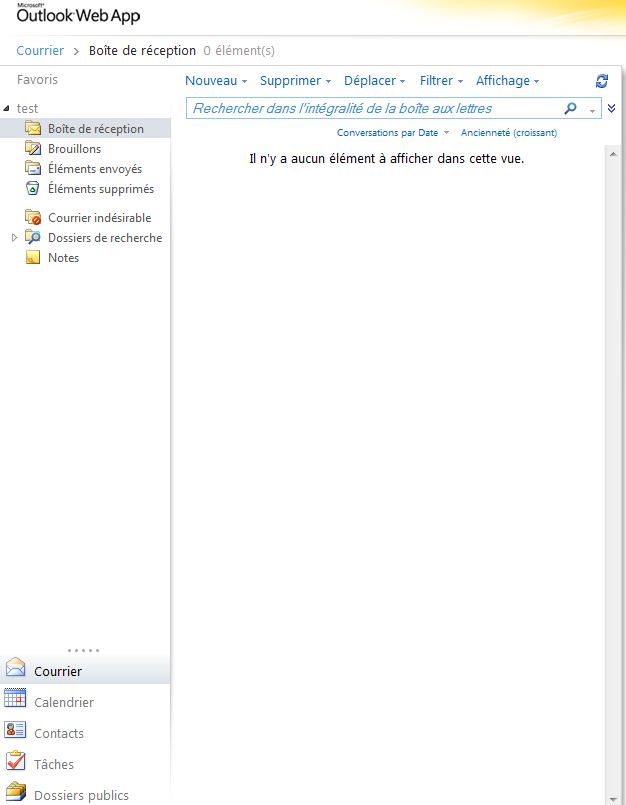
Enable comment auto-refresher