Difference between revisions of "The virtual console KVM connection"
| Line 16: | Line 16: | ||
{{#seo: | {{#seo: | ||
| − | |title= | + | |title=The virtual console KVM connection |
|title_mode=append | |title_mode=append | ||
|keywords=these,are,your,keywords | |keywords=these,are,your,keywords | ||
| − | |description= | + | |description=Discover in this article how to use the virtual console KVM connection |
|image=Uploaded_file.png | |image=Uploaded_file.png | ||
|image_alt=Wiki Logo | |image_alt=Wiki Logo | ||
Latest revision as of 13:42, 17 December 2020
en:The virtual console KVM connection
he:מסוף וירטואלי של חיבור KVM
ro:O consolă virtuală KVM conexiune
ru:Виртуальная консоль KVM-соединение
pl:Wirtualna konsola KVM połączenia
ja:バーチャル コンソール KVM 接続
ar:وحدة ظاهرية اتصال KVM
zh:虚拟控制台 KVM 连接
de:Die virtuelle Konsole KVM-Verbindung
nl:De virtuele console KVM-verbinding
it:La virtual console connessione KVM
pt:O console virtual conexão KVM
es:La consola virtual conexión KVM
fr:Connexion à la console virtuelle KVM
Console virtuelle des Serveurs Virtuels
IKOULA has integrated "freerdp" within the extranet portal.
This section will allow you to know the approach to take the hand on the Virtual Server via the consOL e.
Pour information : the virtual console may be used with all operating systems :
- useful to install his bone
- useful to debug in case of loss of the hand remote (RDP / SSH / VNC... |) to restart the services, set the firewall... |
Solution : use of the client's virtual console
- On the home page, go on Virtual Server
-
Then select it Virtual Server on which you want to intervene
- Go then in "Gestion technique" Then "Portail" to access
Part "Connexion au KVM" will appear
- Check the port although 2179 be opened in your firewall !
- Using the heavy client
You need to download the client appropriate to your client operating system (computer Home ).
Exemple sur Windows : Download the zip and extract it to a folder. Place it on your desktop, and then put the file "launcher.bat" inside of it. There is more to run the file "launcher.bat".
Client : wfreerdp.zip
Launcher : launcher.bat
You will have to enter the access
Reminder : the identifiers sent upon delivery are resettable.
You can follow this article's FAQ :fr:Modifier le mot de passe d'accès à l'interface Flex
Documentation exists for heavy customers on all OS installation: DOC
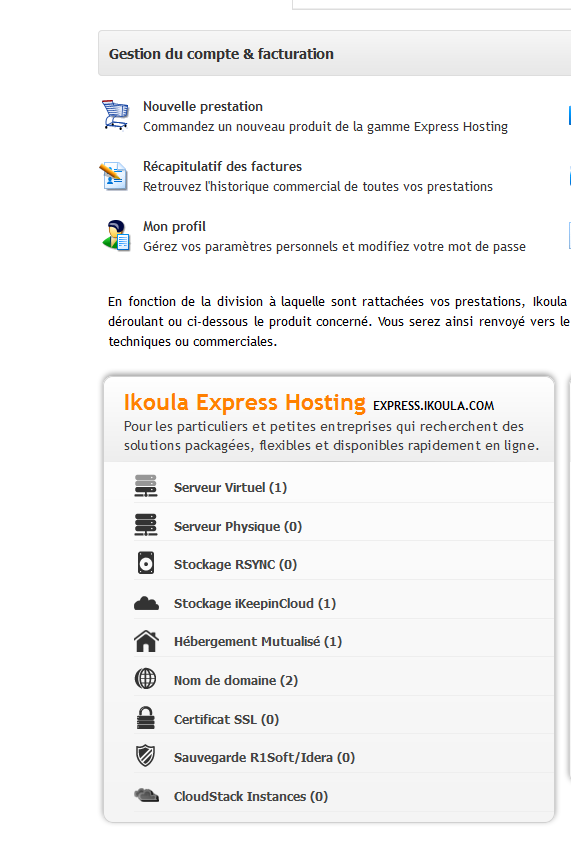
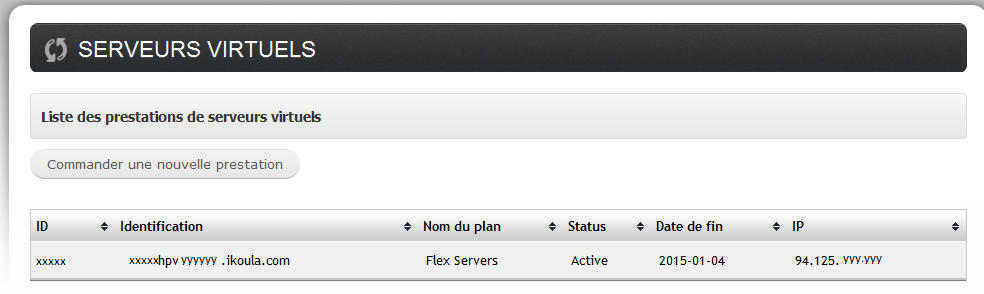


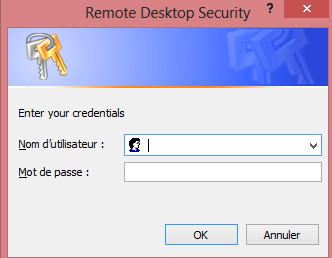
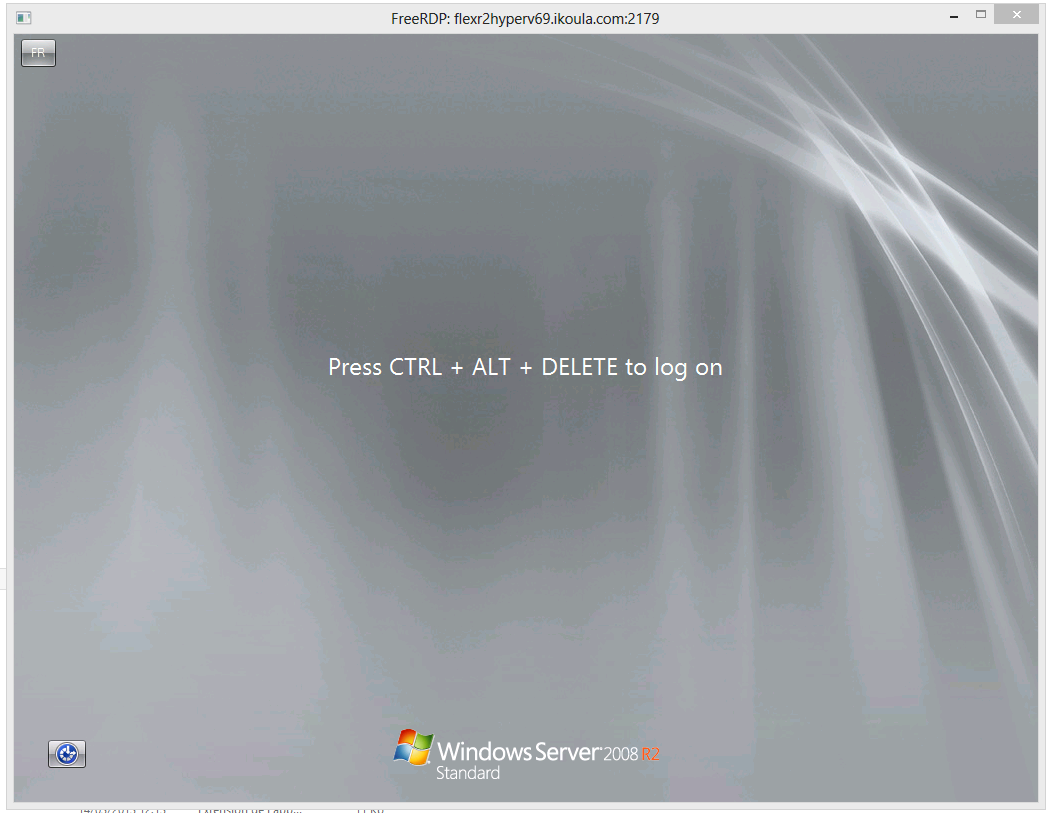
Enable comment auto-refresher