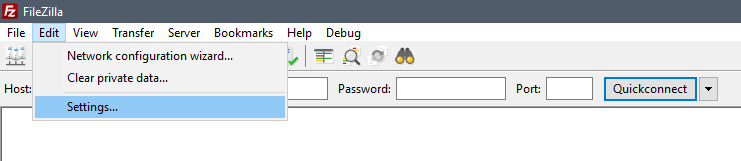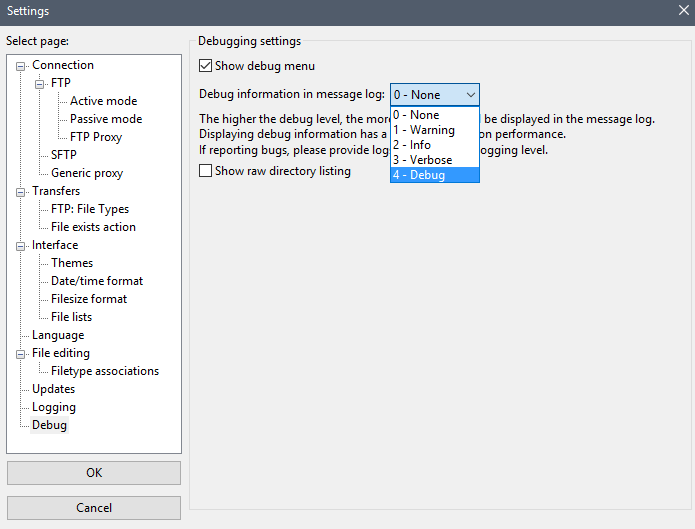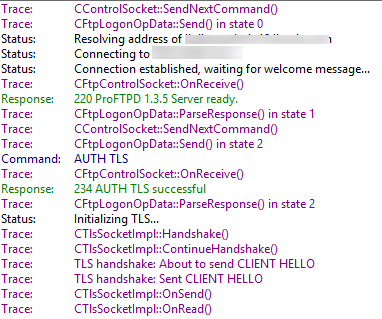Difference between revisions of "Enable debug mode on Filezilla"
⧼vector-jumptonavigation⧽
⧼vector-jumptosearch⧽
| Line 3: | Line 3: | ||
You can enable debug mode on fillezilla by clicking on "Edit" > "Settings" : <br /> | You can enable debug mode on fillezilla by clicking on "Edit" > "Settings" : <br /> | ||
<br /> | <br /> | ||
| + | |||
[[File:Settingsfilezilla.PNG]] | [[File:Settingsfilezilla.PNG]] | ||
| + | |||
| + | |||
| + | |||
<br /> | <br /> | ||
Now go in the tab "Debug" and choose " 4 - Debug " : | Now go in the tab "Debug" and choose " 4 - Debug " : | ||
| + | |||
| + | |||
<br /> | <br /> | ||
[[File:Debugmodefilezilla.PNG]] | [[File:Debugmodefilezilla.PNG]] | ||
| + | |||
| + | |||
| + | |||
<br /> | <br /> | ||
And click on "Ok" | And click on "Ok" | ||
| + | |||
| + | |||
<br /> | <br /> | ||
Now you will have more details on the connection, this can help you when you can't connect to the server. | Now you will have more details on the connection, this can help you when you can't connect to the server. | ||
| + | |||
| + | |||
<br /> | <br /> | ||
[[File:Detailsftpdebug.PNG]] | [[File:Detailsftpdebug.PNG]] | ||