Difference between revisions of "Configuring Outlook 2010 - MAPI"
| Line 1: | Line 1: | ||
| − | < | + | <br /> |
| + | This article has been created by an automatic translation software. You can view the article source [[:fr:Configuration Outlook 2010 - MAPI|here]].<br /><span data-translate="fr"></span> | ||
| − | |||
| − | '''''How to configure his Outlook mail clIE nt 2010 for a MAPI connection (IE : <span class="notranslate">Exchange</span> avec synchronisation de mails, contacts, | + | '''''How to configure his Outlook mail clIE nt 2010 for a MAPI connection (IE : <span class="notranslate">Exchange</span> avec synchronisation de mails, contacts, CA lendrIE rs, etc.)''''' |
| Line 21: | Line 21: | ||
| − | 3. The window "Choose a service " s'affiche. Cocher la | + | 3. The window "Choose a service " s'affiche. Cocher la CA se “COM pte de messagerIE Choose then under puis . The end of configuration appears window. Click Finish. |
[[File:EX10 ConfOutl10mapi 2.png|EX10_ConfOutl10mapi_2.png]] | [[File:EX10 ConfOutl10mapi 2.png|EX10_ConfOutl10mapi_2.png]] | ||
| Line 36: | Line 36: | ||
| − | 6. In the field "Server ", inform " | + | 6. In the field "Server ", inform "CA s.ex10"Proxy authentication settings" ". Décocher la CA se "Use mode <span class="notranslate">Exchange</span> mis en CA che". |
The user name to learn is that was provided to you by your provider (the form utilisateur@domaine.cOM ). | The user name to learn is that was provided to you by your provider (the form utilisateur@domaine.cOM ). | ||
| Line 48: | Line 48: | ||
| − | 8. Go to the tab '''"Connection" ''' | + | 8. Go to the tab '''"Connection" ''' et cochez la CA se '''"To connect to the mailbox |! _" with HTTP"<span class="notranslate">Exchange</span> . Then click on the button '''. Click then on le bouton '''. Under 'Connection settings', enter the HTTPS address <span class="notranslate">Exchange</span>Choose then under '''. |
[[File:EX10 ConfOutl10mapi 7.gif|EX10_ConfOutl10mapi_7.gif]] | [[File:EX10 ConfOutl10mapi 7.gif|EX10_ConfOutl10mapi_7.gif]] | ||
| Line 54: | Line 54: | ||
9"Proxy authentication settings" : Choose then under 10"Proxy authentication settings" | 9"Proxy authentication settings" : Choose then under 10"Proxy authentication settings" | ||
| − | a ''' | + | a '''« Paramètres d'authentifiCA tion proxy »''' Also check the '''« AuthentifiCA tion de base »'''. |
| − | + | Cocher également la CA se "Once back on the screen " | |
click Next. | click Next. | ||
Revision as of 16:16, 23 September 2015
This article has been created by an automatic translation software. You can view the article source here.
How to configure his Outlook mail clIE nt 2010 for a MAPI connection (IE : Exchange avec synchronisation de mails, contacts, CA lendrIE rs, etc.)
1. Sélectionnez l’icône “CourrIE rChoose then under du Panneau de Configuration de votre PC .
Si vous disposez déjà d'un ou de plusIE urs cOM ptes mails sur votre PC cliquez sur “Afficher profilsChoose then under .
2. Create a new profile by clicking on 'Add'.
Write the name of this new profile, and click OK.
3. The window "Choose a service " s'affiche. Cocher la CA se “COM pte de messagerIE Choose then under puis . The end of configuration appears window. Click Finish.
4. Then select "Manually configure server settings and additional server types ". Click on nChoose then under t.
5. Select "Microsoft Exchange or a cOM patible serivce ". Click on nChoose then under t.
6. In the field "Server ", inform "CA s.ex10"Proxy authentication settings" ". Décocher la CA se "Use mode Exchange mis en CA che".
The user name to learn is that was provided to you by your provider (the form utilisateur@domaine.cOM ).
7. Click then on "Additional settings" . The window de configuration de l’accès au Server Exchange appears :
8. Go to the tab "Connection" et cochez la CA se "To connect to the mailbox |! _" with HTTP"Exchange . Then click on the button . Click then on le bouton . Under 'Connection settings', enter the HTTPS address ExchangeChoose then under .
9"Proxy authentication settings" : Choose then under 10"Proxy authentication settings"
a « Paramètres d'authentifiCA tion proxy » Also check the « AuthentifiCA tion de base ».
Cocher également la CA se "Once back on the screen "
click Next.
. Your password will be asked. Fill it in, and then click OK.6 . The end of configuration appears window. Click Finish.
10The new profile will appear in the profiles window. If you want this profile to be the default to opening Outlook, select the option
11. The window de fin de la configuration apparait. Cliquez sur Terminer.
Le nouveau profil appears ra dans la fenêtre des profils. Si vous désirez que ce profil soit celui par défaut à l'ouverture d'Outlook, sélectionnez alors l’option "Once your account is configured, open your Outlook client software. A user name and a password you will be asked, insert the data of your e-mail account. If everything is correct, you will be able to access your account on the server "
Une fois votre cOM pte configuré, ouvrez votre logicIE l clIE nt Outlook. Un nOM d’utilisateur et un mot de passe vous seront demandés, insérez les données de votre cOM pte de messagerIE . Si tout est correct, vous pourrez accéder à votre cOM pte sur le serveur Exchange.
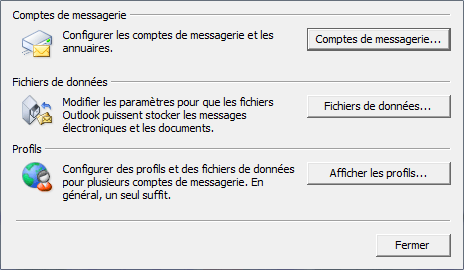
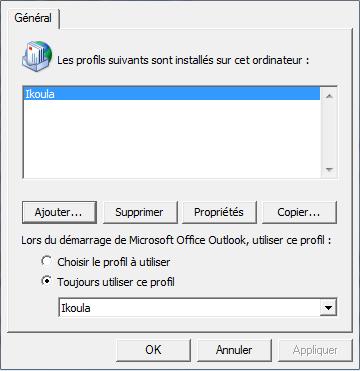
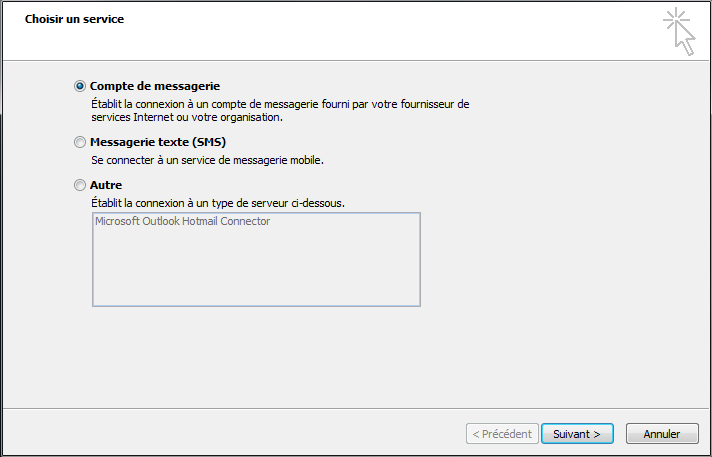
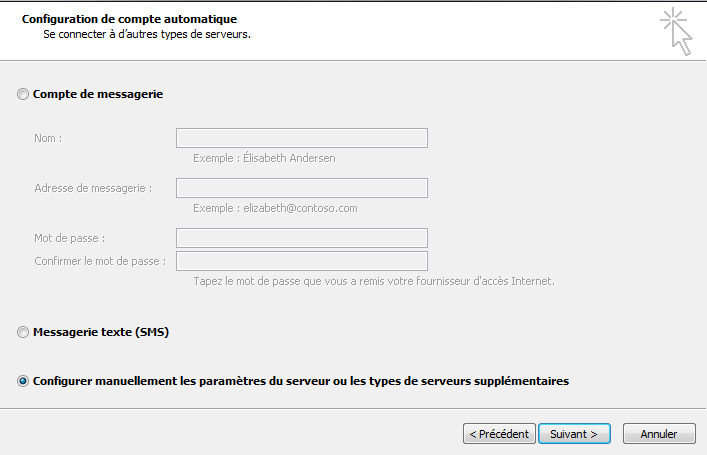
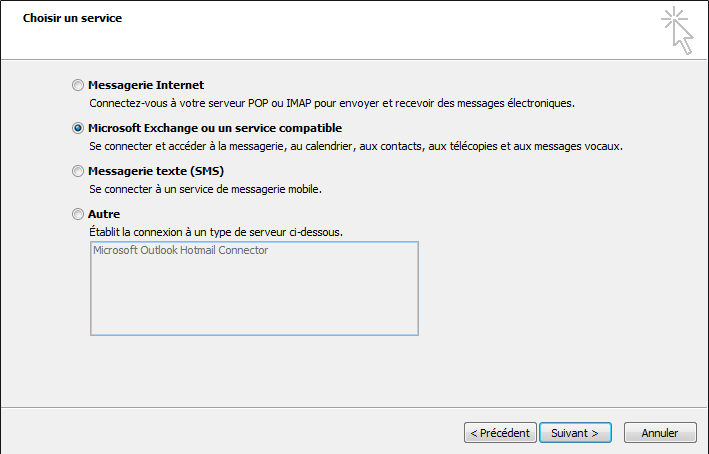
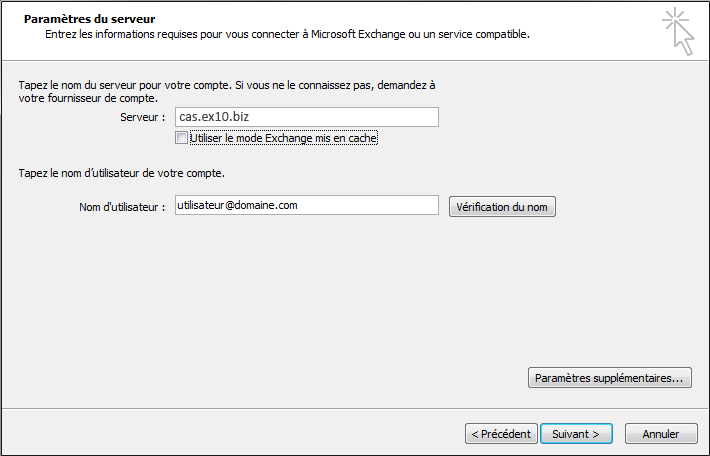
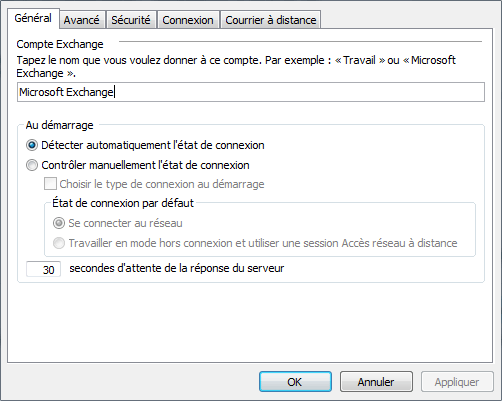
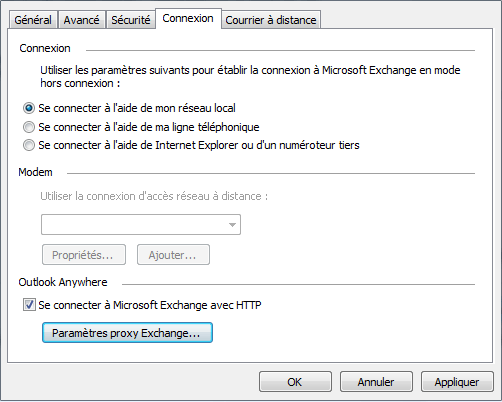
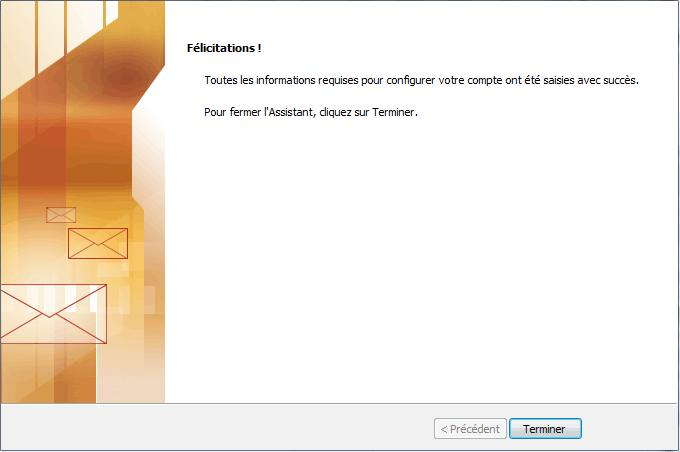
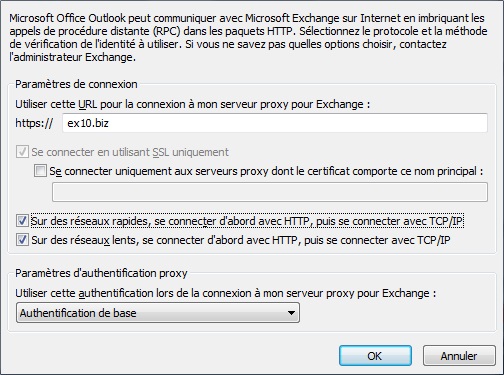
Enable comment auto-refresher