Difference between revisions of "Configuration Outlook 2013 - IMAP"
| Line 1: | Line 1: | ||
| + | <span data-link_translate_de_title="Konfiguration Outlook 2013 - IMAP" data-link_translate_de_url="Konfiguration+Outlook+2013+-+IMAP"></span>[[:de:Konfiguration Outlook 2013 - IMAP]][[de:Konfiguration Outlook 2013 - IMAP]] | ||
<span data-link_translate_nl_title="Configuratie Outlook 2013 - IMAP" data-link_translate_nl_url="Configuratie+Outlook+2013+-+IMAP"></span>[[:nl:Configuratie Outlook 2013 - IMAP]][[nl:Configuratie Outlook 2013 - IMAP]] | <span data-link_translate_nl_title="Configuratie Outlook 2013 - IMAP" data-link_translate_nl_url="Configuratie+Outlook+2013+-+IMAP"></span>[[:nl:Configuratie Outlook 2013 - IMAP]][[nl:Configuratie Outlook 2013 - IMAP]] | ||
<span data-link_translate_it_title="Configurazione Outlook 2013 - IMAP" data-link_translate_it_url="Configurazione+Outlook+2013+-+IMAP"></span>[[:it:Configurazione Outlook 2013 - IMAP]][[it:Configurazione Outlook 2013 - IMAP]] | <span data-link_translate_it_title="Configurazione Outlook 2013 - IMAP" data-link_translate_it_url="Configurazione+Outlook+2013+-+IMAP"></span>[[:it:Configurazione Outlook 2013 - IMAP]][[it:Configurazione Outlook 2013 - IMAP]] | ||
Revision as of 10:27, 6 October 2015
de:Konfiguration Outlook 2013 - IMAP
nl:Configuratie Outlook 2013 - IMAP
it:Configurazione Outlook 2013 - IMAP
pt:Configuração Outlook 2013 - IMAP
es:Configuración Outlook 2013 - IMAP
fr:Configuration Outlook 2013 - IMAP
This article has been created by an automatic translation software. You can view the article source here.
How to configure a mailbox Exchange 2013 on your Outlook application 2013 for a connection to IMAP ?
Select the icon "Mail" from the control panel of your PC.
You have two possibilities of configuration :
- If you want to associate the IMAP account with the default Outlook profile
- If you want to create a new profile for the IMAP account
1- If you want to associate the IMAP account with the default Outlook profile
- Click on 'E-mail accounts'
The 'E-mail accounts' window appears. In the 'Mail' tab, click New.
The "Choose a messaging service" window appears. Select "Microsoft Exchange'. POP 3«, IMAP or http "and click"Next":
Proceed to the next step"
1.1 -If you want to create a new profile for the IMAP account
- Create a new profile by clicking 'Add'
Write the name of the new profile and click OK :
Proceed to the next step"
2- The "Automatic Configuration" window appears.
Select the checkbox "manual configuration or additional server types"
Then click Next :
- The "Choose service" window appears. Check the box "POP or IMAP " and click Next :
- The "POP and IMAP account settings" window appears.
Enter your name and email address.
Account type : IMAP
Incoming mail server : 2013.ex10.biz
Outgoing mail server : SMT p.ex10.biz
Username : indicate your login (email address )
Password : specify your password
Then click on "Additional settings" :
- Go to the "Outgoing server" tab and check the box "my server outgoing ('. SMTP ) requires authentication
Then check the box "Use same settings as my mail server incoming"
- Then go to the 'Advanced Options' tab
Incoming server (IMAP ) : 993
"Use the following type of encrypted connection" : SSL
Outgoing server ('. SMTP ) : 587
"Use the following type of encrypted connection" : TLS
Select the checkbox "Leave a copy of messages on the server"
Click OK.
More info : Hosted Exchange
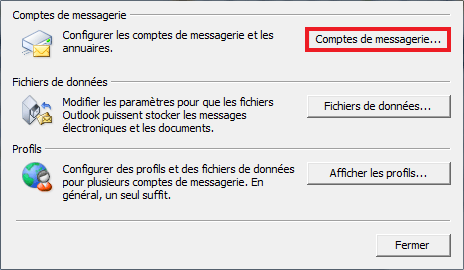
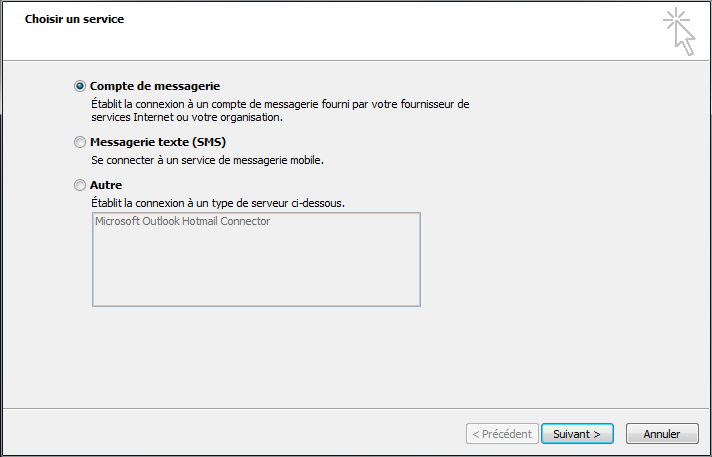
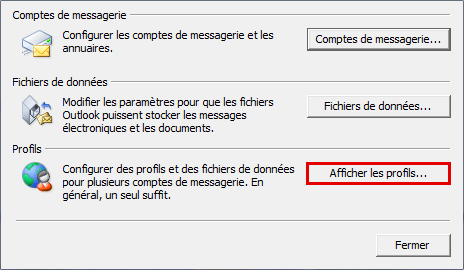
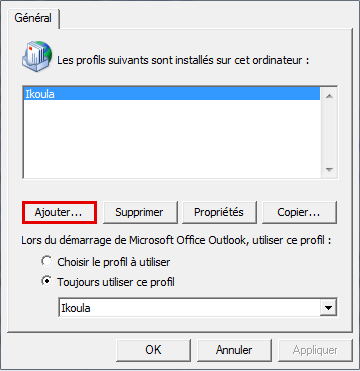
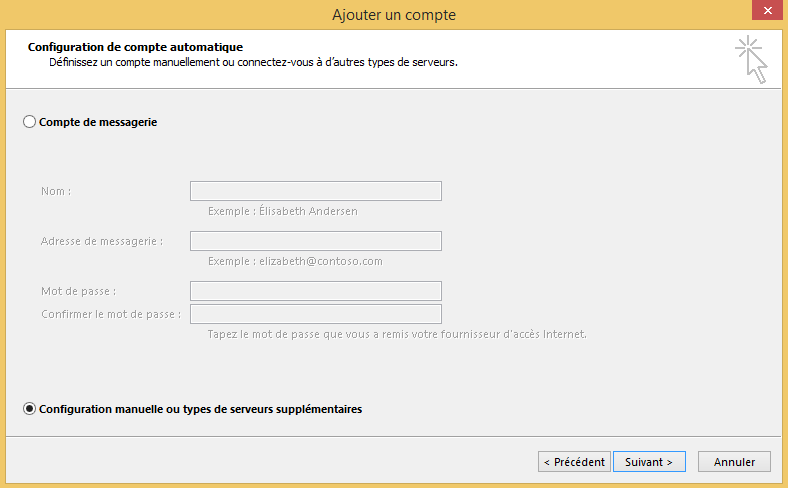
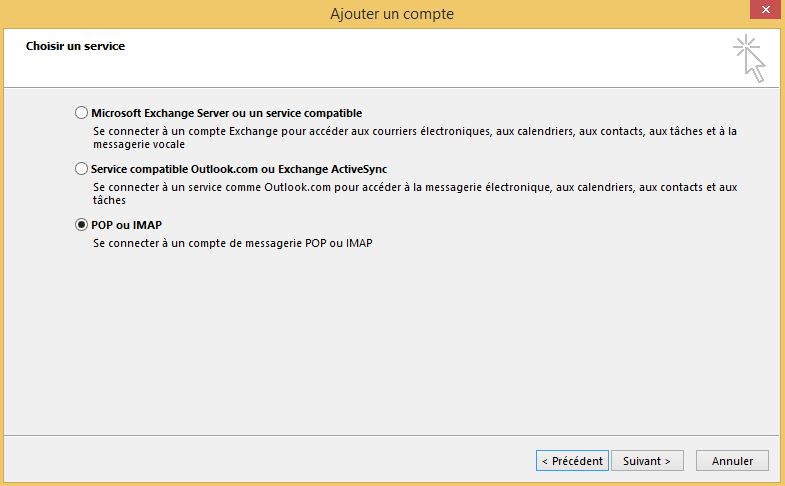
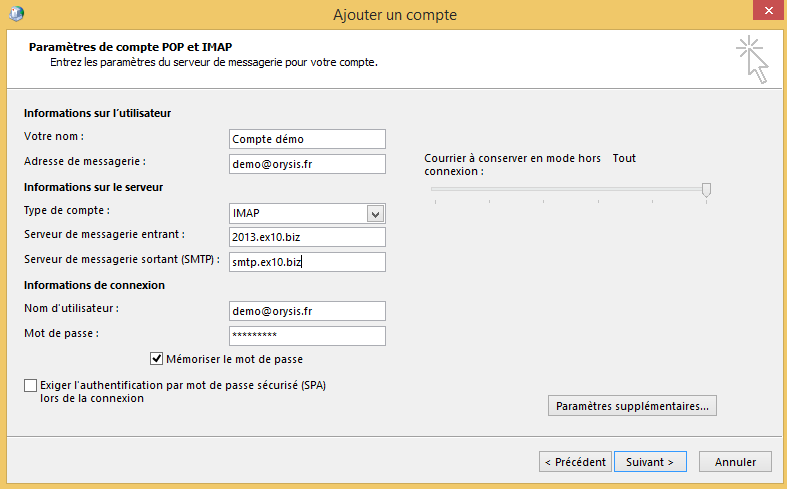
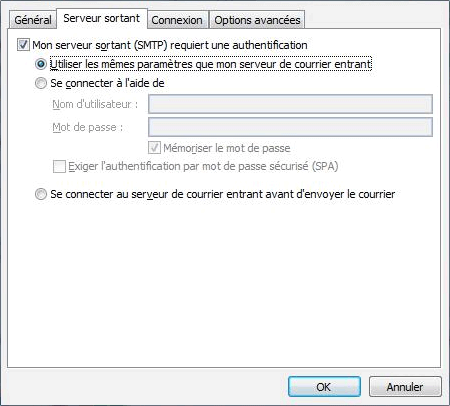
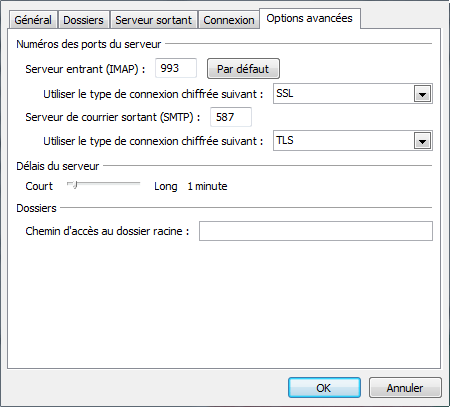
Enable comment auto-refresher