Difference between revisions of "Create a Plesk domain alias"
| Line 1: | Line 1: | ||
| + | <span data-link_translate_pt_title="Criar um domínio Plesk alias" data-link_translate_pt_url="Criar um domínio Plesk alias"></span>[[:pt:Criar um domínio Plesk alias]][[pt:Criar um domínio Plesk alias]] | ||
<span data-link_translate_es_title="Crear un alias de dominio Plesk" data-link_translate_es_url="Crear un alias de dominio Plesk"></span>[[:es:Crear un alias de dominio Plesk]][[es:Crear un alias de dominio Plesk]] | <span data-link_translate_es_title="Crear un alias de dominio Plesk" data-link_translate_es_url="Crear un alias de dominio Plesk"></span>[[:es:Crear un alias de dominio Plesk]][[es:Crear un alias de dominio Plesk]] | ||
<span data-link_translate_en_title=Create a Plesk domain alias data-link_translate_en_url=Create a Plesk domain alias></span>[[:en:Create a Plesk domain alias]][[en:Create a Plesk domain alias]] | <span data-link_translate_en_title=Create a Plesk domain alias data-link_translate_en_url=Create a Plesk domain alias></span>[[:en:Create a Plesk domain alias]][[en:Create a Plesk domain alias]] | ||
Revision as of 10:00, 28 July 2021
pt:Criar um domínio Plesk alias es:Crear un alias de dominio Plesk en:Create a Plesk domain alias Créer un alias de domaine Plesk
Définition
An alias allows you to multiply the domain names for the same site.
For example, in order for example.com to be reachable also with example1.com, it must be added as an alias to the example.com domain. In this example, "example1.com" is the alias of "example.com", they will both display the same content.
Solution
Go to the URL : https://commande.ikoula.com then log in.
Configuration Alias
1.Go to "Websites & Domains".
2. Then click on "Add a domain alias".
3. Configure your alias and press "OK".
A - Enter here the domain you want for your alias.
B - Then choose the domain that will have this alias.
C - Select the "Synchronize DNS zone with primary domain" check box if you want the domain alias to use the same DNS zone resource records as the primary domain. With this setting, any subsequent changes to the primary domain's zone resource records will also be applied to the DNS zone of this domain alias.
D - Check the "Mail service" box if you want emails sent to the domain's alias address to be forwarded to the email addresses of the original domain.
E - The "Web Service" box allows you to deliver web content to users who come to your site by entering the domain alias in their browsers.
F - Redirect to the primary domain when visitors click on the alias URL.
Did you find this article useful?
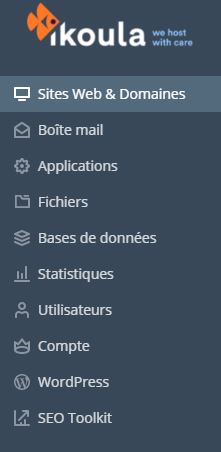
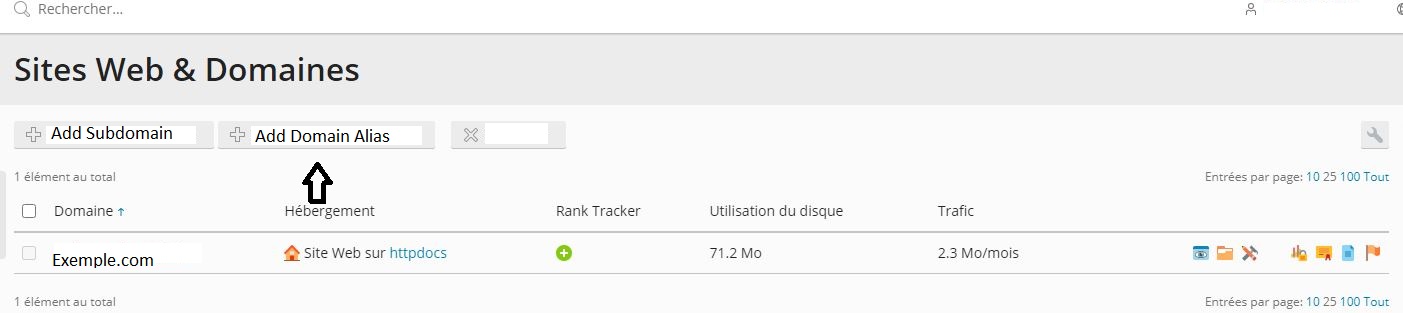
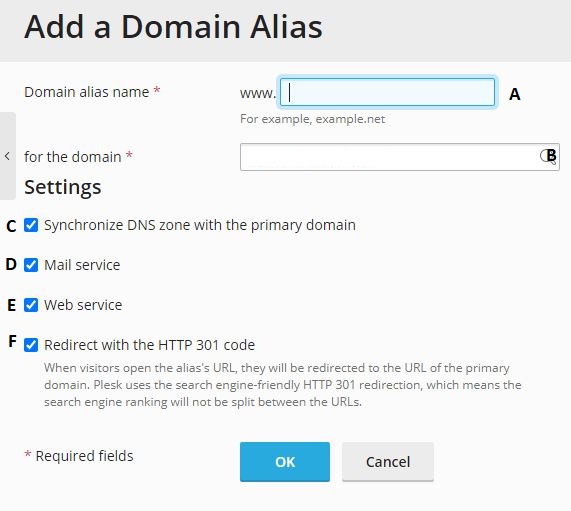
Enable comment auto-refresher