Difference between revisions of "Configuring Outlook 2007 - MAPI"
| (6 intermediate revisions by 3 users not shown) | |||
| Line 1: | Line 1: | ||
| + | <span data-link_translate_en_title="Configuring Outlook 2007 - MAPI" data-link_translate_en_url="Configuring Outlook 2007 - MAPI"></span>[[:en:Configuring Outlook 2007 - MAPI]][[en:Configuring Outlook 2007 - MAPI]] | ||
<span data-link_translate_he_title="קביעת התצורה של Outlook 2007 - MAPI" data-link_translate_he_url="%D7%A7%D7%91%D7%99%D7%A2%D7%AA+%D7%94%D7%AA%D7%A6%D7%95%D7%A8%D7%94+%D7%A9%D7%9C+Outlook+2007+-+MAPI"></span>[[:he:קביעת התצורה של Outlook 2007 - MAPI]][[he:קביעת התצורה של Outlook 2007 - MAPI]] | <span data-link_translate_he_title="קביעת התצורה של Outlook 2007 - MAPI" data-link_translate_he_url="%D7%A7%D7%91%D7%99%D7%A2%D7%AA+%D7%94%D7%AA%D7%A6%D7%95%D7%A8%D7%94+%D7%A9%D7%9C+Outlook+2007+-+MAPI"></span>[[:he:קביעת התצורה של Outlook 2007 - MAPI]][[he:קביעת התצורה של Outlook 2007 - MAPI]] | ||
<span data-link_translate_ru_title="Настройка Outlook 2007 - MAPI" data-link_translate_ru_url="%D0%9D%D0%B0%D1%81%D1%82%D1%80%D0%BE%D0%B9%D0%BA%D0%B0+Outlook+2007+-+MAPI"></span>[[:ru:Настройка Outlook 2007 - MAPI]][[ru:Настройка Outlook 2007 - MAPI]] | <span data-link_translate_ru_title="Настройка Outlook 2007 - MAPI" data-link_translate_ru_url="%D0%9D%D0%B0%D1%81%D1%82%D1%80%D0%BE%D0%B9%D0%BA%D0%B0+Outlook+2007+-+MAPI"></span>[[:ru:Настройка Outlook 2007 - MAPI]][[ru:Настройка Outlook 2007 - MAPI]] | ||
| Line 14: | Line 15: | ||
<br /> | <br /> | ||
| − | + | {{#seo: | |
| + | |title=Configure a mailbox Microsoft exchange on your Outlook | ||
| + | |titlemode=replace | ||
| + | |keywords=Microsoft Exchange | ||
| + | |description=How to configure a mailbox Microsoft Exchange on your Outlook application 2007 for MAPI connection | ||
| + | |og:type=article | ||
| + | |og:image=https://en-wiki.ikoula.com/resources/assets/logo_ikwiki.png | ||
| + | |||
| + | }} | ||
| + | ==Configuring Outlook (Microsoft Exchange)== | ||
| − | + | '''''How to configure a mailbox <span class="notranslate">Microsoft Exchange</span> on your Outlook appliCtion 2007 for a MAPI connection (ie: Exchange with synchronization of mail, contacts, calendars, etc.)?''''' | |
| − | |||
| − | |||
| − | |||
| − | |||
| − | '''''How to configure a mailbox <span class="notranslate">Exchange</span> on your Outlook appliCtion 2007 for a MAPI connection (ie: Exchange with synchronization of mail, contacts, calendars, etc.)?''''' | ||
Latest revision as of 14:45, 27 September 2021
en:Configuring Outlook 2007 - MAPI
he:קביעת התצורה של Outlook 2007 - MAPI
ru:Настройка Outlook 2007 - MAPI
ja:MAPI Outlook 2007 は - を構成します。
ar:تكوين برنامج Outlook 2007-MAPI
zh:MAPI 配置 Outlook 2007-
ro:Configurarea Outlook 2007 - MAPI
pl:Konfigurowanie programu Outlook 2007 - MAPI
de:Konfigurieren von Outlook 2007 - MAPI
nl:Outlook 2007 - MAPI configureren
it:Configurazione di Outlook 2007 - MAPI
pt:Configurando o Outlook 2007 - MAPI
es:Configurar Outlook 2007 - MAPI
fr:Configuration Outlook 2007 - MAPI
Configuring Outlook (Microsoft Exchange)
How to configure a mailbox Microsoft Exchange on your Outlook appliCtion 2007 for a MAPI connection (ie: Exchange with synchronization of mail, contacts, calendars, etc.)?
Caution This configuration is to apply for the enterprise packs.
For the PRO packs you must configure Outlook using POP or IMAP.
1. Select the "Mail" from the control panel of your PC icon. If you already have one or several mail accounts on your PC click on "Show Profiles" .
2. Create a new profile by clicking on "Add" . Write the name of this new profile, and click OK.
3. The "Automatic Configuration" window appears. Fill, if necessary, the various fields and check the "Manually configure server settings or additional server types" then nCt.
4. The window "Choose a messaging service " is displayed. Select “Microsoft Exchangeex and then click Next.
5. You then enter the name of the server Exchange and the account to config :
Microsoft Exchange Server: cas.ex10"Pr
Username : login@votredomaine.com (Enter here the email address you want to configure ).
6. Click then on "Additional settings" . The access to the server configuration window Exchange appears :
7. Go to the tab "Connection" and check the bo "To connect to the mailbox |! _" with HTTP" Exchange . Then clic"Setting proxy |! _" ” . Under 'Connectio Exchange”".
8.biz : ex10.biz
a "Basic authentication" Al On fast networks, connect... |.
Then, click OK. ". The end of configuration appears window. Click Finish."
The new profile will
9If you want this profile to be the default to opening Outlook, select t
"Always use this profile"
in the profiles window. Click OK to close the window. Once your account is set up, ope you will be asked for a user name and a password.
Insert the data of your e-mail account. 2007If everything is correct, you will be able to access your account
Exchange.
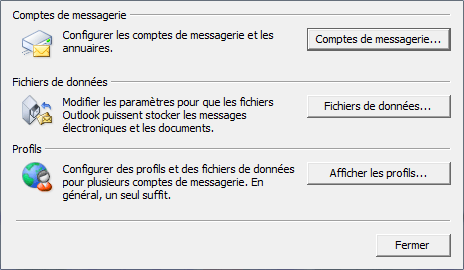
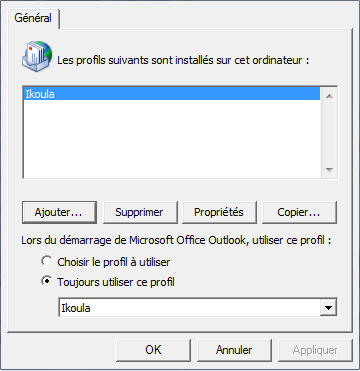
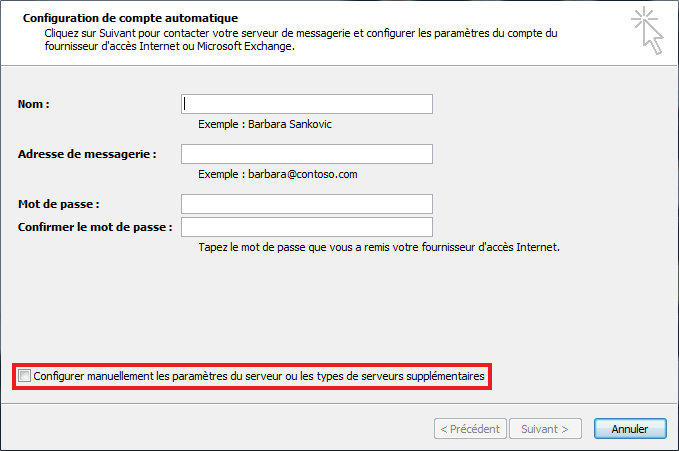
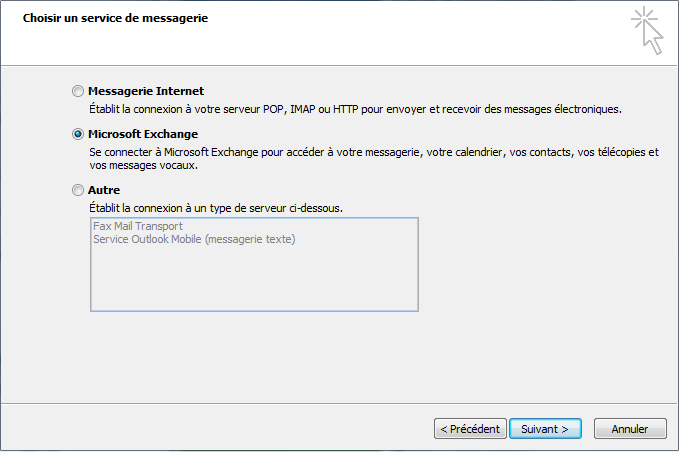

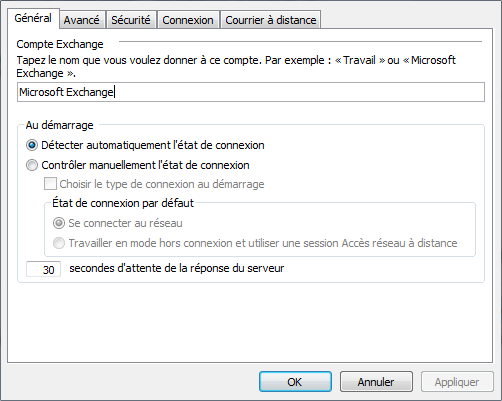
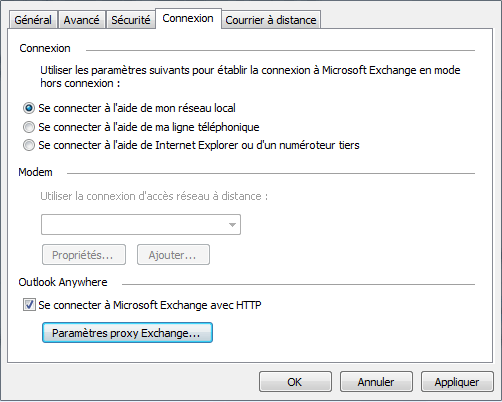
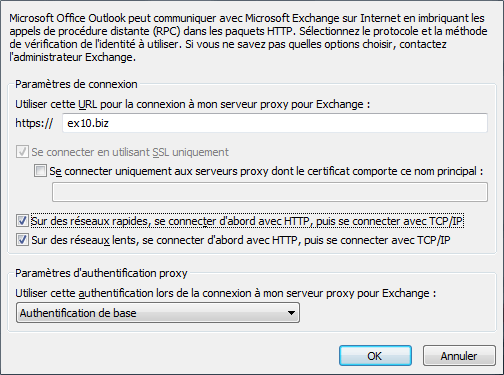
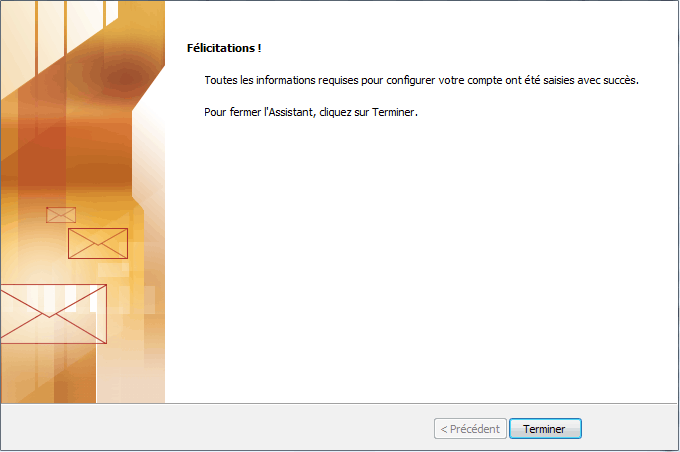
Enable comment auto-refresher