Difference between revisions of "Configuring Outlook 2007 - IMAP"
| (18 intermediate revisions by 2 users not shown) | |||
| Line 1: | Line 1: | ||
| − | <span data-link_translate_fr_title="Configuration Outlook 2007 - IMAP" data-link_translate_fr_url="Configuration_Outlook_2007_-_IMAP"></span | + | <span data-link_translate_en_title="Configuring Outlook 2007 - IMAP" data-link_translate_en_url="Configuring Outlook 2007 - IMAP"></span>[[:en:Configuring Outlook 2007 - IMAP]][[en:Configuring Outlook 2007 - IMAP]] |
| + | <span data-link_translate_he_title="קביעת התצורה של Outlook 2007 - IMAP" data-link_translate_he_url="%D7%A7%D7%91%D7%99%D7%A2%D7%AA+%D7%94%D7%AA%D7%A6%D7%95%D7%A8%D7%94+%D7%A9%D7%9C+Outlook+2007+-+IMAP"></span>[[:he:קביעת התצורה של Outlook 2007 - IMAP]][[he:קביעת התצורה של Outlook 2007 - IMAP]] | ||
| + | <span data-link_translate_ru_title="Настройка Outlook 2007 - IMAP" data-link_translate_ru_url="%D0%9D%D0%B0%D1%81%D1%82%D1%80%D0%BE%D0%B9%D0%BA%D0%B0+Outlook+2007+-+IMAP"></span>[[:ru:Настройка Outlook 2007 - IMAP]][[ru:Настройка Outlook 2007 - IMAP]] | ||
| + | <span data-link_translate_ja_title="Outlook 2007 は - IMAP を設定します。" data-link_translate_ja_url="Outlook+2007+%E3%81%AF+-+IMAP+%E3%82%92%E8%A8%AD%E5%AE%9A%E3%81%97%E3%81%BE%E3%81%99%E3%80%82"></span>[[:ja:Outlook 2007 は - IMAP を設定します。]][[ja:Outlook 2007 は - IMAP を設定します。]] | ||
| + | <span data-link_translate_ar_title="تكوين برنامج Outlook 2007-IMAP" data-link_translate_ar_url="%D8%AA%D9%83%D9%88%D9%8A%D9%86+%D8%A8%D8%B1%D9%86%D8%A7%D9%85%D8%AC+Outlook+2007-IMAP"></span>[[:ar:تكوين برنامج Outlook 2007-IMAP]][[ar:تكوين برنامج Outlook 2007-IMAP]] | ||
| + | <span data-link_translate_zh_title="配置 Outlook 2007-IMAP" data-link_translate_zh_url="%E9%85%8D%E7%BD%AE+Outlook+2007-IMAP"></span>[[:zh:配置 Outlook 2007-IMAP]][[zh:配置 Outlook 2007-IMAP]] | ||
| + | <span data-link_translate_ro_title="Configurarea Outlook 2007 - IMAP" data-link_translate_ro_url="Configurarea+Outlook+2007+-+IMAP"></span>[[:ro:Configurarea Outlook 2007 - IMAP]][[ro:Configurarea Outlook 2007 - IMAP]] | ||
| + | <span data-link_translate_pl_title="Konfigurowanie programu Outlook 2007 - IMAP" data-link_translate_pl_url="Konfigurowanie+programu+Outlook+2007+-+IMAP"></span>[[:pl:Konfigurowanie programu Outlook 2007 - IMAP]][[pl:Konfigurowanie programu Outlook 2007 - IMAP]] | ||
| + | <span data-link_translate_de_title="Konfigurieren von Outlook 2007 - IMAP" data-link_translate_de_url="Konfigurieren+von+Outlook+2007+-+IMAP"></span>[[:de:Konfigurieren von Outlook 2007 - IMAP]][[de:Konfigurieren von Outlook 2007 - IMAP]] | ||
| + | <span data-link_translate_nl_title="Outlook 2007 - IMAP configureren" data-link_translate_nl_url="Outlook+2007+-+IMAP+configureren"></span>[[:nl:Outlook 2007 - IMAP configureren]][[nl:Outlook 2007 - IMAP configureren]] | ||
| + | <span data-link_translate_it_title="Configurazione di Outlook 2007 - IMAP" data-link_translate_it_url="Configurazione+di+Outlook+2007+-+IMAP"></span>[[:it:Configurazione di Outlook 2007 - IMAP]][[it:Configurazione di Outlook 2007 - IMAP]] | ||
| + | <span data-link_translate_pt_title="Configurando o Outlook 2007 - IMAP" data-link_translate_pt_url="Configurando+o+Outlook+2007+-+IMAP"></span>[[:pt:Configurando o Outlook 2007 - IMAP]][[pt:Configurando o Outlook 2007 - IMAP]] | ||
| + | <span data-link_translate_es_title="Configurar Outlook 2007 - IMAP" data-link_translate_es_url="Configurar+Outlook+2007+-+IMAP"></span>[[:es:Configurar Outlook 2007 - IMAP]][[es:Configurar Outlook 2007 - IMAP]] | ||
| + | <span data-link_translate_fr_title="Configuration Outlook 2007 - IMAP" data-link_translate_fr_url="Configuration_Outlook_2007_-_IMAP"></span>[[:fr:Configuration Outlook 2007 - IMAP]][[fr:Configuration Outlook 2007 - IMAP]] | ||
| + | <br /> | ||
| − | + | {{#seo: | |
| + | |title=Configuring Outlook 2007 - IMAP | ||
| + | |title_mode=append | ||
| + | |keywords=Configuring Outlook 2007 - IMAP | ||
| + | |description=Your meta description | ||
| + | |image=Uploaded_file.png | ||
| + | |image_alt=Wiki Logo | ||
| + | }} | ||
| − | '''''How to configure a mailbox <span class="notranslate">Exchange</span> on your Outlook application 2007 for a connection to | + | '''''How to configure a mailbox <span class="notranslate">Exchange</span> on your Outlook application 2007 for a connection to IMAP ?''''' |
| Line 9: | Line 30: | ||
| − | - If you want to associate the | + | - If you want to associate the '''IMAP''' account with the default Outlook profile |
| − | - If you want to create a new profile for the | + | - If you want to create a new profile for the ''IMAP'' account |
| − | '''1- If you want to associate the | + | '''1- If you want to associate the IMAP account with the default Outlook profile ''' |
| − | - Click on ' | + | - Click on 'E-mail accounts' |
[[File:Config outlook 2007 IMAP etape 0.png|config_outlook_2007_IMAP_etape_0.png]] | [[File:Config outlook 2007 IMAP etape 0.png|config_outlook_2007_IMAP_etape_0.png]] | ||
| Line 25: | Line 46: | ||
The "Choose a messaging service" window appears. | The "Choose a messaging service" window appears. | ||
| − | Select "<span class="notranslate">Microsoft Exchange</span> | + | Select "<span class="notranslate">Microsoft Exchange</span>'. POP 3«, IMAP or http "and click"Nex t": |
| Line 34: | Line 55: | ||
| − | '''1.1 -If you want to create a new profile for the | + | '''1.1 -If you want to create a new profile for the IMAP account ''' |
| − | - Click | + | - Click 'Show profiles' |
[[File:Config outlook 2007 IMAP etape 2.png|config_outlook_2007_IMAP_etape_2.png]] | [[File:Config outlook 2007 IMAP etape 2.png|config_outlook_2007_IMAP_etape_2.png]] | ||
| − | - Create a new profile by clicking | + | - Create a new profile by clicking 'Add' |
Write the name of the new profile and click OK : | Write the name of the new profile and click OK : | ||
| Line 54: | Line 75: | ||
| − | Fill in the different fields and check the | + | Fill in the different fields and check the "Manually configure server settings or additional server types" |
Then click Nex t : | Then click Nex t : | ||
| Line 69: | Line 90: | ||
| − | Account type : | + | Account type : IMAP |
Incoming mail server : '''ex 10.biz ''' | Incoming mail server : '''ex 10.biz ''' | ||
| − | Outgoing mail server : ''' | + | Outgoing mail server : '''SMT p.ex10.biz ''' |
Username : '''indicate your login ''' | Username : '''indicate your login ''' | ||
| Line 79: | Line 100: | ||
Password : '''specify your password ''' | Password : '''specify your password ''' | ||
| − | Then click on " | + | Then click on "Additional settings" : |
[[File:Config outlook 2007 IMAP etape 6.png|config_outlook_2007_IMAP_etape_6.png]] | [[File:Config outlook 2007 IMAP etape 6.png|config_outlook_2007_IMAP_etape_6.png]] | ||
| − | - Go to the "Outgoing server" tab and check the box "my server outgoing | + | - Go to the "Outgoing server" tab and check the box "my server outgoing ('. SMTP ) requires authentication |
| − | + | Then check the box "Use same settings as my mail server incoming" | |
[[File:Config outlook 2007 IMAP etape 7.png|config_outlook_2007_IMAP_etape_7.png]] | [[File:Config outlook 2007 IMAP etape 7.png|config_outlook_2007_IMAP_etape_7.png]] | ||
| − | - | + | - Then go to the 'Advanced Options' tab |
| − | + | Incoming server (IMAP ) : '''993''' | |
| − | « Utiliser le type de connex ion chiffrée suivant » : ''' | + | « Utiliser le type de connex ion chiffrée suivant » : '''SSL ''' |
| − | + | Outgoing server ('. SMTP ) : '''587''' | |
| − | « Utiliser le type de connex ion chiffrée suivant » : ''' | + | « Utiliser le type de connex ion chiffrée suivant » : '''TLS ''' |
Cochez la case « Laisser un ex emplaire des messages sur le serveur » | Cochez la case « Laisser un ex emplaire des messages sur le serveur » | ||
| − | + | Click OK. | |
[[File:Config outlook 2007 IMAP etape 8.png|config_outlook_2007_IMAP_etape_8.png]] | [[File:Config outlook 2007 IMAP etape 8.png|config_outlook_2007_IMAP_etape_8.png]] | ||
[[Category:Hosted_Exchange]] | [[Category:Hosted_Exchange]] | ||
| − | + | <comments /> | |
Latest revision as of 14:44, 27 September 2021
en:Configuring Outlook 2007 - IMAP
he:קביעת התצורה של Outlook 2007 - IMAP
ru:Настройка Outlook 2007 - IMAP
ja:Outlook 2007 は - IMAP を設定します。
ar:تكوين برنامج Outlook 2007-IMAP
zh:配置 Outlook 2007-IMAP
ro:Configurarea Outlook 2007 - IMAP
pl:Konfigurowanie programu Outlook 2007 - IMAP
de:Konfigurieren von Outlook 2007 - IMAP
nl:Outlook 2007 - IMAP configureren
it:Configurazione di Outlook 2007 - IMAP
pt:Configurando o Outlook 2007 - IMAP
es:Configurar Outlook 2007 - IMAP
fr:Configuration Outlook 2007 - IMAP
How to configure a mailbox Exchange on your Outlook application 2007 for a connection to IMAP ?
You have two possibilities of configuration :
- If you want to associate the IMAP account with the default Outlook profile
- If you want to create a new profile for the IMAP account
1- If you want to associate the IMAP account with the default Outlook profile
- Click on 'E-mail accounts'
The 'E-mail accounts' window appears. In the 'Mail' tab, click New.
The "Choose a messaging service" window appears. Select "Microsoft Exchange'. POP 3«, IMAP or http "and click"Nex t":
Go to the nex t
1.1 -If you want to create a new profile for the IMAP account
- Click 'Show profiles'
- Create a new profile by clicking 'Add'
Write the name of the new profile and click OK :
Go to the nex t
2- The "Automatic Configuration" window appears.
Fill in the different fields and check the "Manually configure server settings or additional server types"
Then click Nex t :
- The "Choose a messaging service" window appears. Cocher la case « Messagerie Internet » puis cliquer sur Suivant :
- The "Internet e-mail settings" window appears.
Enter your name and email address.
Account type : IMAP
Incoming mail server : ex 10.biz
Outgoing mail server : SMT p.ex10.biz
Username : indicate your login
Password : specify your password
Then click on "Additional settings" :
- Go to the "Outgoing server" tab and check the box "my server outgoing ('. SMTP ) requires authentication
Then check the box "Use same settings as my mail server incoming"
- Then go to the 'Advanced Options' tab
Incoming server (IMAP ) : 993
« Utiliser le type de connex ion chiffrée suivant » : SSL
Outgoing server ('. SMTP ) : 587
« Utiliser le type de connex ion chiffrée suivant » : TLS
Cochez la case « Laisser un ex emplaire des messages sur le serveur »
Click OK.
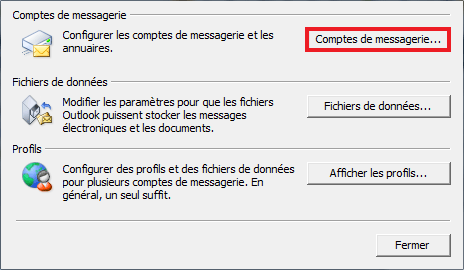
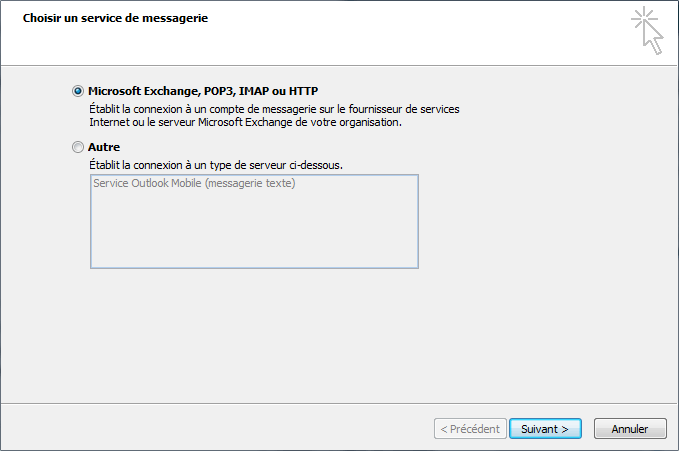
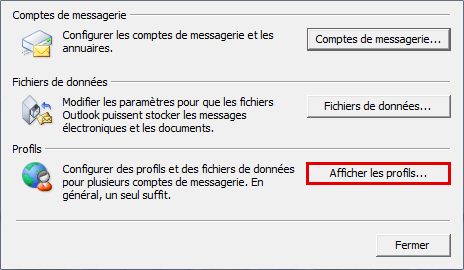
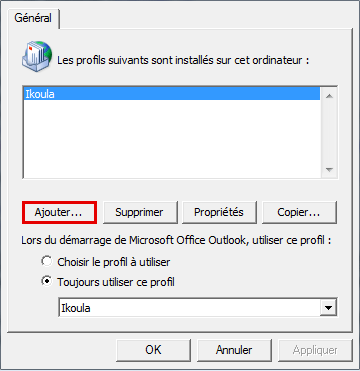
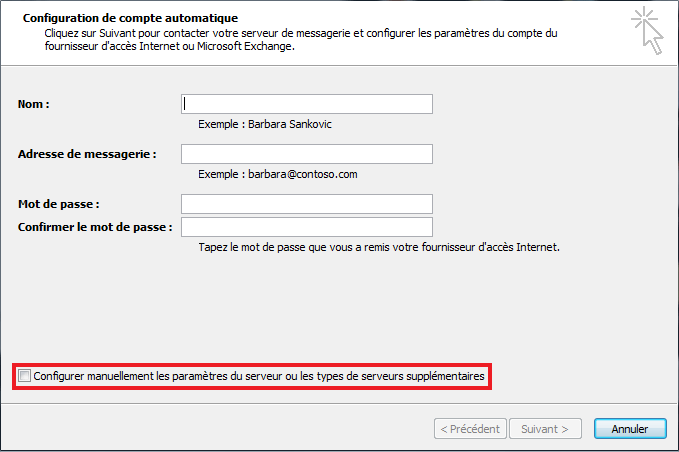

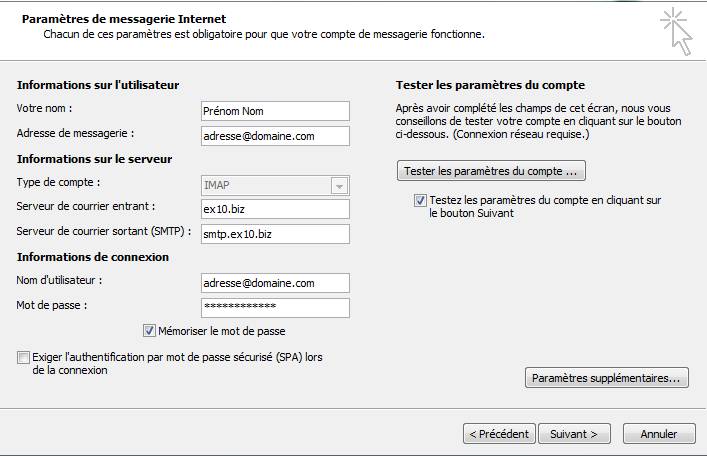
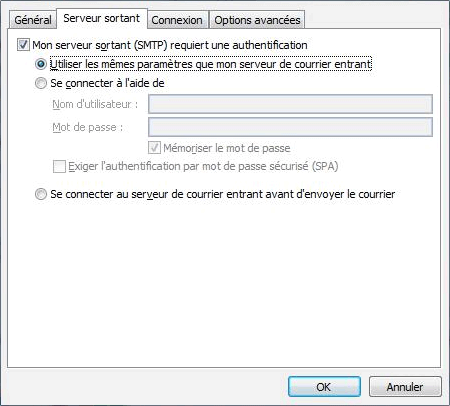
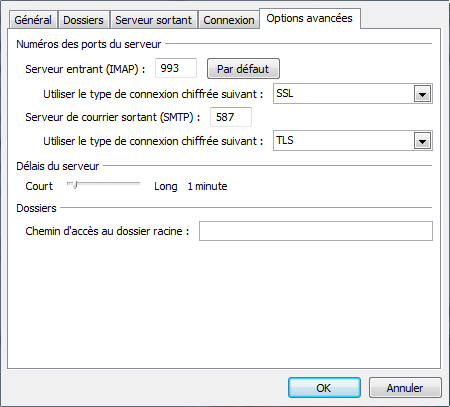
Enable comment auto-refresher