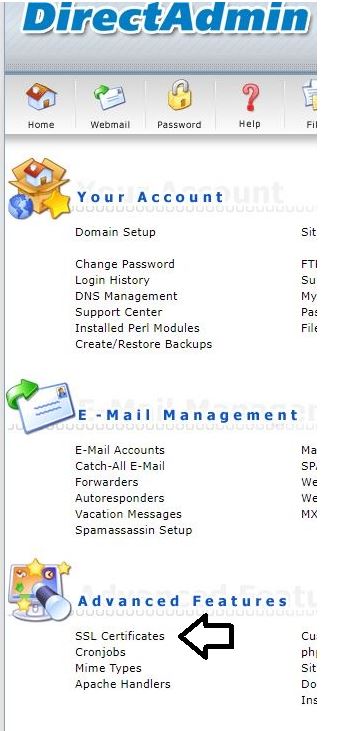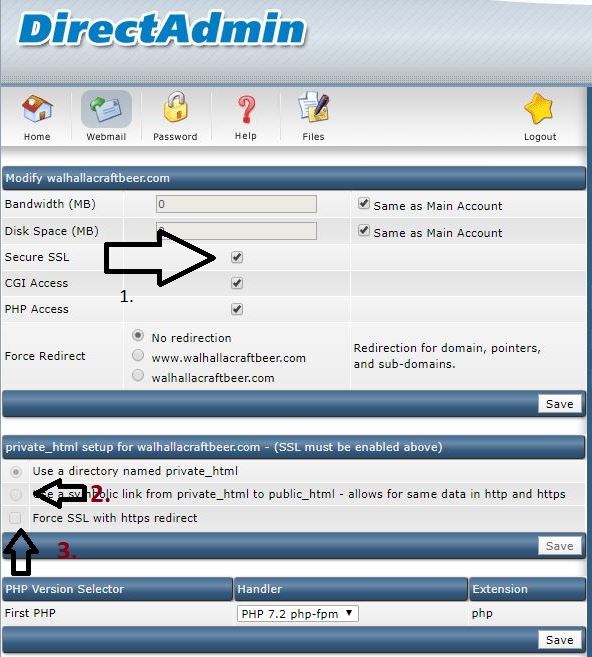Difference between revisions of "How to install Let's Encrypt on Directadmin"
⧼vector-jumptonavigation⧽
⧼vector-jumptosearch⧽
Ccunha64415 (talk | contribs) (Created page with "<span data-link_translate_en_title="How to install Let's Encrypt on Directadmin" data-link_translate_en_url="How to install Let's Encrypt on Directadmin"></span>:en:How to...") |
Ccunha64415 (talk | contribs) |
||
| (9 intermediate revisions by 2 users not shown) | |||
| Line 1: | Line 1: | ||
<span data-link_translate_en_title="How to install Let's Encrypt on Directadmin" data-link_translate_en_url="How to install Let's Encrypt on Directadmin"></span>[[:en:How to install Let's Encrypt on Directadmin]][[en:How to install Let's Encrypt on Directadmin]] | <span data-link_translate_en_title="How to install Let's Encrypt on Directadmin" data-link_translate_en_url="How to install Let's Encrypt on Directadmin"></span>[[:en:How to install Let's Encrypt on Directadmin]][[en:How to install Let's Encrypt on Directadmin]] | ||
<span data-link_translate_fr_title="Comment installer Let's Encrypt sur Directadmin ?" data-link_translate_fr_url="Comment installer Let's Encrypt sur Directadmin ?"></span>[[:fr:Comment installer Let's Encrypt sur Directadmin ?]][[fr:Comment installer Let's Encrypt sur Directadmin ?]] | <span data-link_translate_fr_title="Comment installer Let's Encrypt sur Directadmin ?" data-link_translate_fr_url="Comment installer Let's Encrypt sur Directadmin ?"></span>[[:fr:Comment installer Let's Encrypt sur Directadmin ?]][[fr:Comment installer Let's Encrypt sur Directadmin ?]] | ||
| + | |||
| + | {{#seo: | ||
| + | |title=How to install Let's Encrypt on Directadmin | ||
| + | |title_mode=append | ||
| + | |keywords=these,are,your,keywords | ||
| + | |description=How to install Let's Encrypt on Directadmin | ||
| + | |image=Uploaded_file.png | ||
| + | |image_alt=Wiki Logo | ||
| + | }} | ||
===1. SSL/ Let's Encrypt installation === | ===1. SSL/ Let's Encrypt installation === | ||
| − | After you login to your Web Hosting platform "Directadmin", you navigate on the mid-bottom of the page and you click on SSL Certificates. | + | After you login to your Web Hosting platform "Directadmin", you navigate on the mid-bottom of the page and you click on SSL Certificates. |
<br> | <br> | ||
<br> | <br> | ||
| − | [[ | + | [[File:SSL-DIRECT.JPG]] |
<br> | <br> | ||
<br> | <br> | ||
| Line 15: | Line 24: | ||
<br> | <br> | ||
<br> | <br> | ||
| − | [[ | + | [[File:Ssl-DA2.jpg]] |
<br> | <br> | ||
<br> | <br> | ||
| − | After the certificate has been installed successfully, please access the main dashboard of Directadmin and there you will have to enable the SSL certificate, to enable the symbolic links and to force the redirection to SSL. | + | After the certificate has been installed successfully, Check the "Force SSL with hhtps redirect" and saved it. |
| + | *If the check is not possible or the SSL is not active, please access the main dashboard of Directadmin and there you will have to enable the SSL certificate, to enable the symbolic links and to force the redirection to SSL. | ||
<br> | <br> | ||
<br> | <br> | ||
| − | [[ | + | [[File:Ssl-DA3.jpg]] |
<br> | <br> | ||
<br> | <br> | ||
| − | [[ | + | [[Category:Dedicated_server]][[Category:Plesk]] [[Category:Web Hosting]] |
Latest revision as of 21:10, 23 January 2022
en:How to install Let's Encrypt on Directadmin fr:Comment installer Let's Encrypt sur Directadmin ?
1. SSL/ Let's Encrypt installation
After you login to your Web Hosting platform "Directadmin", you navigate on the mid-bottom of the page and you click on SSL Certificates.
On the following window, activate the second section by selecting it and after select the third option "Free & automatic certificate from Let's Encrypt" and click on Save.
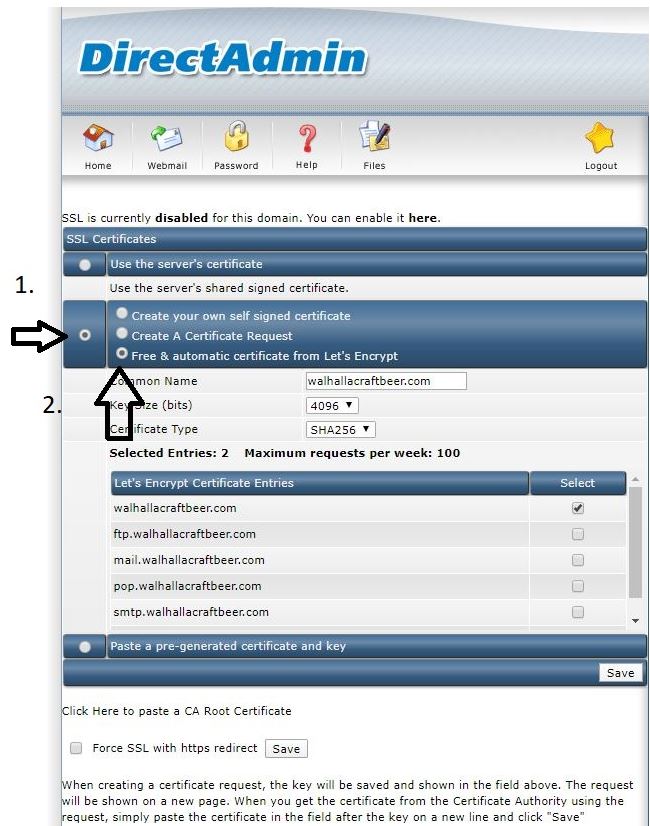
After the certificate has been installed successfully, Check the "Force SSL with hhtps redirect" and saved it.
- If the check is not possible or the SSL is not active, please access the main dashboard of Directadmin and there you will have to enable the SSL certificate, to enable the symbolic links and to force the redirection to SSL.