Difference between revisions of "Configuring mail Hosted Exchange on Android"
| (One intermediate revision by one other user not shown) | |||
| Line 16: | Line 16: | ||
{{#seo: | {{#seo: | ||
| − | |title= | + | |title=Configuring mail Hosted Exchange on Android |
|title_mode=append | |title_mode=append | ||
|keywords=these,are,your,keywords | |keywords=these,are,your,keywords | ||
| Line 23: | Line 23: | ||
|image_alt=Wiki Logo | |image_alt=Wiki Logo | ||
}} | }} | ||
| − | |||
'''Configuration of your mails <span class="notranslate">Hosted Exchange</span> on Android ''' | '''Configuration of your mails <span class="notranslate">Hosted Exchange</span> on Android ''' | ||
| − | We'll explain, step by step, how to configure a mailbox <span class="notranslate">Exchange</span> on your Android application : | + | We'll explain, step by step, how to configure a mailbox <span class="notranslate">Exchange</span> on your ''Android'' application : |
Latest revision as of 14:43, 27 September 2021
en:Configuring mail Hosted Exchange on Android
he:הגדרת דואר Exchange המתארח על אנדרואיד
ru:Настройка почты Hosted Exchange на Android
ja:Android でメール交換ホストを構成します。
ar:تكوين بريد Exchange المستضافة على الروبوت
zh:在 android 系统上配置邮件托管交换
ro:Configurarea e-mail Hosted Exchange pe Android
pl:Konfigurowanie poczty Hosted Exchange na Android
de:Konfigurieren von Mail Hosted Exchange auf Android
nl:Mail Hosted Exchange instellen op Android
it:Configurazione di mail Exchange Hosted su Android
pt:Configurando o e-mail Exchange hospedado no Android
es:Configuración de correo electrónico Hosted Exchange en Android
fr:Configuration mail Hosted Exchange sur Android
Configuration of your mails Hosted Exchange on Android
We'll explain, step by step, how to configure a mailbox Exchange on your Android application :
1. Press Menu, then accounts & synchronization settings, and then click Add account
2. Enter your email address in the address electrical box, your password in the password, your e-mail address in the domain box area, between z ex10in the server box .biz Exchange and let the check "use a secure SSL connection and press next
3. A window will open and ask you to confirm some Security settings. Press OK
4. Accounts options will appear, you can leave this default or change the options at your convenience.
5. You will then need to set the name you want to give to his box
6. You can now enjoy your messaging Exchange on your Android smartphone
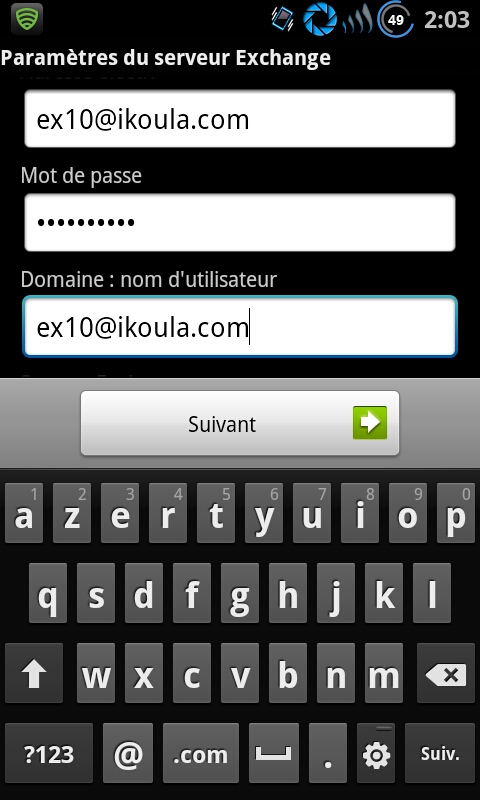
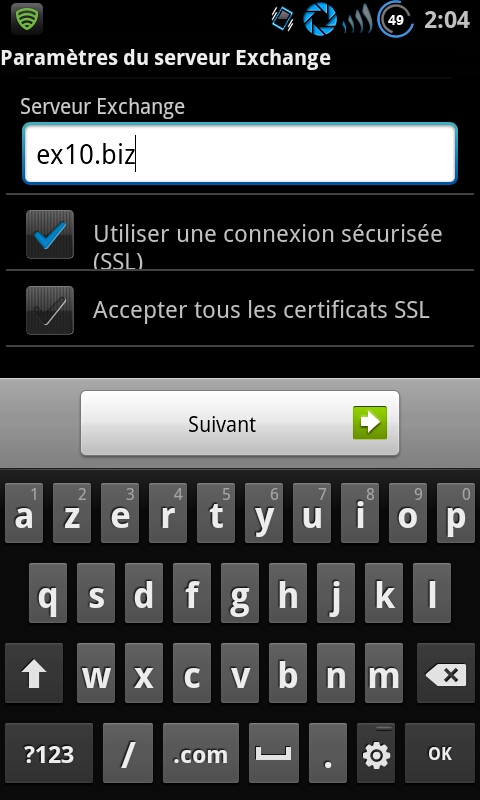
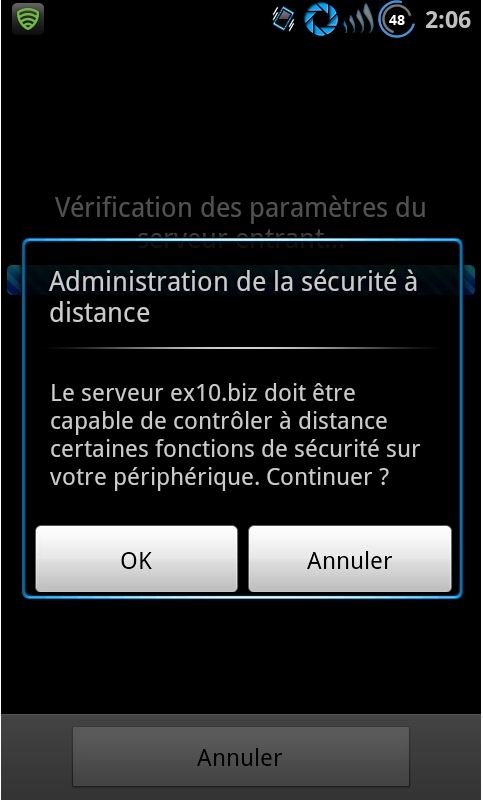
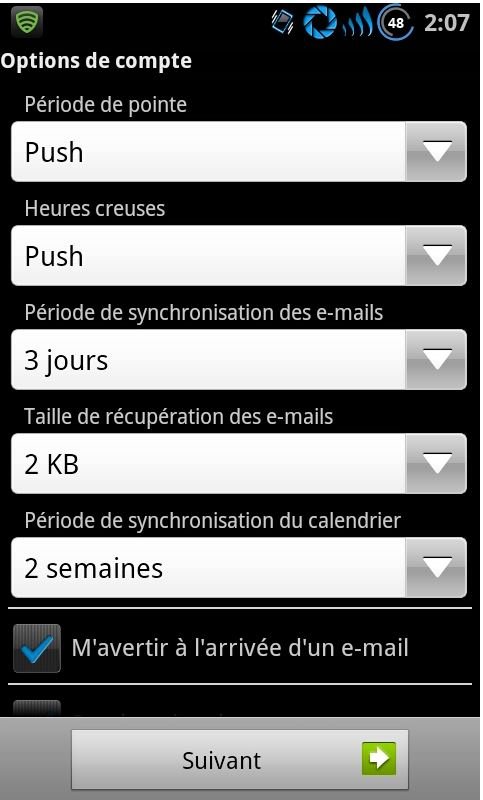
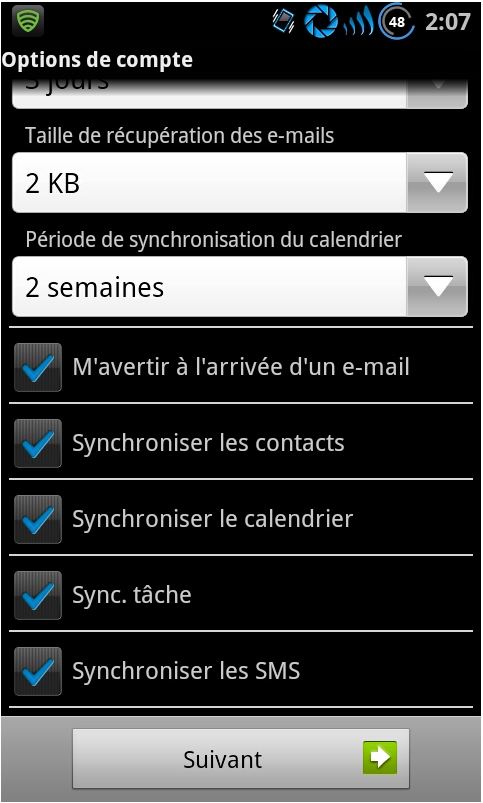
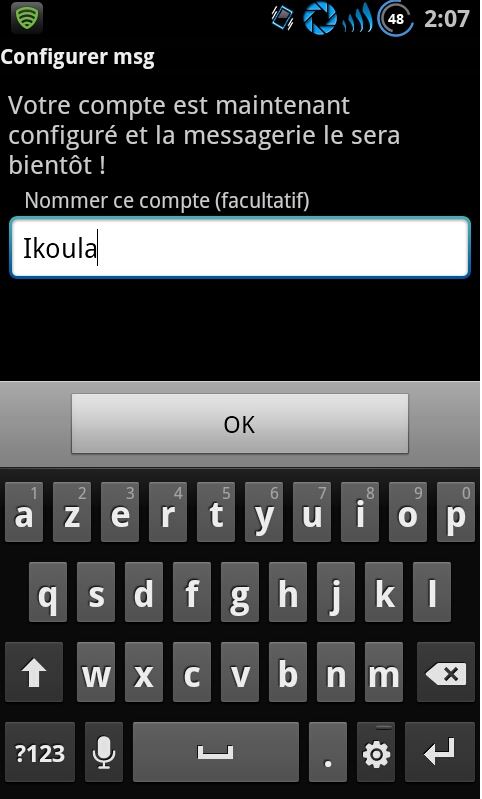
Enable comment auto-refresher