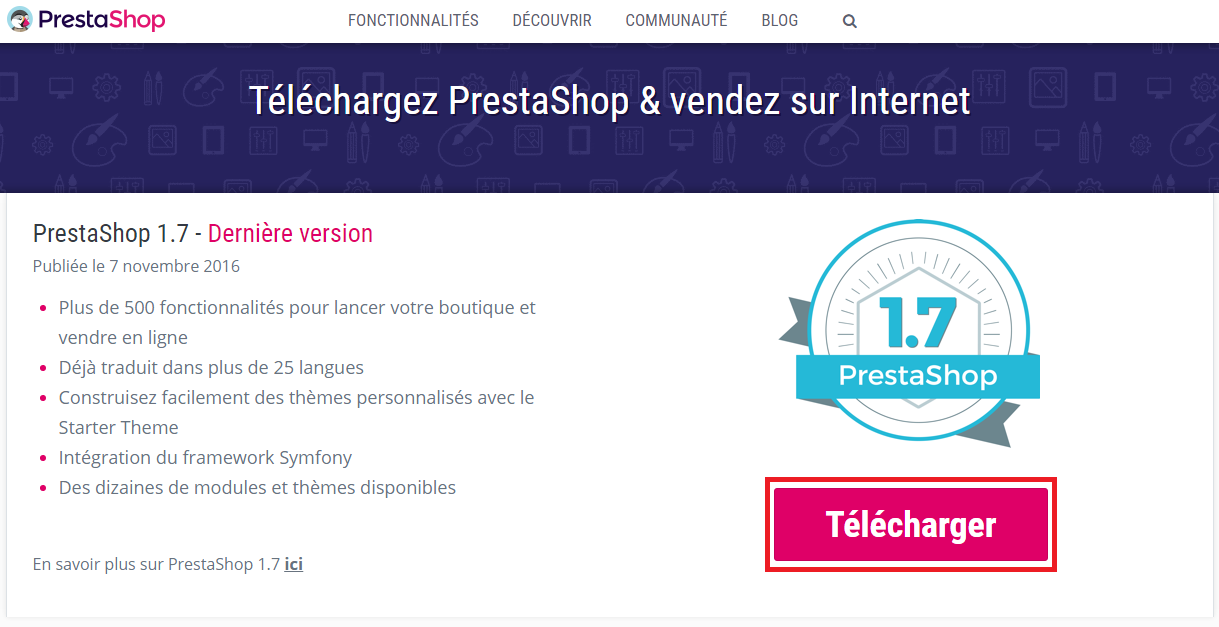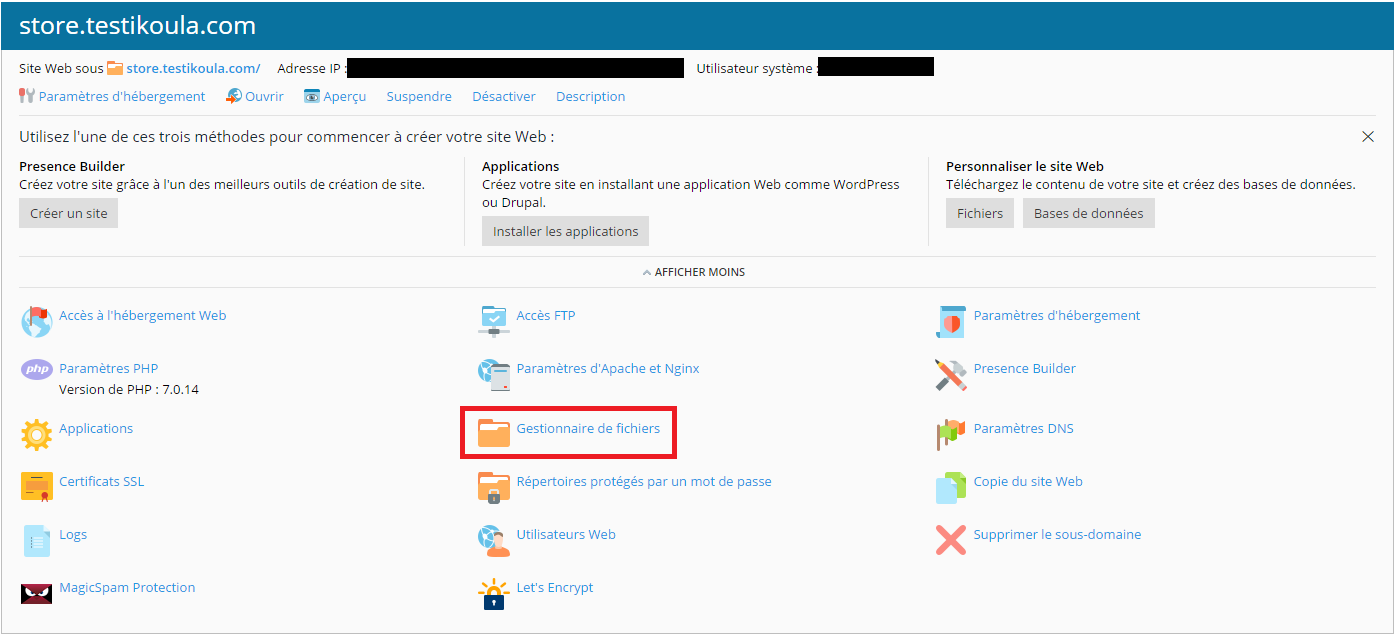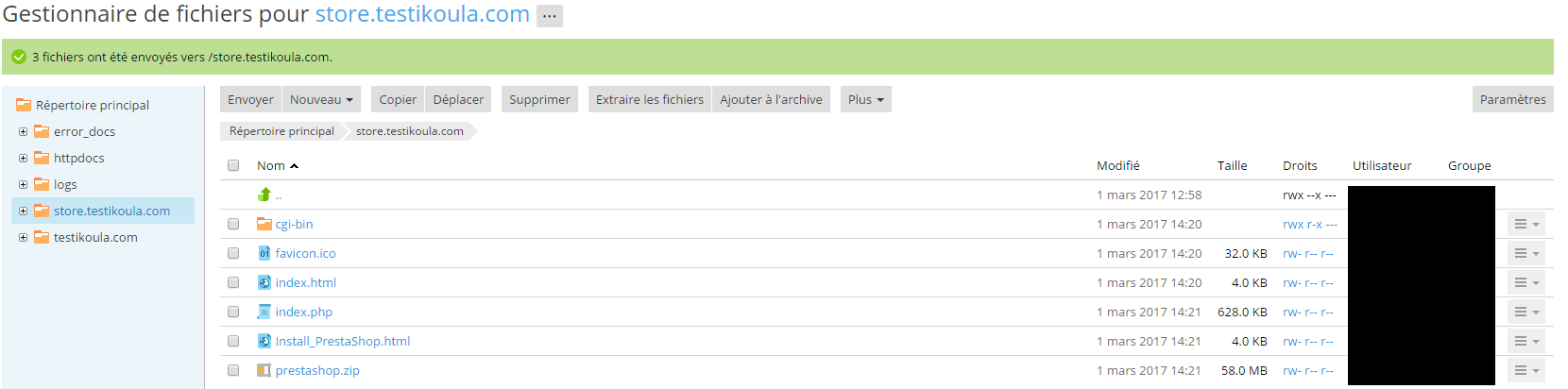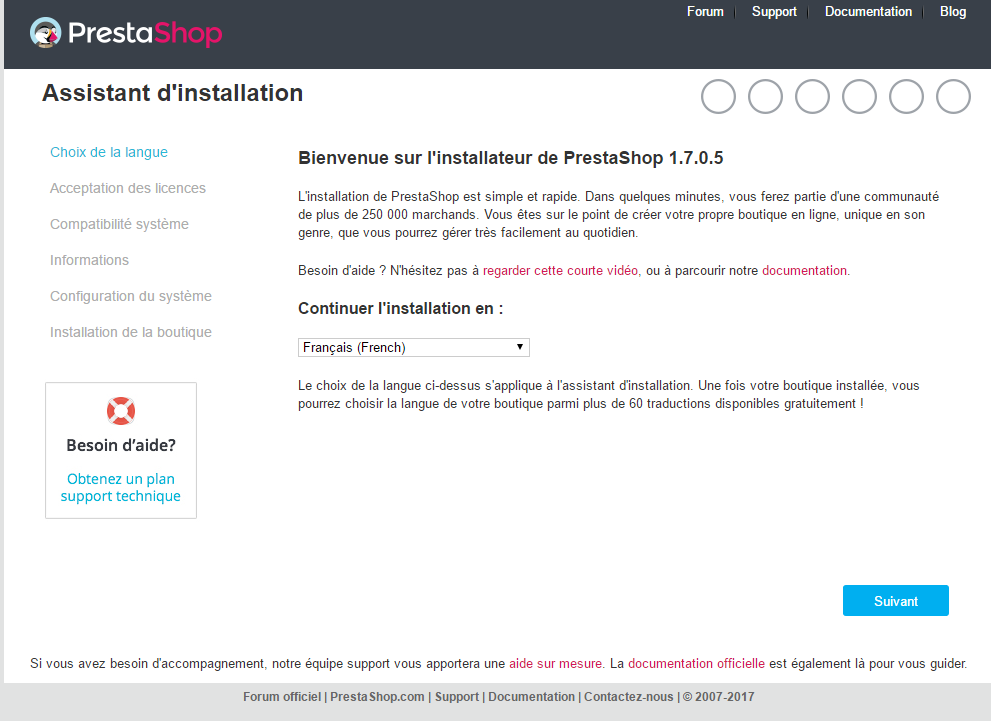Difference between revisions of "Prestashop installation (manually)"
Aouarab4ab79 (talk | contribs) (Created page with "<span data-link_translate_es_title="Modificación de la instalación de PrestaShop (manualmente)" data-link_translate_es_url="Modificación de la instalación de PrestaShop (...") |
|||
| (9 intermediate revisions by 2 users not shown) | |||
| Line 1: | Line 1: | ||
<span data-link_translate_es_title="Modificación de la instalación de PrestaShop (manualmente)" data-link_translate_es_url="Modificación de la instalación de PrestaShop (manualmente)"></span>[[:es:Modificación de la instalación de PrestaShop (manualmente)]][[es:Modificación de la instalación de PrestaShop (manualmente)]] | <span data-link_translate_es_title="Modificación de la instalación de PrestaShop (manualmente)" data-link_translate_es_url="Modificación de la instalación de PrestaShop (manualmente)"></span>[[:es:Modificación de la instalación de PrestaShop (manualmente)]][[es:Modificación de la instalación de PrestaShop (manualmente)]] | ||
| − | <span data-link_translate_fr_title="" data-link_translate_fr_url=""></span>[[:fr:]][[fr:]] | + | <span data-link_translate_fr_title="Installation PrestaShop (manuellement)" data-link_translate_fr_url="Installation PrestaShop (manuellement)"></span>[[:fr:Installation PrestaShop (manuellement)]][[fr:Installation PrestaShop (manuellement)]] |
| + | <span data-link_translate_en_title="Prestashop installation (manually)" data-link_translate_en_url="Prestashop installation (manually)"></span>[[:en:Prestashop installation (manually)]][[en:Prestashop installation (manually)]] | ||
| + | <span data-link_translate_it_title="Installazione Prestashop (Manuale)" data-link_translate_it_url="Installazione Prestashop (Manuale)"></span>[[:it:Installazione Prestashop (Manuale)]][[it:Installazione Prestashop (Manuale)]] | ||
| + | |||
{{#seo: | {{#seo: | ||
| − | |title= | + | |title=Prestashop installation (manually) |
|titlemode=replace | |titlemode=replace | ||
|keywords=Prestashop | |keywords=Prestashop | ||
| − | |description= | + | |description=Instructions for installing Prestashop application on a web server with the One Clik by IKoula solution. |
|og:type=article | |og:type=article | ||
| − | |og:image=https:// | + | |og:image=https://en-wiki.ikoula.com/resources/assets/logo_ikwiki.png |
}} | }} | ||
| − | [[File:Prestashop-logo.png|300px|right| | + | [[File:Prestashop-logo.png|300px|right|logo]] |
| + | |||
| + | == Introduction== | ||
| + | |||
| + | Documentation for ''PrestaShop'' installation on a hosting that does not have the application installed automatically (Case of IKL WordPress, our classic Linux hosting is provided with Plesk which offers PrestaShop in its applications). | ||
| + | |||
| + | ==Prestashop what is it?== | ||
| − | + | PrestaShop is an open source web application for creating an online store for e-commerce purposes. | |
| − | ==Prestashop | + | ==Prestashop Quick Installation Instructions == |
| + | Here are quick guidelines for those who are already accustomed to installing PHP / MySQL applications on a web server. If you are missing details, you will find detailed instructions in the next section. | ||
| − | |||
| − | + | The steps of the PrestaShop installation : | |
| − | |||
| − | + | *Download the '''PrestaShop''' archive and unzip it to your computer if it's not already done. | |
| − | * | + | *Create a database for your PrestaShop store on your web server, if it's possible. In case there is no MySQL user with rights to access and modify this database, create one. |
| − | * | + | *Put the files online from the unzipped archive, at the desired location on your web server. Do not directly put the "prestashop" folder online: only the folders and files it contains. |
| − | * | + | *Launch the PrestaShop installation script by going to the public address of its location on the server, using a web browser. It should be the same URL where you put the files online. |
| − | * | + | *Follow the instructions given by the installation screens. |
| − | * | + | *Once installed, delete the / install folder and note the new name of the / admin folder, which has been generated to be unique for security reasons. |
| − | + | PrestaShop should now be installed and ready to be configured! | |
| − | + | ==Detailed Installation Instructions (Ikoula and Plesk Environment 12.5)== | |
| − | |||
| − | + | In this tutorial we will use the domain <b>testikoula.com</b>,the PrestaShop e-commerce application will be installed on the sub-domain : <b>store.testikoula.com</b> | |
| − | + | From the prestashop site proceed to download : https://www.prestashop.com/en/download: | |
| − | [[File: | + | [[File:KVM-FLEX-06.png|center|Download App]] |
| − | + | You will first have a .zip. that you will have to extract on your computer. | |
| − | + | Then all the contents of this file will have to be transferred in your file "root" of the subdomain <b>store.testikoula.com</b> | |
| − | ( | + | (By the file manager / or by FTP transfer): |
| − | [[File: | + | [[File:KB Install Presta Man Gestionnaire de fichier.png|center|File manager]] |
| − | [[File: | + | [[File:KB Install Presta Man Fichier envoye.png|center|File manager Store Ikoula]] |
| − | + | Once the contents of your file downloaded into your accommodation, you will have to go to the address <nowiki>http://<subdomain>.<domain name>.<tld>/index.php</nowiki> in our case : store.testikoula.com/index.php | |
| − | + | The page will show you a progress bar and then you will be sent to the PrestaShop installation utility : | |
| − | [[File: | + | [[File:KB Install Presta Man Ecran accueil installateur.png|center| Prestashop instalation]] |
| − | + | After filling in the different pages of the installer, we advise you to delete the / install folder at the root of the subdomain. | |
Latest revision as of 13:03, 14 November 2019
es:Modificación de la instalación de PrestaShop (manualmente) fr:Installation PrestaShop (manuellement) en:Prestashop installation (manually) it:Installazione Prestashop (Manuale)
Introduction
Documentation for PrestaShop installation on a hosting that does not have the application installed automatically (Case of IKL WordPress, our classic Linux hosting is provided with Plesk which offers PrestaShop in its applications).
Prestashop what is it?
PrestaShop is an open source web application for creating an online store for e-commerce purposes.
Prestashop Quick Installation Instructions
Here are quick guidelines for those who are already accustomed to installing PHP / MySQL applications on a web server. If you are missing details, you will find detailed instructions in the next section.
The steps of the PrestaShop installation :
- Download the PrestaShop archive and unzip it to your computer if it's not already done.
- Create a database for your PrestaShop store on your web server, if it's possible. In case there is no MySQL user with rights to access and modify this database, create one.
- Put the files online from the unzipped archive, at the desired location on your web server. Do not directly put the "prestashop" folder online: only the folders and files it contains.
- Launch the PrestaShop installation script by going to the public address of its location on the server, using a web browser. It should be the same URL where you put the files online.
- Follow the instructions given by the installation screens.
- Once installed, delete the / install folder and note the new name of the / admin folder, which has been generated to be unique for security reasons.
PrestaShop should now be installed and ready to be configured!
Detailed Installation Instructions (Ikoula and Plesk Environment 12.5)
In this tutorial we will use the domain testikoula.com,the PrestaShop e-commerce application will be installed on the sub-domain : store.testikoula.com
From the prestashop site proceed to download : https://www.prestashop.com/en/download:
You will first have a .zip. that you will have to extract on your computer.
Then all the contents of this file will have to be transferred in your file "root" of the subdomain store.testikoula.com
(By the file manager / or by FTP transfer):
Once the contents of your file downloaded into your accommodation, you will have to go to the address http://<subdomain>.<domain name>.<tld>/index.php in our case : store.testikoula.com/index.php
The page will show you a progress bar and then you will be sent to the PrestaShop installation utility :
After filling in the different pages of the installer, we advise you to delete the / install folder at the root of the subdomain.