Difference between revisions of "Mail on Windows 10"
⧼vector-jumptonavigation⧽
⧼vector-jumptosearch⧽
| Line 1: | Line 1: | ||
| − | + | <br /> | |
| − | This article has been created by an automatic translation software. You can view the article source [[:fr:Mail sur Windows 10|here]].<br /> | + | This article has been created by an automatic translation software. You can view the article source [[:fr:Mail sur Windows 10|here]].<br /><span data-translate="fr"></span> |
<!-- Début de l'article. Placez votre texte ci-après et n'hésitez pas à personnaliser les chapitres selon votre besoin --> | <!-- Début de l'article. Placez votre texte ci-après et n'hésitez pas à personnaliser les chapitres selon votre besoin --> | ||
| Line 7: | Line 7: | ||
| − | == | + | ==== <!--T:1--> |
| − | + | [https://express.ikoula.com/fr/exchange2010 box ex10 (Exchange 2010 or 2013)] "" 10 | |
| − | == | + | ==== <!--T:2--> |
| − | + | 10 | |
<!--T:6--> | <!--T:6--> | ||
| − | + | "" : | |
<!--T:7--> | <!--T:7--> | ||
| Line 20: | Line 20: | ||
<!--T:8--> | <!--T:8--> | ||
| − | + | "" 10 : | |
<!--T:9--> | <!--T:9--> | ||
| Line 26: | Line 26: | ||
<!--T:10--> | <!--T:10--> | ||
| − | + | : | |
<!--T:11--> | <!--T:11--> | ||
| Line 32: | Line 32: | ||
<!--T:12--> | <!--T:12--> | ||
| − | + | "" "". | |
<!--T:13--> | <!--T:13--> | ||
| − | + | : | |
<!--T:14--> | <!--T:14--> | ||
| Line 41: | Line 41: | ||
<!--T:15--> | <!--T:15--> | ||
| − | + | "" : | |
<!--T:16--> | <!--T:16--> | ||
| Line 47: | Line 47: | ||
<!--T:17--> | <!--T:17--> | ||
| − | + | : | |
<!--T:18--> | <!--T:18--> | ||
| Line 53: | Line 53: | ||
<!--T:19--> | <!--T:19--> | ||
| − | + | "" : | |
<!--T:20--> | <!--T:20--> | ||
| Line 59: | Line 59: | ||
<!--T:21--> | <!--T:21--> | ||
| − | + | e EX10 | |
<!--T:22--> | <!--T:22--> | ||
[[File:Interface bal configuree.PNG|Interface_bal_configuree.PNG]] | [[File:Interface bal configuree.PNG|Interface_bal_configuree.PNG]] | ||
| − | == | + | ==== <!--T:3--> |
| − | + | 2010 2013 10 | |
<!--T:23--> | <!--T:23--> | ||
| − | + | "", "". | |
<!--T:24--> | <!--T:24--> | ||
| Line 76: | Line 76: | ||
<!--T:25--> | <!--T:25--> | ||
| − | Les mails reçus apparaissent au milieu de l'interface, comme dans Outlook | + | Les mails reçus apparaissent au milieu de l'interface, comme dans Outlook OWA : |
<!--T:26--> | <!--T:26--> | ||
| Line 85: | Line 85: | ||
<!-- Fin de l'article --> | <!-- Fin de l'article --> | ||
<br /><br /> | <br /><br /> | ||
| − | + | ? <vote /> | |
<!--T:5--> | <!--T:5--> | ||
| Line 91: | Line 91: | ||
| − | <!-- Placez ci-dessous la | + | <!-- Placez ci-dessous la les catégories auxquelles se rapporte votre article. Ex: [[Category:Help]] [[Category:Linux]] --> |
[[Category:HOSTED_EXCHANGE]] | [[Category:HOSTED_EXCHANGE]] | ||
| − | + | <comments /> | |
Revision as of 08:03, 24 September 2015
This article has been created by an automatic translation software. You can view the article source here.
==
box ex10 (Exchange 2010 or 2013) "" 10
==
10
"" :
"" 10 :
"" "".
"" :
"" :
e EX10
==
2010 2013 10
"", "".
Les mails reçus apparaissent au milieu de l'interface, comme dans Outlook OWA :
?
0
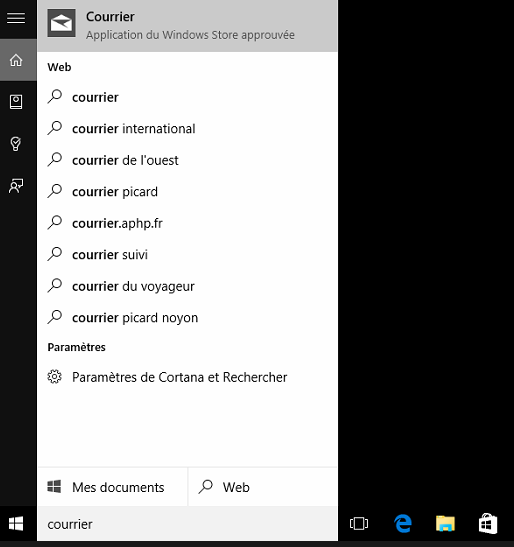
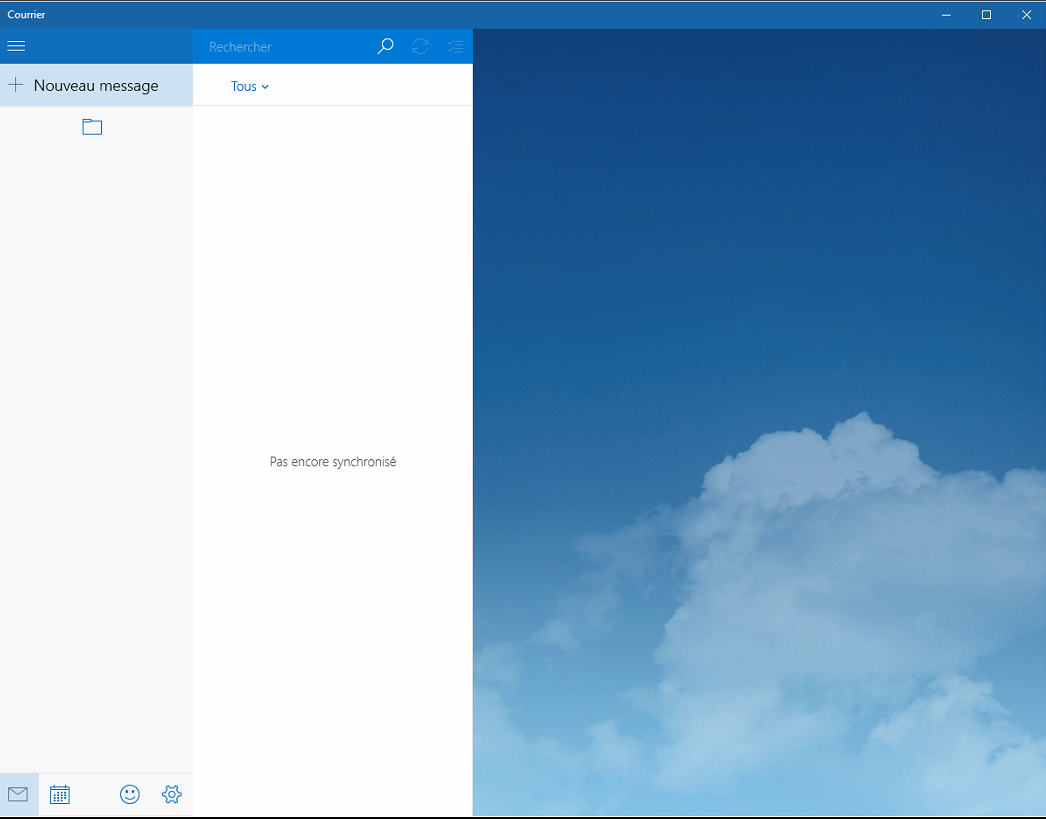
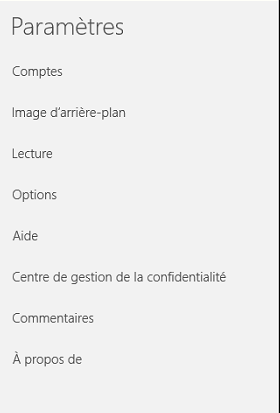
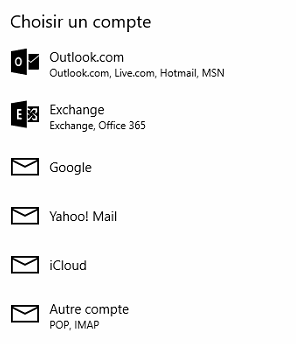
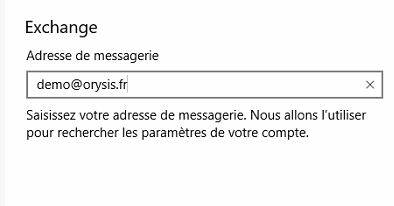
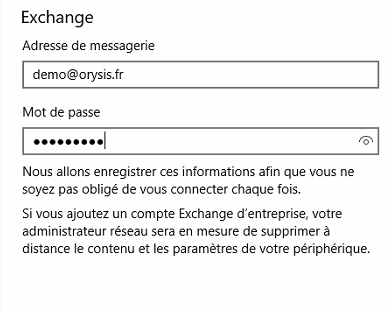
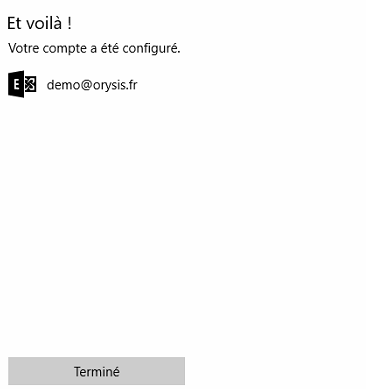

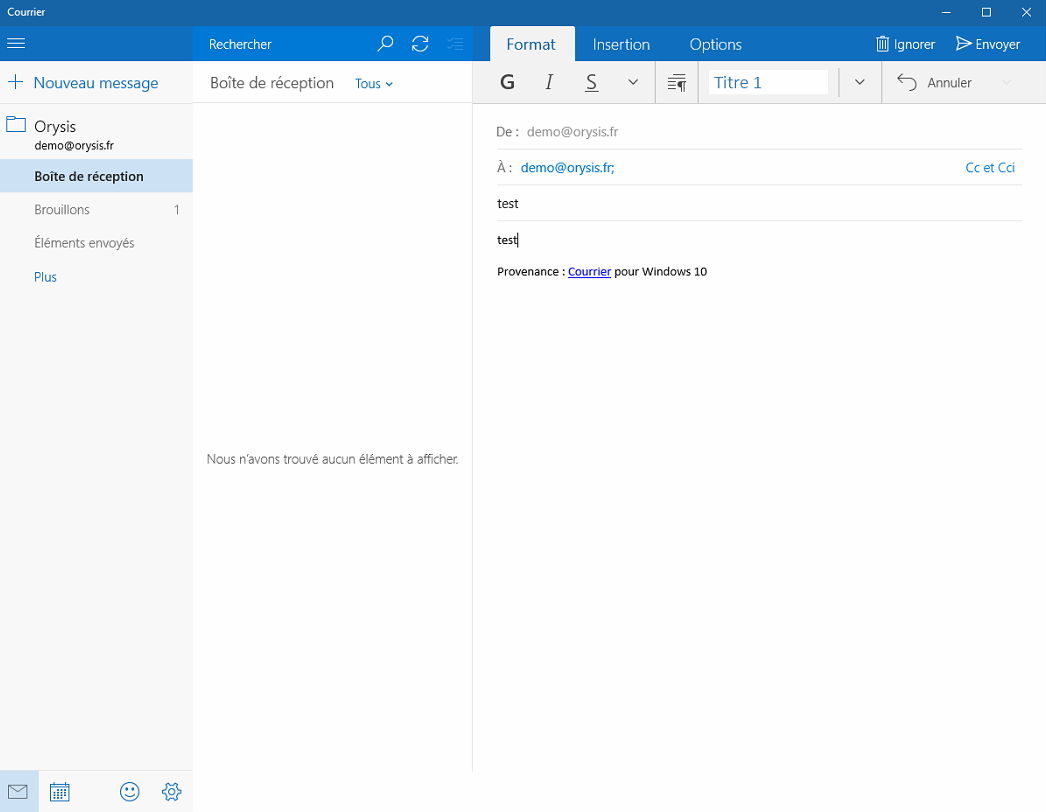
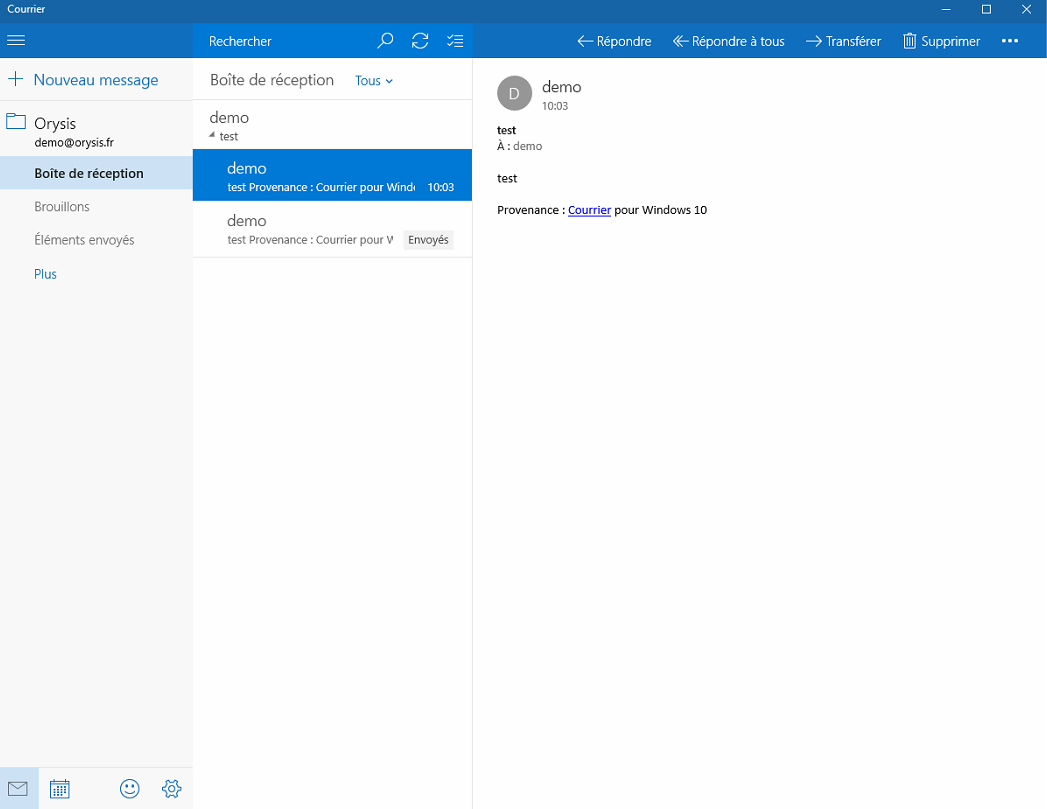
Enable comment auto-refresher