Difference between revisions of "Configuring Mail - MAPI"
| Line 1: | Line 1: | ||
| − | < | + | <br /> |
| + | This article has been created by an automatic translation software. You can view the article source [[:fr:Configuration Mail - MAPI|here]].<br /><span data-translate="fr"></span> | ||
| − | |||
| − | '''''How to configure a mailbox | + | '''''How to configure a mailbox to the letter s ex10 on your Mail application in MAPI connection ''''' |
| Line 34: | Line 34: | ||
'''3- Account setup ''' | '''3- Account setup ''' | ||
| − | + | Need to enter the account information e Ex10 | |
[[File:EX10 Mac Mail 2.PNG|EX10_Mac_Mail_2.PNG]] | [[File:EX10 Mac Mail 2.PNG|EX10_Mac_Mail_2.PNG]] | ||
Revision as of 16:15, 23 September 2015
This article has been created by an automatic translation software. You can view the article source here.
How to configure a mailbox to the letter s ex10 on your Mail application in MAPI connection
1- Check the registration autodiscover
From the terminal, we can view the record autodiscover a DNS zone :
Here is the command used to check registration autodiscover :
dig -t any _autodiscover._tcp.votredomaine.com
Example of result :
If the registration is not replicated, verify that the SRV record is in place on your DNS zone. For this see the KB DNS configuration for our Exchange offers.
2- Start Mail
From the Dock or your applications, start Mail
3- Account setup
Need to enter the account information e Ex10
4- The configuration validation
Validate and enable the applications possibility Address Book and iCal to use this account
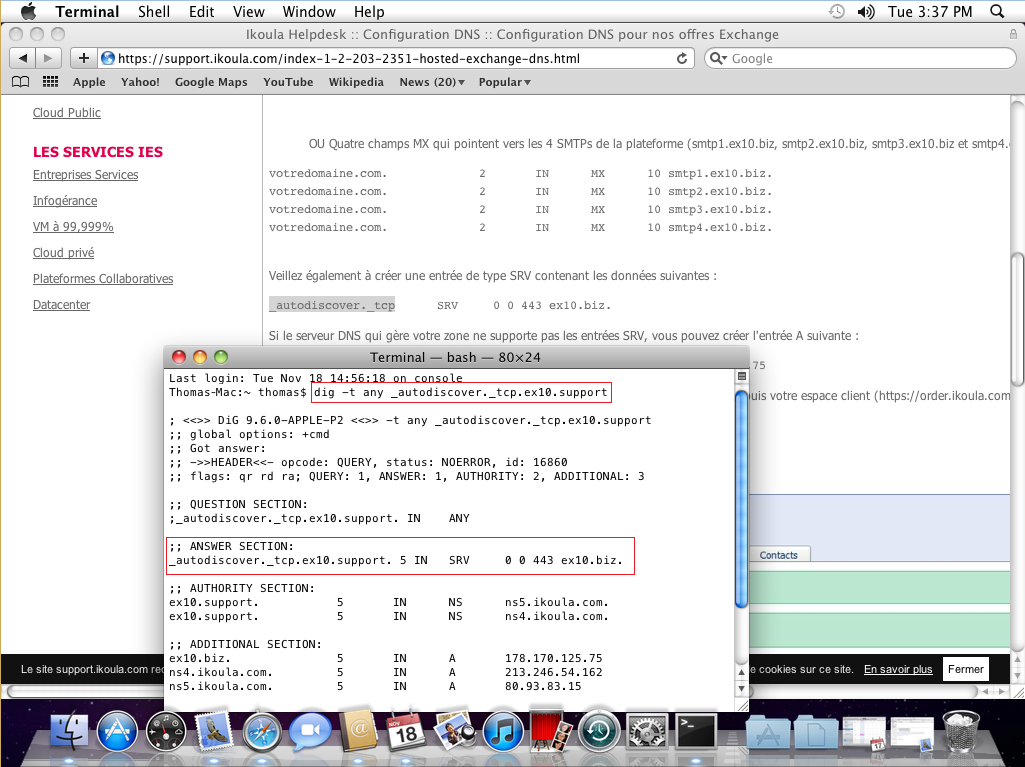
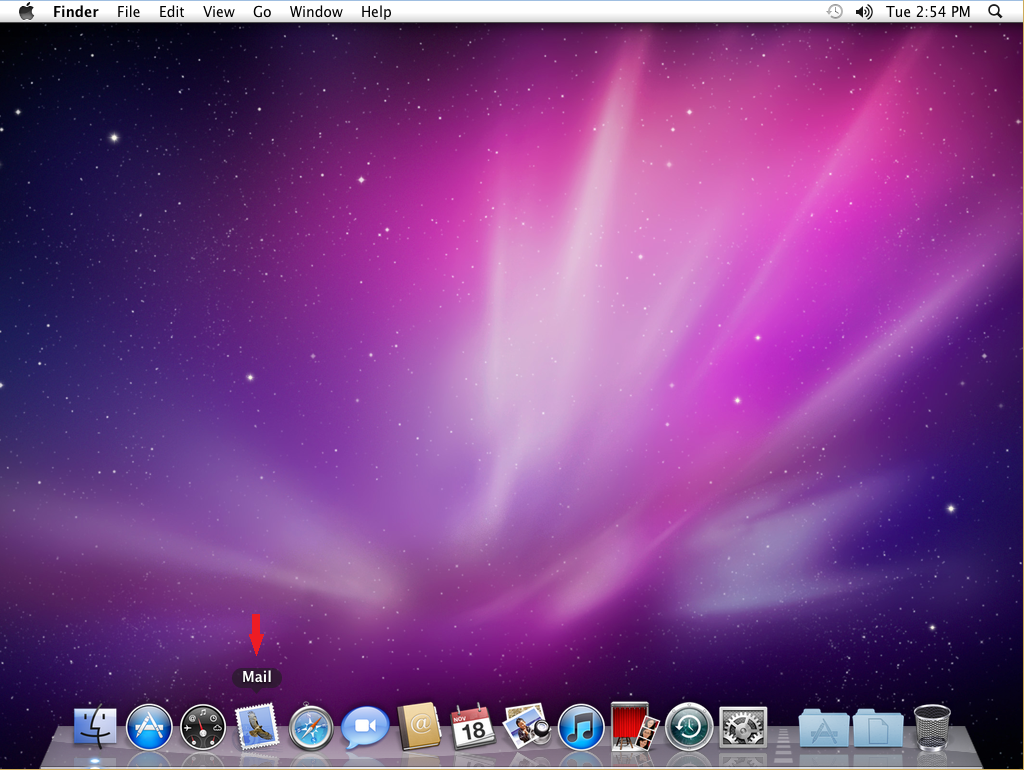
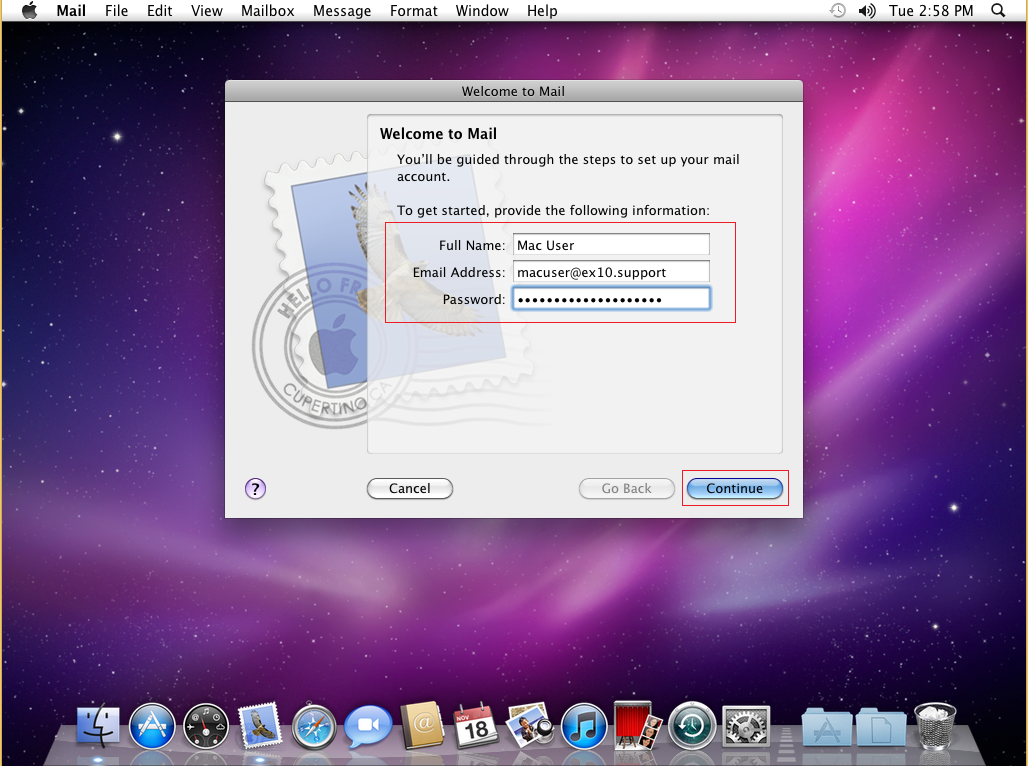
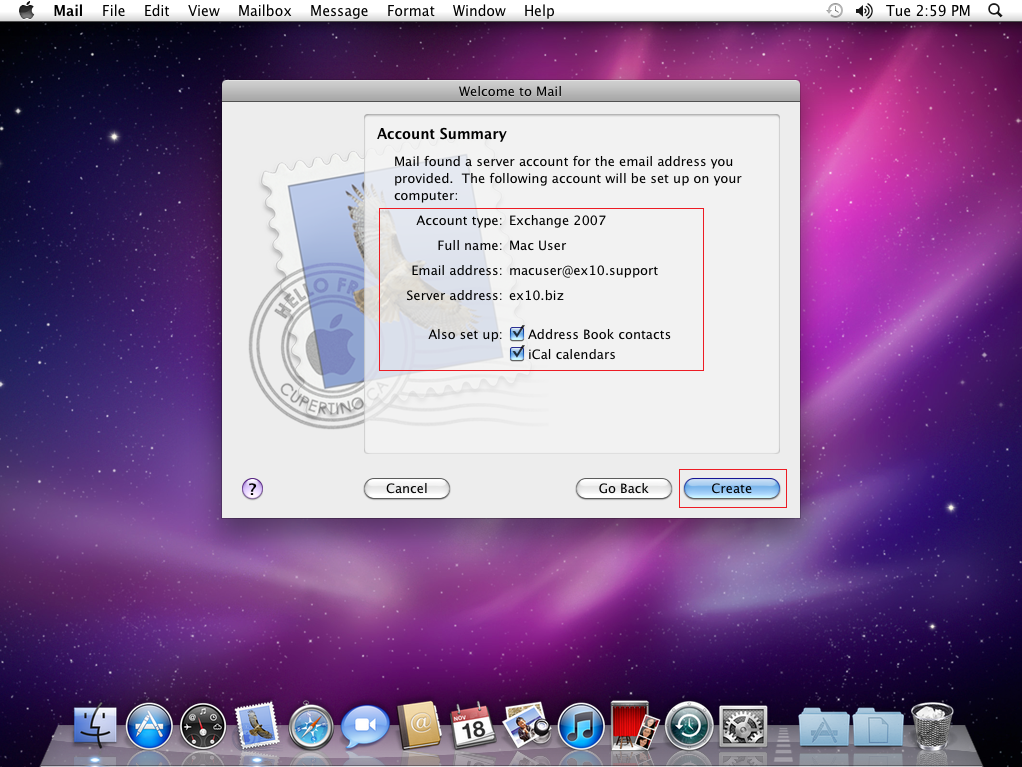
Enable comment auto-refresher