Difference between revisions of "Contact an account Office365"
⧼vector-jumptonavigation⧽
⧼vector-jumptosearch⧽
| Line 1: | Line 1: | ||
| − | < | + | <br /> |
| + | This article has been created by an automatic translation software. You can view the article source [[:fr:Communiquez avec un compte Office365|here]].<br /><span data-translate="fr"></span> | ||
| − | |||
'''''Contact an Office account 365 ?''''' | '''''Contact an Office account 365 ?''''' | ||
| Line 31: | Line 31: | ||
| − | Since | + | Since Lyn c EX10, talk to the contact, and side <span class="notranslate">Office</span> 365, hover the mouse on the name, |
then in the window that opens deploy the small arrow that goes down : | then in the window that opens deploy the small arrow that goes down : | ||
Revision as of 16:15, 23 September 2015
This article has been created by an automatic translation software. You can view the article source here.
Contact an Office account 365 ?
Search for the contact to Add (on the address office 365)
Then right click on contact, add to the list of contacts, and select the group you want.
You can add the contact here : Johan, of office 365 (where the 'external network' alongside ) :
Part office 365 for the moment there is nothing indicated :
Since Lyn c EX10, talk to the contact, and side Office 365, hover the mouse on the name,
then in the window that opens deploy the small arrow that goes down :
Then click on the '... » on the right as shown in the following screenshot :
From there you can add the contact.

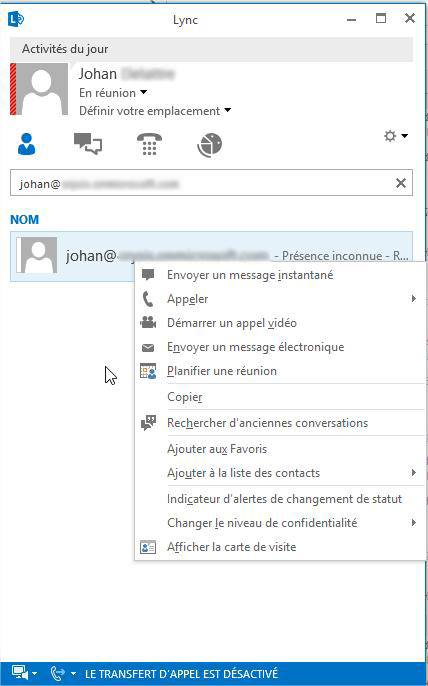
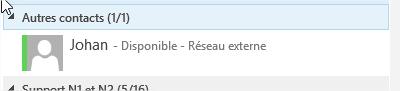
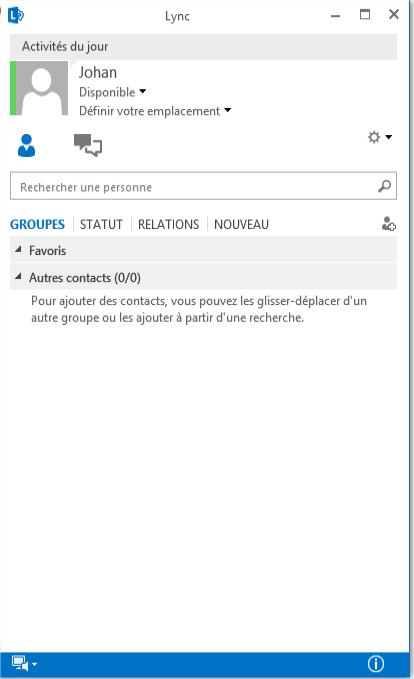
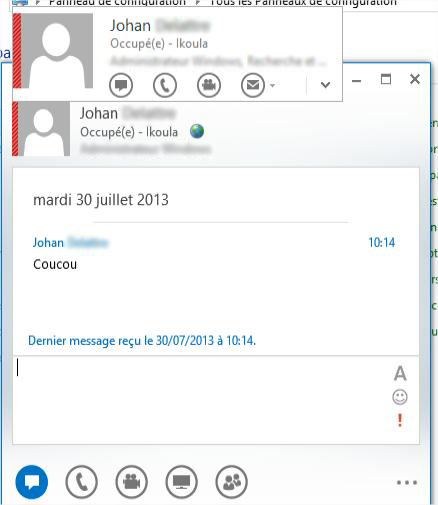
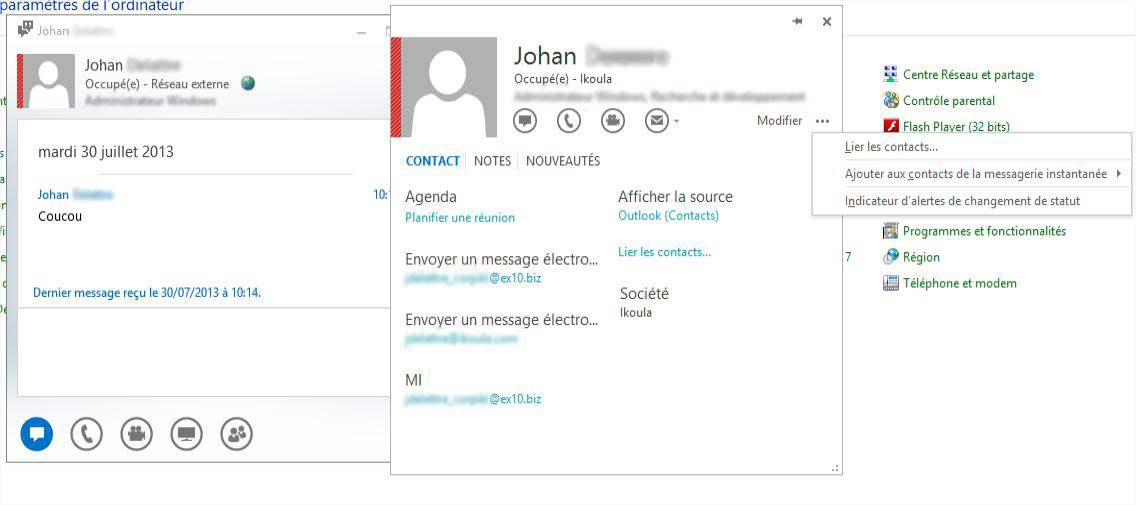
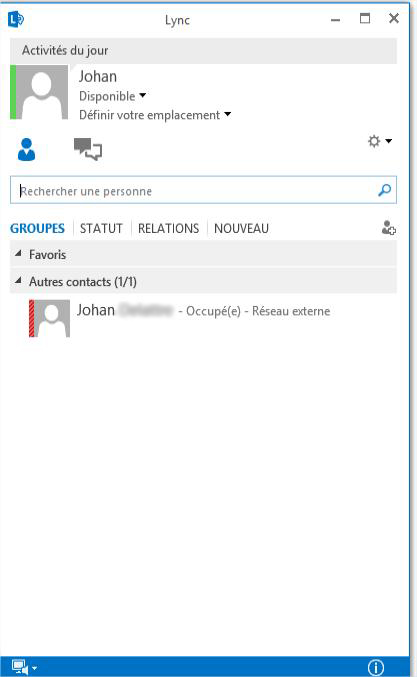
Enable comment auto-refresher