Difference between revisions of "Publish my site using WebDeploy"
⧼vector-jumptonavigation⧽
⧼vector-jumptosearch⧽
| Line 1: | Line 1: | ||
| + | <span data-link_translate_es_title="Publicar mi sitio utilizando WebDeploy" data-link_translate_es_url="Publicar+mi+sitio+utilizando+WebDeploy"></span>[[:es:Publicar mi sitio utilizando WebDeploy]][[es:Publicar mi sitio utilizando WebDeploy]] | ||
<span data-link_translate_fr_title="Publier mon site grâce à WebDeploy" data-link_translate_fr_url="Publier_mon_site_gr%C3%A2ce_%C3%A0_WebDeploy"></span>[[:fr:Publier mon site grâce à WebDeploy]][[fr:Publier mon site grâce à WebDeploy]] | <span data-link_translate_fr_title="Publier mon site grâce à WebDeploy" data-link_translate_fr_url="Publier_mon_site_gr%C3%A2ce_%C3%A0_WebDeploy"></span>[[:fr:Publier mon site grâce à WebDeploy]][[fr:Publier mon site grâce à WebDeploy]] | ||
<br /> | <br /> | ||
Revision as of 21:57, 7 December 2015
es:Publicar mi sitio utilizando WebDeploy
fr:Publier mon site grâce à WebDeploy
This article has been created by an automatic translation software. You can view the article source here.
Introduction
I wish to publish via Webdeploy my site created with Visual studio and I do not know the settings to inform.
Solution
Please find the settings to provide for Webdeploy publishing in Visual Stutio on our Windows hostings.
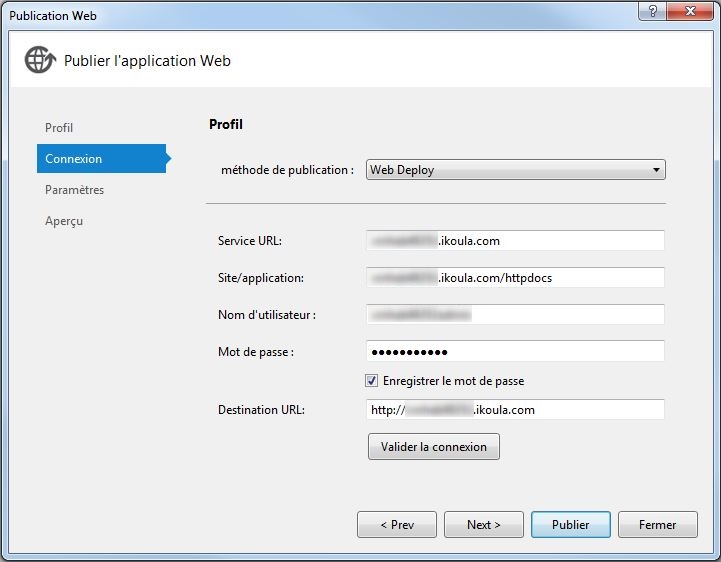
- Publish method : fill in our publication method dropdown : Here "Web deploy "
- Service URL : indicate here your domain name
- Site /application : Yet here specify your domain name monitoring of /httpdocs corresponding to the root directory of your hosting
- Username : indicate your login FTP supplied in the delivery of your hosting mail
- Password : specify the password of the FTP account
- Destination URL : Enter the url of your site here
- Then test the configuration by clicking on the button "Validate the connection ".
- If no error is encountered during the validation of the connection, you can publish your site.
Enable comment auto-refresher