Difference between revisions of "How to restore a backup with Outlook 2007"
| Line 1: | Line 1: | ||
| − | |||
| − | This article has been created by an automatic translation software. You can view the article source [[:fr:Comment restaurer une sauvegarde avec Outlook 2007|here]].<br /> | + | This article has been created by an automatic translation software. You can view the article source [[:fr:Comment restaurer une sauvegarde avec Outlook 2007|here]].<br /><span data-translate="fr"></span> |
| − | '''''Here is the procedure to | + | '''''Here is the procedure to restore a backup with Outlook 2007''''' |
| Line 10: | Line 9: | ||
| − | - Select "Import and export..." from the menu " | + | - Select "Import and export..." from the menu "File" |
| Line 16: | Line 15: | ||
| − | - Select "Import from another program or file", then "next" | + | - Select "Import from another program or file", and then "next" |
| Line 22: | Line 21: | ||
| − | - Select "personal folder file ( | + | - Select "personal folder file ('. .pst ) ' and then 'next' |
| Line 34: | Line 33: | ||
| − | - Select "Include subfolders", select "Import items into the same folder", select your mailbox, | + | - Select "Include subfolders", select "Import items into the same folder", select your mailbox, then 'Finish' |
| Line 40: | Line 39: | ||
| − | The restoration is complete, your emails are available again, synchronize Outlook with the server by clicking on "send | + | The restoration is complete, your emails are available again, synchronize Outlook with the server by clicking on "send /'. receive '. |
| − | + | If duplicates are deleted, they are located in your folder "Remove items", remember to empty this folder. | |
| − | : [https://www.ex10.biz/fr/messagerie_exchange/fonctionnalites Hosted Exchange] | + | More info : [https://www.ex10.biz/fr/messagerie_exchange/fonctionnalites Hosted Exchange] |
[[Category:Hosted_Exchange]] | [[Category:Hosted_Exchange]] | ||
| − | + | <comments /> | |
Revision as of 15:40, 23 September 2015
This article has been created by an automatic translation software. You can view the article source here.
Here is the procedure to restore a backup with Outlook 2007
Restore a backup of your emails with Outlook
- Select "Import and export..." from the menu "File"
- Select "Import from another program or file", and then "next"
- Select "personal folder file ('. .pst ) ' and then 'next'
- Select the backup file to use, select "Replace duplicates with items import", then "next"
- Select "Include subfolders", select "Import items into the same folder", select your mailbox, then 'Finish'
The restoration is complete, your emails are available again, synchronize Outlook with the server by clicking on "send /'. receive '.
If duplicates are deleted, they are located in your folder "Remove items", remember to empty this folder.
More info : Hosted Exchange

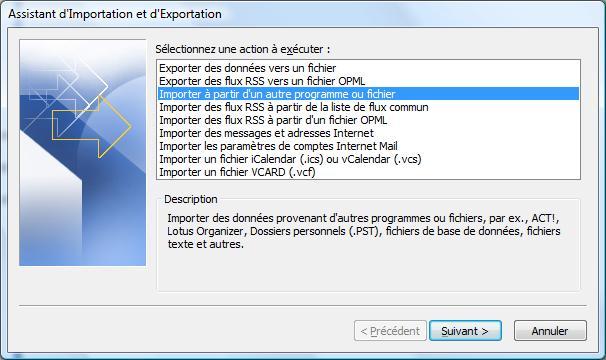

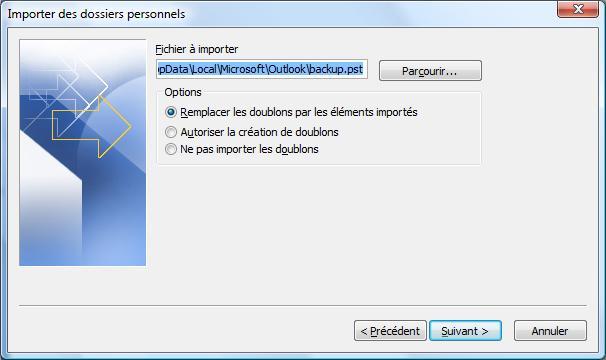
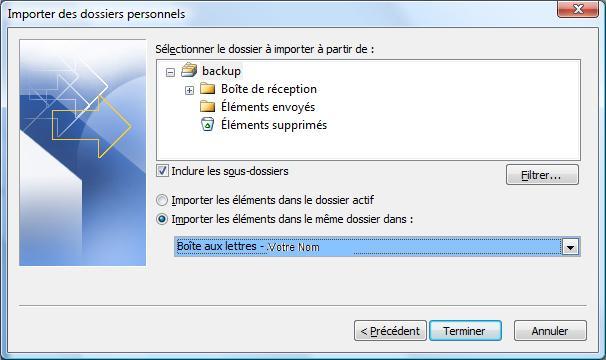
Enable comment auto-refresher