Difference between revisions of "Creation of an account in 4 steps"
| Line 1: | Line 1: | ||
| + | <span data-link_translate_ja_title="4 つのステップでアカウントの作成" data-link_translate_ja_url="4+%E3%81%A4%E3%81%AE%E3%82%B9%E3%83%86%E3%83%83%E3%83%97%E3%81%A7%E3%82%A2%E3%82%AB%E3%82%A6%E3%83%B3%E3%83%88%E3%81%AE%E4%BD%9C%E6%88%90"></span>[[:ja:4 つのステップでアカウントの作成]][[ja:4 つのステップでアカウントの作成]] | ||
<span data-link_translate_ar_title="إنشاء حساب في 4 خطوات" data-link_translate_ar_url="%D8%A5%D9%86%D8%B4%D8%A7%D8%A1+%D8%AD%D8%B3%D8%A7%D8%A8+%D9%81%D9%8A+4+%D8%AE%D8%B7%D9%88%D8%A7%D8%AA"></span>[[:ar:إنشاء حساب في 4 خطوات]][[ar:إنشاء حساب في 4 خطوات]] | <span data-link_translate_ar_title="إنشاء حساب في 4 خطوات" data-link_translate_ar_url="%D8%A5%D9%86%D8%B4%D8%A7%D8%A1+%D8%AD%D8%B3%D8%A7%D8%A8+%D9%81%D9%8A+4+%D8%AE%D8%B7%D9%88%D8%A7%D8%AA"></span>[[:ar:إنشاء حساب في 4 خطوات]][[ar:إنشاء حساب في 4 خطوات]] | ||
<span data-link_translate_zh_title="创建帐户中的 4 个步骤" data-link_translate_zh_url="%E5%88%9B%E5%BB%BA%E5%B8%90%E6%88%B7%E4%B8%AD%E7%9A%84+4+%E4%B8%AA%E6%AD%A5%E9%AA%A4"></span>[[:zh:创建帐户中的 4 个步骤]][[zh:创建帐户中的 4 个步骤]] | <span data-link_translate_zh_title="创建帐户中的 4 个步骤" data-link_translate_zh_url="%E5%88%9B%E5%BB%BA%E5%B8%90%E6%88%B7%E4%B8%AD%E7%9A%84+4+%E4%B8%AA%E6%AD%A5%E9%AA%A4"></span>[[:zh:创建帐户中的 4 个步骤]][[zh:创建帐户中的 4 个步骤]] | ||
Revision as of 14:53, 18 November 2015
ja:4 つのステップでアカウントの作成
ar:إنشاء حساب في 4 خطوات
zh:创建帐户中的 4 个步骤
ro:Crearea unui cont în 4 paşi
pl:Utworzenie konta w 4 krokach
de:Erstellung eines Benutzerkontos in 4 Schritten
nl:Aanmaken van een account in 4 stappen
it:Creazione di un account in 4 passi
pt:Criação de uma conta em 4 passos
es:Creación de una cuenta en 4 pasos
fr:Création d’un compte utilisateur en 4 étapes
This article has been created by an automatic translation software. You can view the article source here.
1. Creating a hosting plan
- Click on "Create a hosting plan"
- In the portion Plan target, click on Hosted Exchange 2010.
Then select 'System', ' Hosted Exchange '. ","organizations"and your options to set up your hosting plan :
Details of the mandatory options :
Options Migration BAL, SharePoint hosted, BlackBerry, and Lync are set when needed.
2. Creating a client account
- Click on "Create customer"
- Click on "Create a user" and fill all the fields in the page :
3. Creation of a hosting space
- Create and populate the field then click on the space selected.
4. Creation of an organization
- Click then left on 'Hosted organizations'
- Click on "Create a new organization" and fill in the field "Name" with the ID of your choice :
- Then on the organization chooses
To finally reach the tree that allows you to manage the organization features :
Now you can create your mail by configuring the options selected in your hosting plan (1era step ).
A few FAQ to be used to finalize the vote account configuration e EX10.
• How to add a new domain mail to ex10.biz?
• How to create a mailbox under ex10.biz?
• Creation of a SharePoint Foundation 2010 site collection
• Set up a account Lync IM + Presence
Questions ?
If you have any other questions, see our FAQ on our website ww w.ex10.biz or our videos on our YouTube channel.
For all other information, please contact dperquin@ikoula.com.
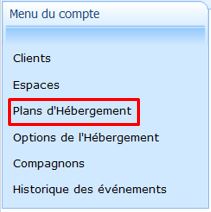
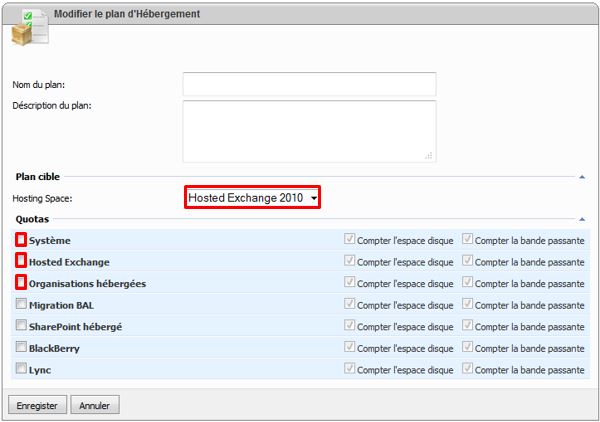
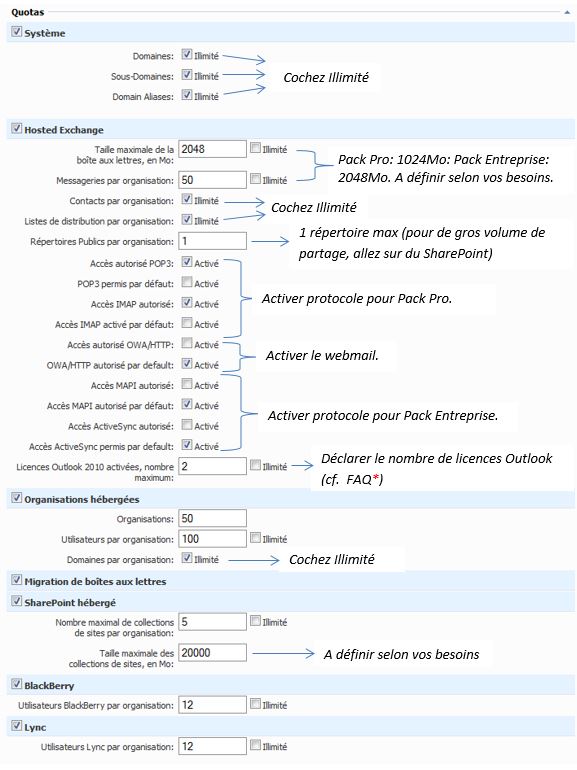
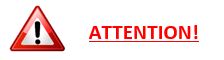
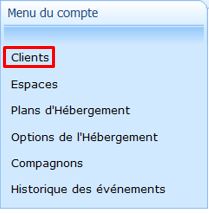
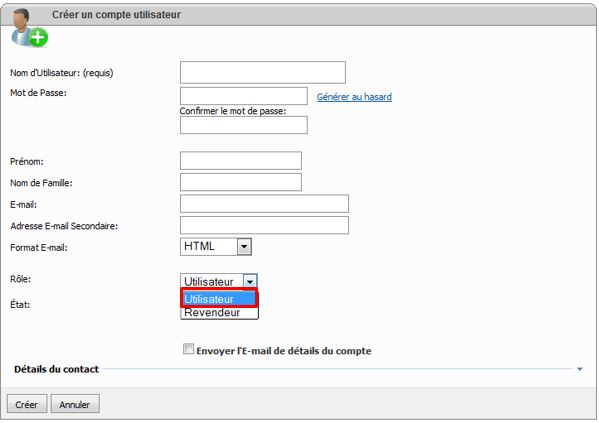
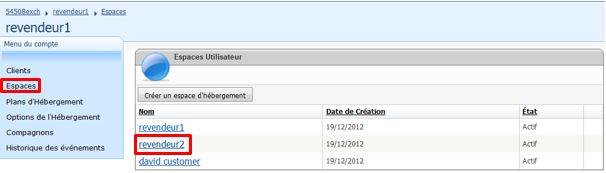
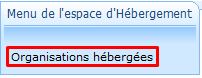
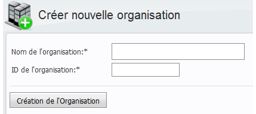
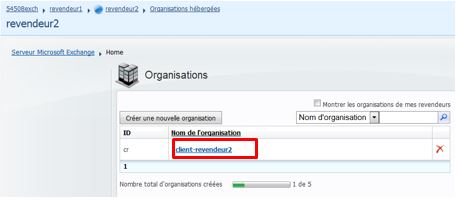
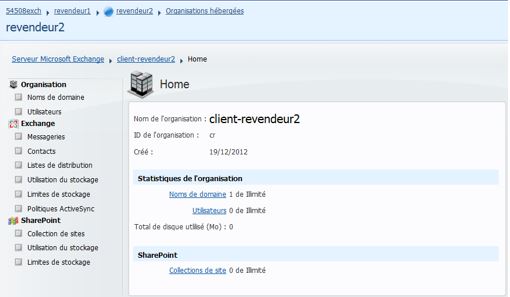

Enable comment auto-refresher