Difference between revisions of "Configuration Outlook 2013 - POP"
| Line 1: | Line 1: | ||
| + | <span data-link_translate_zh_title="配置 Outlook 2013 年-流行" data-link_translate_zh_url="%E9%85%8D%E7%BD%AE+Outlook+2013+%E5%B9%B4-%E6%B5%81%E8%A1%8C"></span>[[:zh:配置 Outlook 2013 年-流行]][[zh:配置 Outlook 2013 年-流行]] | ||
<span data-link_translate_ro_title="Configurare Outlook 2013 - POP" data-link_translate_ro_url="Configurare+Outlook+2013+-+POP"></span>[[:ro:Configurare Outlook 2013 - POP]][[ro:Configurare Outlook 2013 - POP]] | <span data-link_translate_ro_title="Configurare Outlook 2013 - POP" data-link_translate_ro_url="Configurare+Outlook+2013+-+POP"></span>[[:ro:Configurare Outlook 2013 - POP]][[ro:Configurare Outlook 2013 - POP]] | ||
<span data-link_translate_pl_title="Konfiguracja Outlook 2013 - POP" data-link_translate_pl_url="Konfiguracja+Outlook+2013+-+POP"></span>[[:pl:Konfiguracja Outlook 2013 - POP]][[pl:Konfiguracja Outlook 2013 - POP]] | <span data-link_translate_pl_title="Konfiguracja Outlook 2013 - POP" data-link_translate_pl_url="Konfiguracja+Outlook+2013+-+POP"></span>[[:pl:Konfiguracja Outlook 2013 - POP]][[pl:Konfiguracja Outlook 2013 - POP]] | ||
Revision as of 14:01, 18 November 2015
zh:配置 Outlook 2013 年-流行
ro:Configurare Outlook 2013 - POP
pl:Konfiguracja Outlook 2013 - POP
de:Konfiguration Outlook 2013 - POP
nl:Configuratie Outlook 2013 - POP
it:Configurazione Outlook 2013 - POP
pt:Configuração Outlook 2013 - POP
es:Configuración Outlook 2013 - POP
fr:Configuration Outlook 2013 - POP
This article has been created by an automatic translation software. You can view the article source here.
How to configure a mailbox Exchange 2013 on your Outlook application 2013 for a POP connection ?
Select the icon "Mail" from the control panel of your PC.
You have two possibilities of configuration :
- If you want to associate the POP account with the default Outlook profile
- If you want to create a new profile for the POP account
1- If you want to associate the POP account with the default Outlook profile
- Click on 'E-mail accounts'
The 'E-mail accounts' window appears. In the 'Mail' tab, click New.
The "Choose a messaging service" window appears.
Select "Microsoft Exchange'. POP 3«, IMAP or http "and click"Next":
Proceed to the next step"
1.1 -If you want to create a new profile for the POP account
- Click 'Show profiles'
- Create a new profile by clicking 'Add'
Write the name of the new profile and click OK :
Proceed to the next step"
2- The "Automatic Configuration" window appears.
Select the checkbox "Manual Configuration or additional server types"
Then click Next :
- The "Choose service" window appears. Check the box "POP or IMAP" and click Next :
- The "POP and IMAP account settings" window appears.
Enter your name and email address.
Account type : POP 3
Incoming mail server : 2013.ex10.biz
Outgoing mail server : SMT p.ex10.biz
Username : indicate your login (email address )
Password : specify your password
Then click on "Additional settings" :
- Go to the "Outgoing server" tab and check the box "my server outgoing ('. SMTP ) requires authentication
Then check the box "Use same settings as my mail server incoming"
- Then go to the 'Advanced Options' tab
Check the box "this server requires an encrypted connection ('. SSL ). »
Incoming server (POP 3) : 995
Outgoing server ('. SMTP ) : 587
"Use the following type of encrypted connection" : TLS
Select the checkbox "Leave a copy of messages on the server"
Click OK.
More info : Hosted Exchange
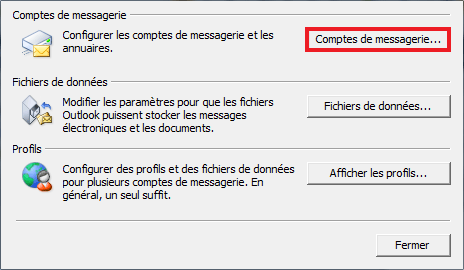
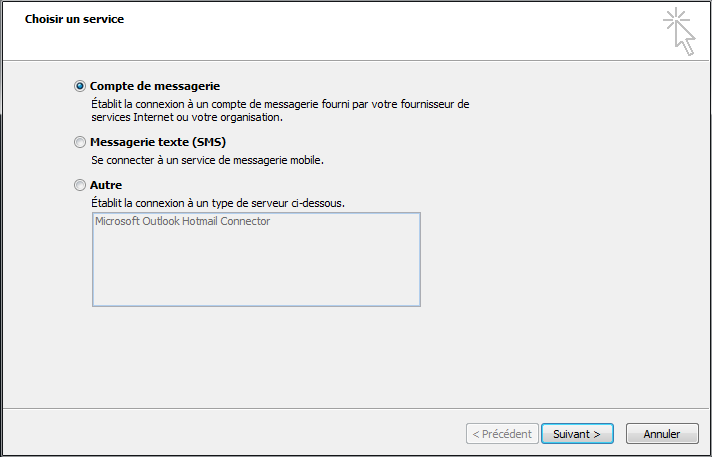
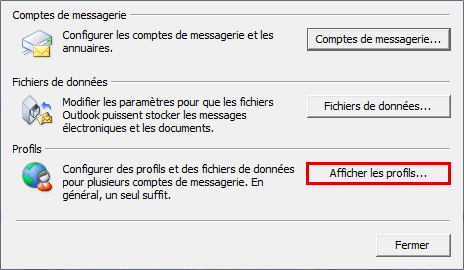
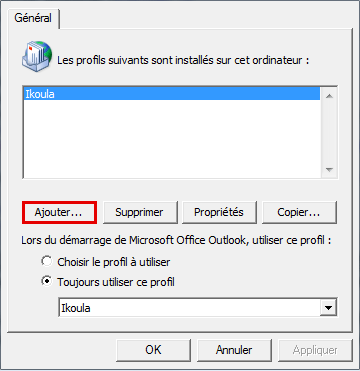
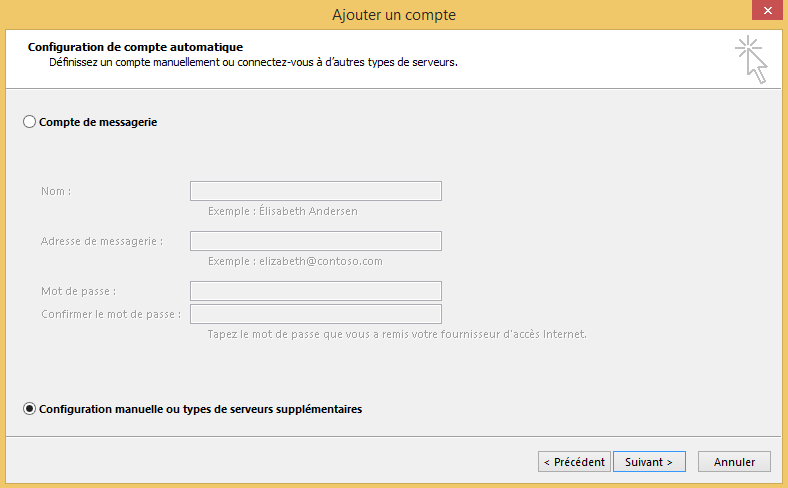
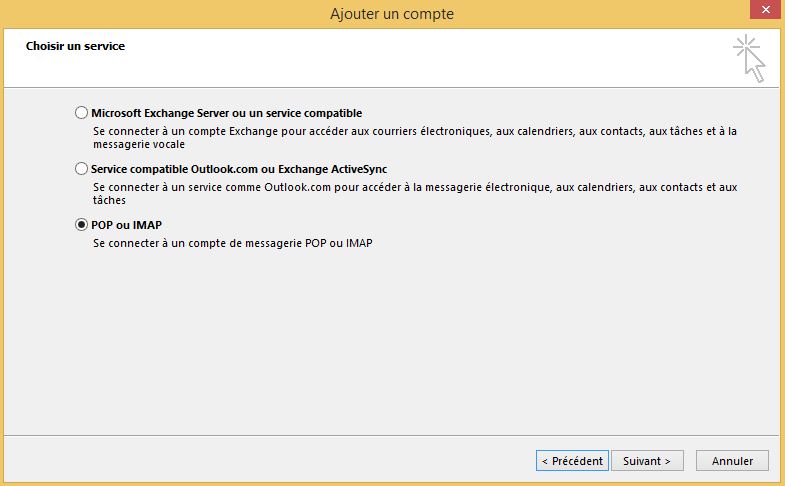
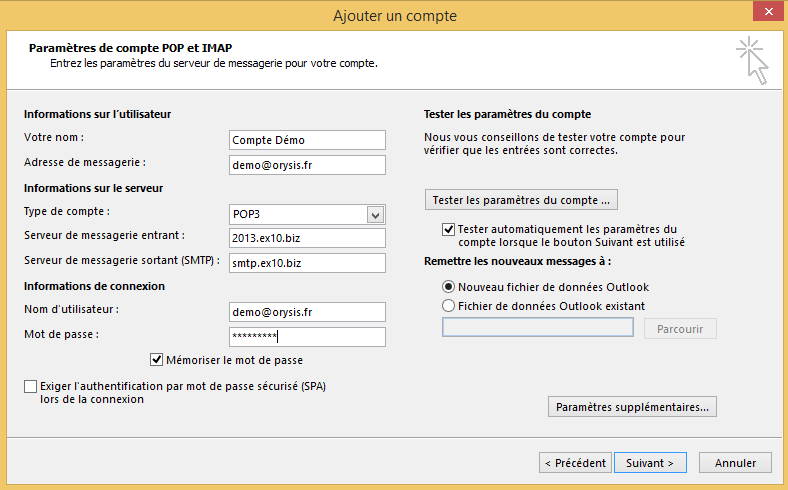
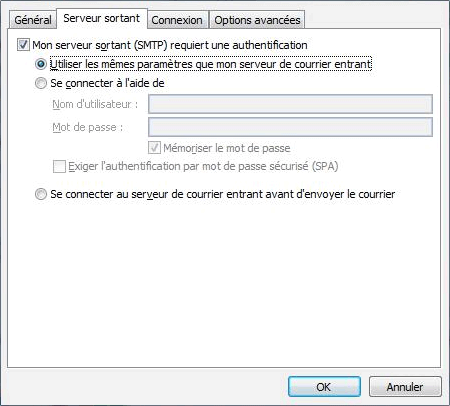
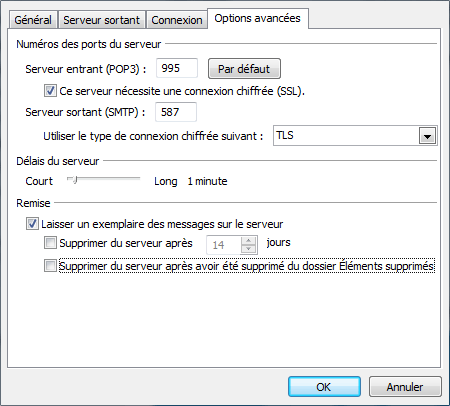
Enable comment auto-refresher