Difference between revisions of "How to restore a backup with Outlook 2007"
m (Bot: Automated text replacement (-backup +{{Template:Backup}})) |
|||
| Line 16: | Line 16: | ||
| − | '''''Here is the procedure to restore a | + | '''''Here is the procedure to restore a {{Template:Backup}} with Outlook 2007''''' |
| − | <big><big>'''Restore a | + | <big><big>'''Restore a {{Template:Backup}} of your emails with Outlook'''</big></big> |
| Line 41: | Line 41: | ||
| − | - Select the | + | - Select the {{Template:Backup}} file to use, select "Replace duplicates with items import", then "next" |
Revision as of 16:13, 5 November 2015
ro:Cum de a restaura o copie de rezervă cu Outlook 2007
pl:Jak przywrócić kopię zapasową z programu Outlook 2007
nl:Hoe om te herstellen van een back-up met Outlook 2007
it:Come ripristinare un backup con Outlook 2007
pt:Como restaurar um backup com o Outlook 2007
es:Cómo restaurar una copia de seguridad con Outlook 2007
fr:Comment restaurer une sauvegarde avec Outlook 2007
This article has been created by an automatic translation software. You can view the article source here.
fr::de:Gewusst wie: Wiederherstellen einer Sicherung mit Outlook 2007fr:de:Gewusst wie: Wiederherstellen einer Sicherung mit Outlook 2007
Here is the procedure to restore a backup with Outlook 2007
Restore a backup of your emails with Outlook
- Select "Import and export..." from the menu "File"
- Select "Import from another program or file", and then "next"
- Select "personal folder file ('. ) ' and then 'next'
- Select the backup file to use, select "Replace duplicates with items import", then "next"
- Select "Include subfolders", select "Import items into the same folder", select your mailbox, then 'Finish'
The restoration is complete, your emails are available again, synchronize Outlook with the server by clicking on "send /'. receive '.
If duplicates are deleted, they are located in your folder "Remove items", remember to empty this folder.
More info : Hosted Exchange

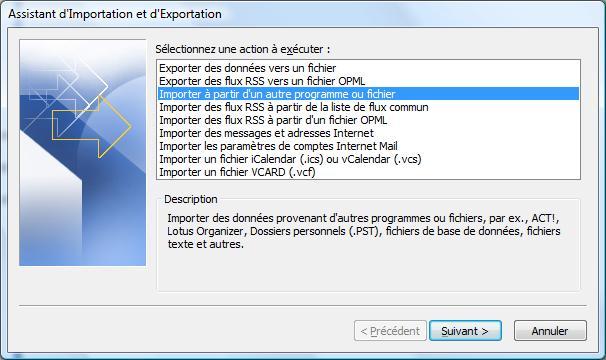

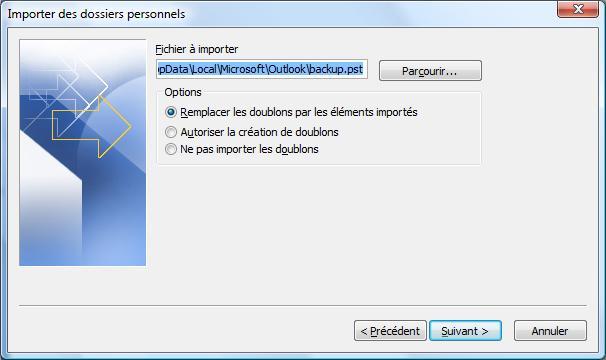
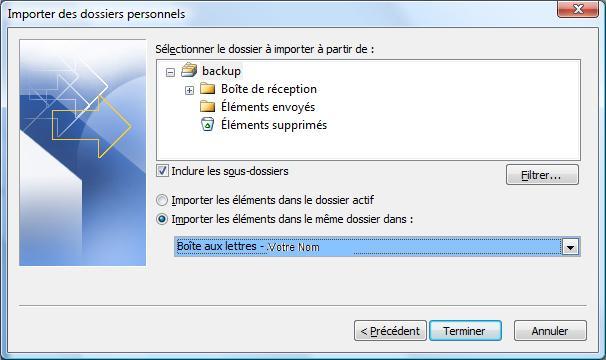
Enable comment auto-refresher