Difference between revisions of "Configuration Outlook 2013 - MAPI"
| Line 1: | Line 1: | ||
| + | <span data-link_translate_nl_title="Configuratie Outlook 2013 - MAPI" data-link_translate_nl_url="Configuratie+Outlook+2013+-+MAPI"></span>[[:nl:Configuratie Outlook 2013 - MAPI]][[nl:Configuratie Outlook 2013 - MAPI]] | ||
<span data-link_translate_it_title="Configurazione Outlook 2013 - MAPI" data-link_translate_it_url="Configurazione+Outlook+2013+-+MAPI"></span>[[:it:Configurazione Outlook 2013 - MAPI]][[it:Configurazione Outlook 2013 - MAPI]] | <span data-link_translate_it_title="Configurazione Outlook 2013 - MAPI" data-link_translate_it_url="Configurazione+Outlook+2013+-+MAPI"></span>[[:it:Configurazione Outlook 2013 - MAPI]][[it:Configurazione Outlook 2013 - MAPI]] | ||
<span data-link_translate_pt_title="Configuração Outlook 2013 - MAPI" data-link_translate_pt_url="Configura%C3%A7%C3%A3o+Outlook+2013+-+MAPI"></span>[[:pt:Configuração Outlook 2013 - MAPI]][[pt:Configuração Outlook 2013 - MAPI]] | <span data-link_translate_pt_title="Configuração Outlook 2013 - MAPI" data-link_translate_pt_url="Configura%C3%A7%C3%A3o+Outlook+2013+-+MAPI"></span>[[:pt:Configuração Outlook 2013 - MAPI]][[pt:Configuração Outlook 2013 - MAPI]] | ||
Revision as of 10:43, 2 October 2015
nl:Configuratie Outlook 2013 - MAPI
it:Configurazione Outlook 2013 - MAPI
pt:Configuração Outlook 2013 - MAPI
es:Configuración Outlook 2013 - MAPI
fr:Configuration Outlook 2013 - MAPI
This article has been created by an automatic translation software. You can view the article source here.
How to configure his Outlook mail clIE nt 2013 for a MAPI connection (IE : Exchange avec synchronisation de mails, contacts, calendrIE rs, etc.)
1. Sélectionnez l’icône “CourrIE r” du Panneau de Configuration de votre PC .
Si vous disposez déjà d'un ou de plusIE urs comptes mails sur votre PC cliquez sur “Afficher profils”.
2. Create a new profile by clicking on 'Add'.
Write the name of this new profile, and click OK.
3. The window "automatic account configuration " s'affiche. Cocher la case “Compte de messagerIE ”, remplissez les champs puis faites suivant.
4. A window "Allow this web site to configure the server settings adressemail@domaine.tLD may appear in a first configuration, select the checkbox "not the question me again about this website " and click on "allow "
5. If the autodiscover du domaine est bIE n configuré, la configuration se termine en succès. il ne reste plus qu'a cliquer sur "finish "
The new profile will appear in the profiles window. If you want this profile to be the default to opening Outlook, select the option "Always use this profile " in the profiles window. Click OK to close the window.
Une fois votre compte configuré, ouvrez votre logicIE l clIE nt Outlook. Un nom d’utilisateur et un mot de passe vous seront demandés, insérez les données de votre compte de messagerIE . Si tout est correct, vous pourrez accéder à votre compte sur le serveur Exchange.
More info : Hosted Exchange
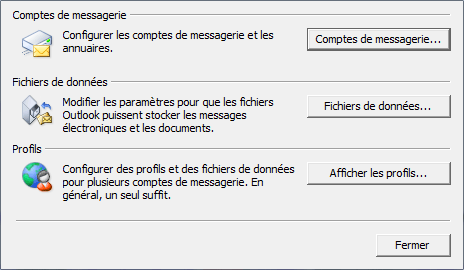
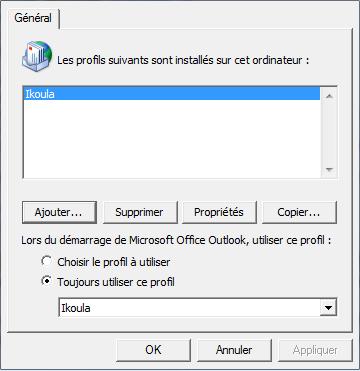
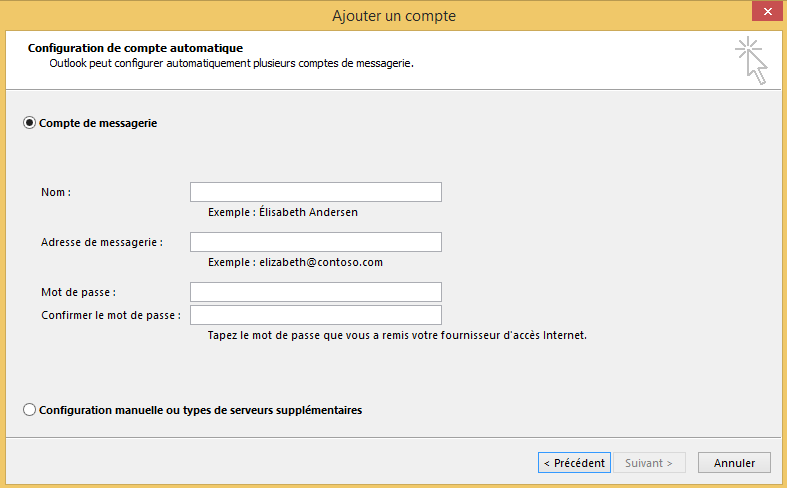
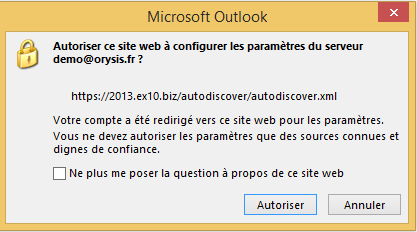
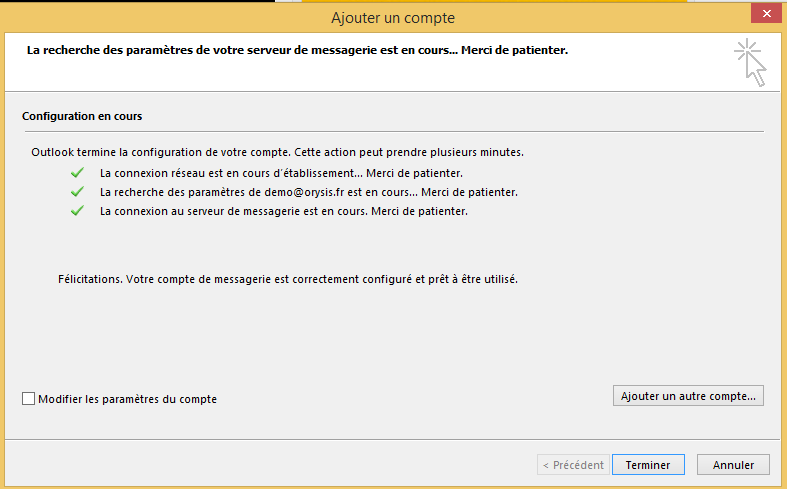
Enable comment auto-refresher