Difference between revisions of "Rename your web hosting"
Ccunha64415 (talk | contribs) (Created page with "<span data-link_translate_fr_title="Renommer votre hébergement web" data-link_translate_fr_url="Renommer votre hébergement web></span>[[:fr:Renommer votre hébergement web]...") |
Ccunha64415 (talk | contribs) |
||
| Line 44: | Line 44: | ||
[[Category:Web Hosting]] | [[Category:Web Hosting]] | ||
| − | |||
[[Category:Plesk]] | [[Category:Plesk]] | ||
<br /> | <br /> | ||
<comments /> | <comments /> | ||
Latest revision as of 16:21, 14 May 2025
fr:Renommer votre hébergement web
Introduction
You have purchased a web hosting but its name is different from your domain name.
You want to link the domain to this hosting, the solution is to rename this hosting.
Warnings before changing your domain name
This involves configuration changes:
- The physical path will be modified.
- The DNS zone will be modified, implying DNS replication.
You will need to adjust your site settings, CMS, etc., to take these changes into account.
It is not possible to rename shared hosting in the following cases:
- The desired domain name is configured as a domain alias for this hosting.
- Another hosting is already configured with this domain name.
We recommend making a backup of your hosting beforehand.
If you have no data on the hosting, a backup is not necessary.
Connecting to your Plesk interface
Log in to your client account: https://commande.ikoula.com/clientarea/
In "My Services", you have several categories "Domains", "Web Hosting Package - Windows", "Web Hosting Package - Linux", "Domain And DNS"....
To connect to your Plesk interface, you need to click on your web hosting in one of the mentioned categories.
Then, in the "Menu" on your right, you need to click on "Control Panel Access" and then on "Click here to access Control Panel".
You are redirected to your web hosting and therefore the "Plesk" management interface.
Rename your web hosting
You need to click on "Hosting Settings" as you can see in the image highlighted in red.
You can now proceed to rename the domain from the "Domain Name" field and validate with the "OK" button:
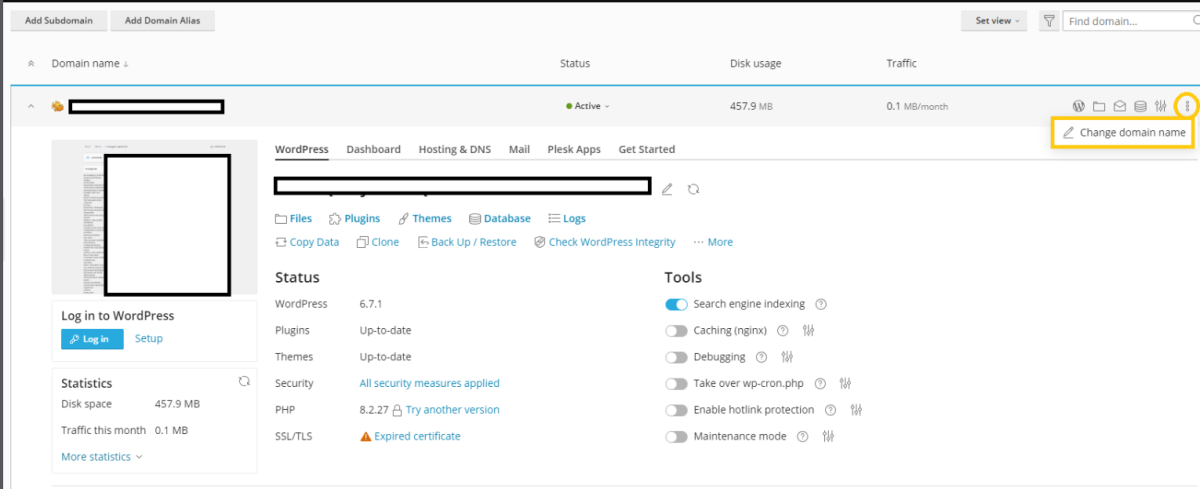
Enable comment auto-refresher