Difference between revisions of "Horde Webmail Export your data to another solution"
Ccunha64415 (talk | contribs) |
Ccunha64415 (talk | contribs) |
||
| Line 70: | Line 70: | ||
Refer to (6) How to change Webmail solution Horder, in this article. | Refer to (6) How to change Webmail solution Horder, in this article. | ||
| − | [[File:Horder-sogo-addr- | + | [[File:Horder-eng-sogo-addr-01.png|1000px]] |
1. Open Contacts from the right menu. | 1. Open Contacts from the right menu. | ||
Revision as of 17:03, 13 May 2025
fr:Horde Webmail Export votre data vers autre solution
This article applies to the following Ikoula products:
Introduction
In this article, we explain how to export your data to another Webmail solution, namely Roundcube/SOGo Webmail. The Horde Webmail solution is no longer supported since April 2025. Maintaining this solution presents significant security risks for our clients and our servers, which is why we ask our clients to migrate to another webmail solution.
PS: Although both solutions presented here allow you to manage your mail and contacts, only the SOGo Webmail solution allows you to manage your calendars. We leave it to you to choose according to your needs.
Procedure
Log in to your webmail via Horde.
Address Books
Export Address Books from Horde
Log in to your webmail via Horde.
1. Open the Address Book section.
2. Click on the Import/Export option in the left menu. On the page, look at the second section Export Address Book.
3. Select the export format:
3.1 For Roundcube: Leave the option Comma Separated Values. 3.2 For SOGo Webmail: Choose the vCard option
4. Select the address book to export.
Click Export and save the file ((contacts.csv - Roundcube)) ((contacts.vcf SOGo Webmail)) on your device.
Import Address Books into Roundcube
Open the Roundcube Webmail.
Refer to (6) How to change Webmail solution Horder, in this article.
1. Open Contacts from the left menu.
2. Select Import (at the top of the bar).
3. Import from a file: Click Browse and select the address book file.
4. Complete the process with Import.
P.S: The added address book will only be visible in Roundcube and cannot be shared with other applications.
Import Address Books into SOGo Webmail
Open the SOGo Webmail.
Refer to (6) How to change Webmail solution Horder, in this article.
1. Open Contacts from the right menu.
2. Click on the 3 dots in front of Personal Address Book.
3. Choose Import: Click "Add", then browse and select the previously downloaded address book file in *.vcf.
Calendars
Export Calendars from Horde
Log in to your webmail via Horde.
1. Open the Calendar section.
2. Select the pencil icon to edit the calendar (personal or shared).
3. Open the Export tab.
4. Click on the ICS file link of the calendar.
Save the generated file (events.ics) on your device.
Import Calendars into SOGo Webmail
Open the SOGo Webmail.
Refer to (6) How to change Webmail solution Horder, in this article.
1. Open Calendar from the right menu.
2. Click on the 3 dots in front of Personal Calendar.
3. Choose Import: Click "Add", then browse and select the previously downloaded calendar file in *.ics.
Signatures
Signatures created in Horde cannot be exported. If you wish to "transfer" them, you will need to recreate them in Roundcube (you can copy their HTML code and paste it into Roundcube).
How to change your Webmail solution Horder to another
1. Please log in to your Plesk [Click for more details]
2. Change your Webmail solution [Click for more details]
Conclusion
In this article, we have seen how to export your data from your Horde Webmail solution to another. I hope this article has helped you in this transition.
Did you find this article helpful?
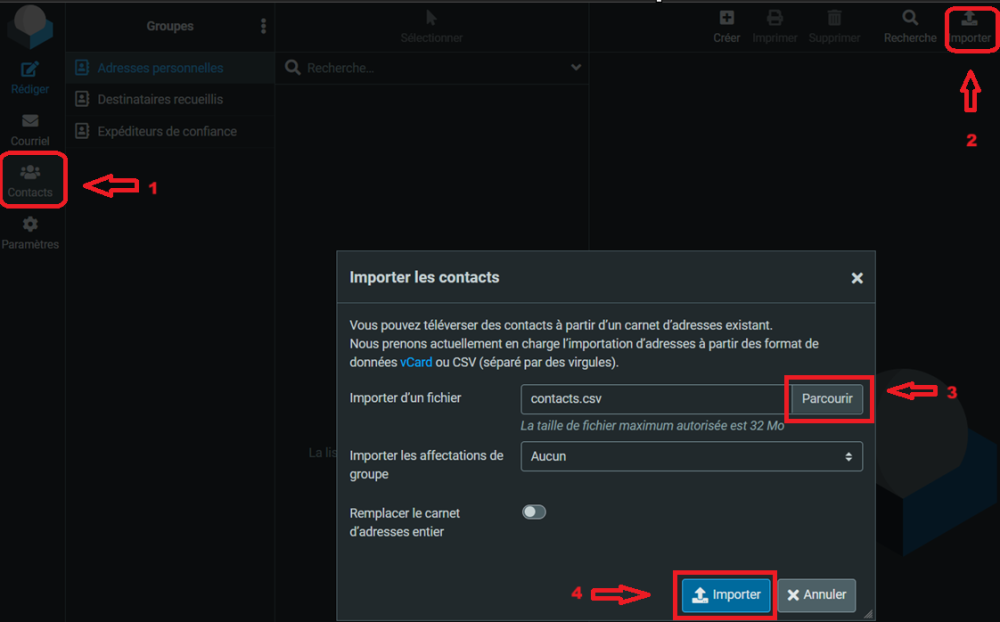
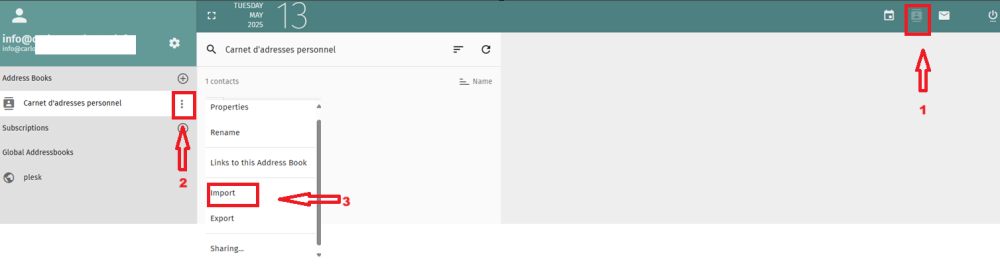
Enable comment auto-refresher